Controlling what you share – HTC DROID Eris PB00100 User Manual
Page 165
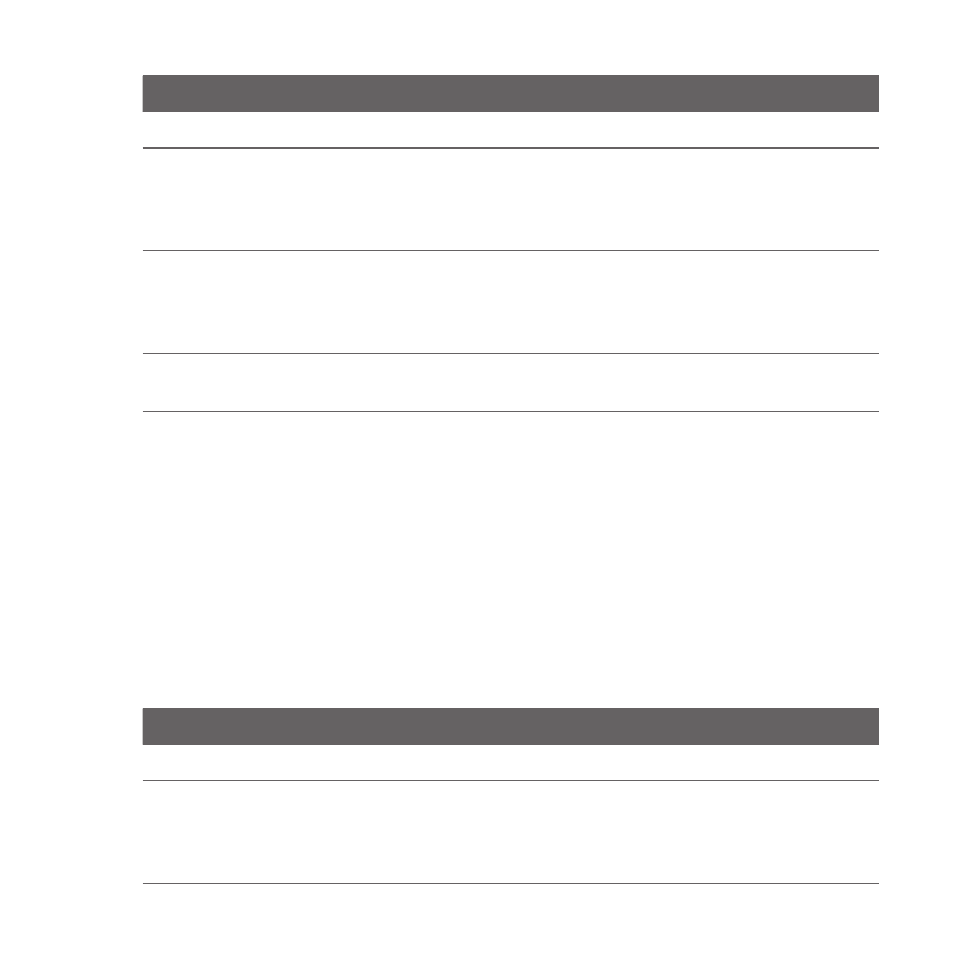
Google Apps 165
Options
Description
Directions
Get directions to the friend’s location.
Hide from this friend
Stop sharing your location with this friend. Your friend
cannot see your photo icon on the map. To share your
location with this friend again, tap Unhide from this
friend.
Share only city level
location
Share only the city you are in, not the street-level
location. Your friend can see your photo icon in the
middle of the city you are in. To share more precise
location again, tap Best available location.
Remove
Remove the friend from your list and stop sharing
locations with him or her altogether.
Controlling what you share
You have control over how and when you can be found by your
friends. Only the last location sent to Latitude is stored with your
Google Account. If you turn off Latitude or are hiding, no location is
stored.
To change your public profile
1. In Google Maps, press MENU, tap Latitude, and then tap your
contact details balloon.
2. Set the following options to your preferences.
Options
Description
Show on map
See your location on a map.
Change your
status
Change the status message, which is shared across other
Google products and features, such as Google Talk and
Gmail. After you tap Change your status, type your new
status in the dialog box, and then tap OK.
