Backing up your footprints, Adding the footprint widget, 5 using pdf viewer – HTC DROID Eris PB00100 User Manual
Page 191: Viewing a pdf file
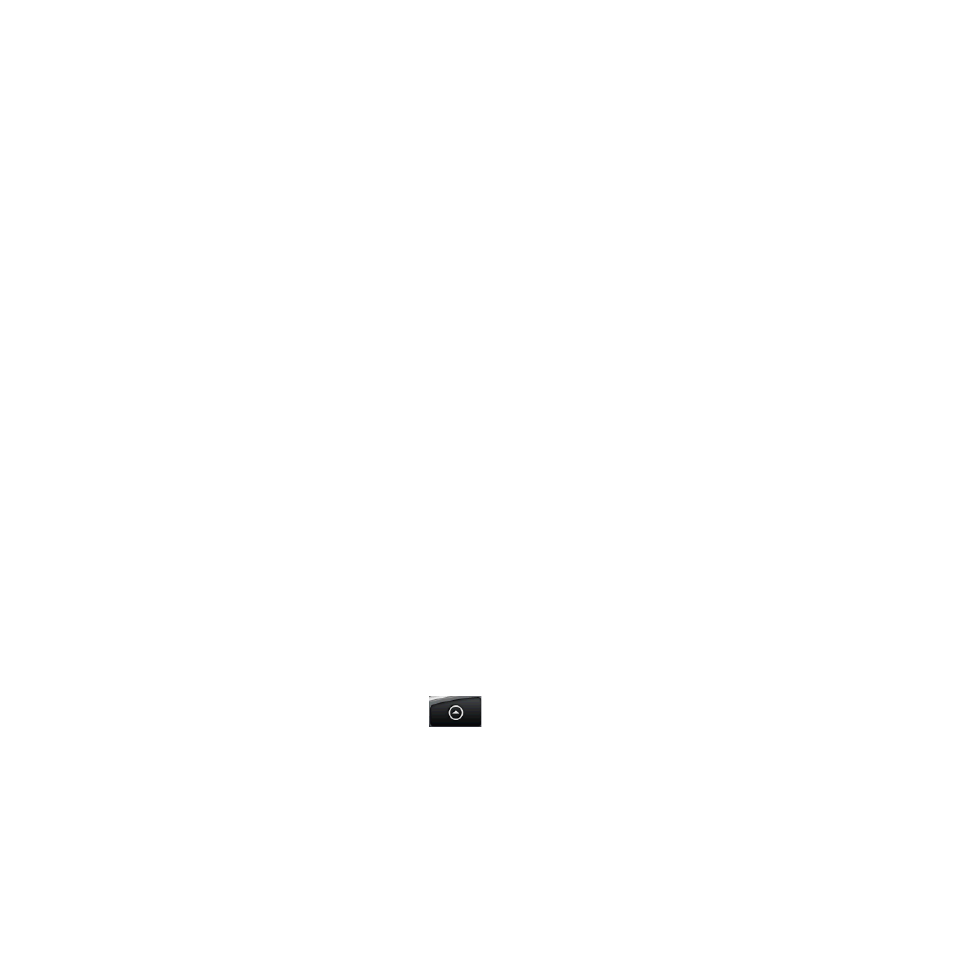
Other Applications 191
Backing up your Footprints
You can back up all your footprints by exporting them to a storage
card. When you import the backup from the storage card, any new
footprints you have added on the device are kept.
To back up your Footprints, on a category screen, press MENU
and then tap Export.
To import the backup file to the phone, press MENU and then tap
Import. If any footprints on the device are the same as footprints
on the card, you are asked whether you want to overwrite
them. You can also use Import to use a picture in Albums as a
Footprint.
Adding the Footprint widget
Add the Footprint widget to view and access your Footprints on the
Home screen. To learn how to add widgets, refer to “To add an HTC
widget” in Chapter 1.
9.5 Using PDF Viewer
Use PDF Viewer to view PDF files that you have copied to the phone’s
storage card.
Viewing a PDF file
1. Press HOME, then tap
> PDF Viewer.
2. On the Open file screen, tap the file you want to view.
3. Slide your finger on the screen to pan or go through the pages
of the PDF file. While viewing a PDF file, press MENU to let you
open another PDF file, zoom in, search the file, and more.
•
•
