HTC DROID Eris PB00100 User Manual
Page 130
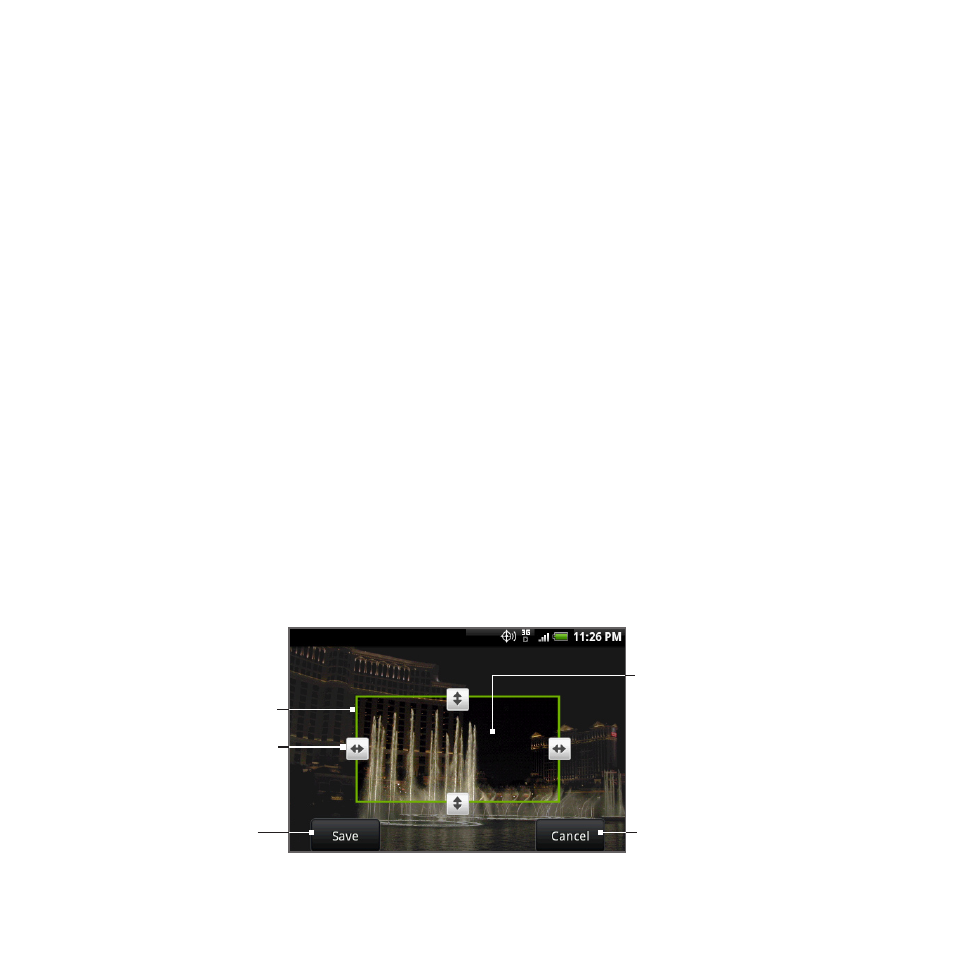
130 Camera and Multimedia
If you want to rotate the picture and save the rotated state, see “To
rotate and save the rotated state” below.
To rotate and save the rotated state
1. View the picture you want to rotate in full screen
2. Press MENU, then tap Rotate, and then select either Rotate left
or Rotate right.
Note
The Picture rotates 90 degrees counter-clockwise (Rotate left) or 90
degrees clockwise (Rotate right) each time you tap one of the Rotate
options.
To crop a picture
1. While viewing a picture in full screen, press MENU and then tap
More > Crop. The cropper tool appears.
2. Do one of the following:
To adjust the cropper size, press and hold the edge of the
cropper tool. When the cropper arrows appear, drag your finger
inward to or outward from the centre of the cropper to resize it.
To move the cropper to another area on the picture, press and
hold inside the cropper, then drag it with your finger to the
desired position.
Cropper tool
Tap to save
the photo.
Tap to discard
your changes.
Cropper arrow
Press and hold
inside the
cropper, then
drag it to any
area of the photo.
3. Tap Save to apply the changes to the picture.
•
•
