Setting a song as ringtone, Adding the music widget, Setting a song as ringtone adding the music widget – HTC DROID Eris PB00100 User Manual
Page 140
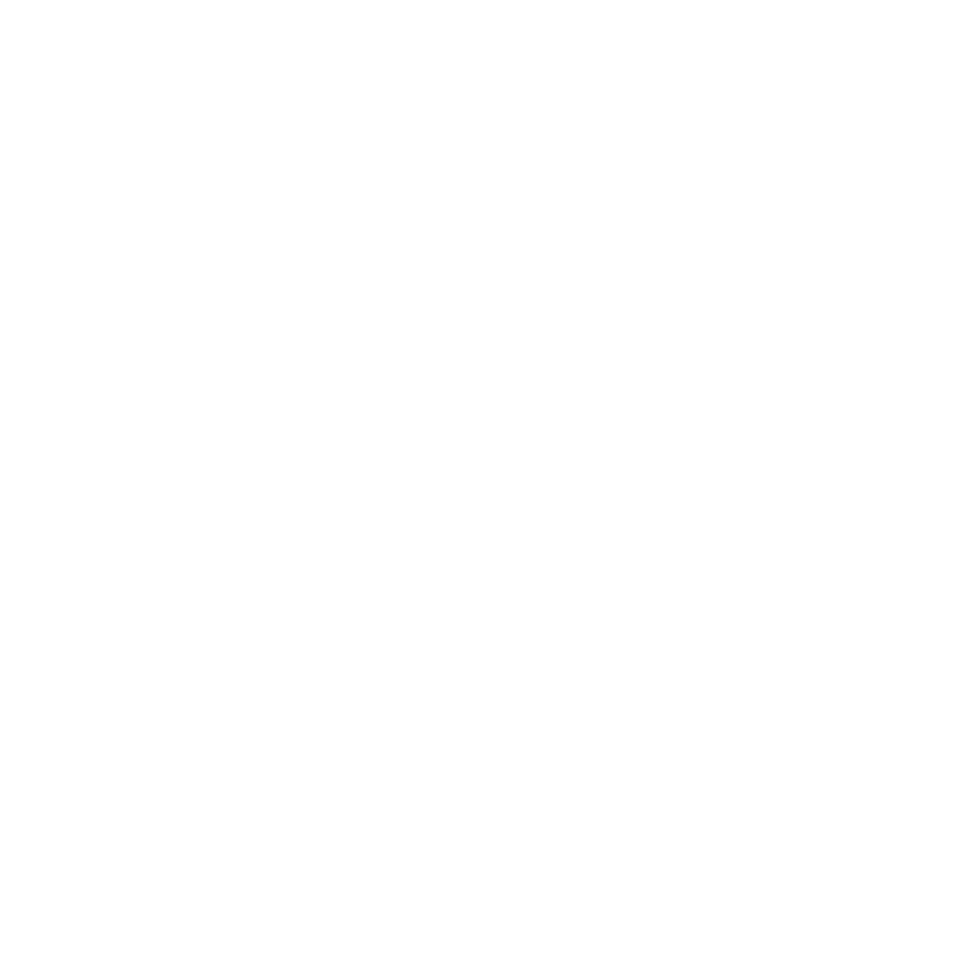
140 Camera and Multimedia
To delete a playlist
1. In the Playlists screen, press and hold the playlist you want to
delete.
2. In the options menu, tap Delete playlist.
Tip
To delete multiple playlists, in the Playlist screen, press MENU and then
tap Delete playlists.
Setting a song as ringtone
You can use songs as your phone ringtone.
1. In the Library, select the song that you want to use as ringtone
and then play it back.
2. In the Playback screen, press MENU and then tap Set as ringtone.
3. In the Set as ringtone options menu, tap Phone ringtone or
Contact ringtone.
Note If you select Contact ringtone, you need to select the contacts you
want to associate the song with in the next screen.
To check if the song was added as a ringtone
1. On the Home screen, press MENU and then tap Settings.
2. On the Settings screen, tap Sound & display > Phone ringtone.
The song should be listed as an option.
Adding the Music widget
Add the Music widget to control music playback on the Home screen.
To learn how to add widgets, refer to “To add an HTC widget” in
Chapter 1.
