Troubleshooting tips – HP VECTRA VL800 User Manual
Page 65
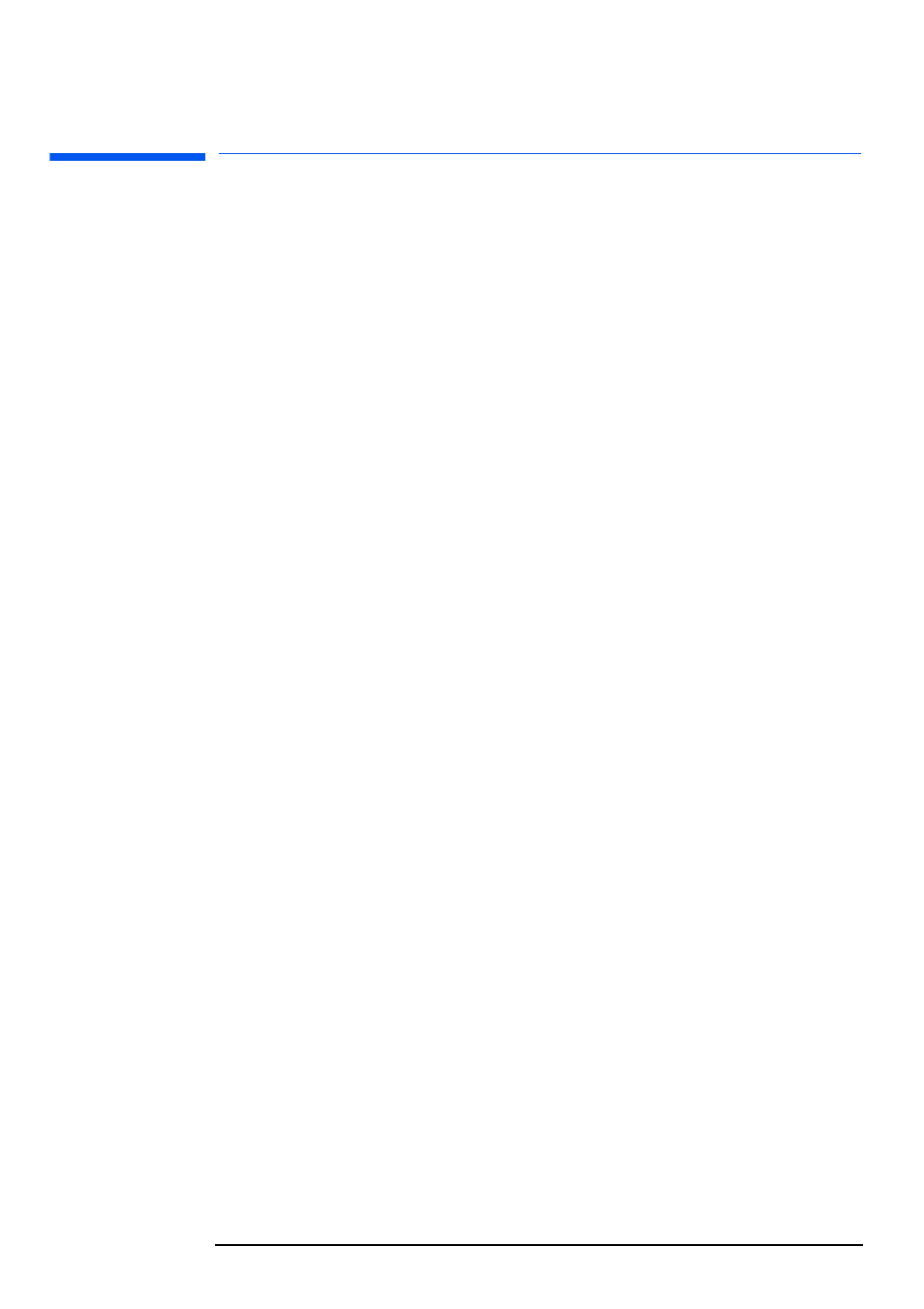
3 Troubleshooting Your HP PC
Troubleshooting Tips
65
Troubleshooting Tips
•
Restart your PC and see if the problem recurs.
•
Run HP e-DiagTools. You can create a hardware profile of your PC
(Support Ticket) that can be faxed or mailed to support. Refer to page
59 for information on using e-DiagTools.
•
Visit the HP support web site
to
see if you are experiencing a known problem.
•
Update your PC’s BIOS. The latest BIOS for your PC and instructions on
updating the BIOS are available from HP’s support web site at:
•
Record the details of the problem so that you can describe it accurately.
Refer to page 66 for advice on what information is required.
•
Think of anything you may have done recently before you first
experienced the problem.
•
If possible, have your system up and running and close by when you call.
•
We recommend you contact your HP dealer, or contact HP support
outside of peak times (mid-morning and early evening). Refer to the HP
Quick User’s Guide for more information.
You can learn more about HP service and support from the support web
site:
