Removing and replacing the cover and front bezel, Removing the cover – HP VECTRA VL800 User Manual
Page 24
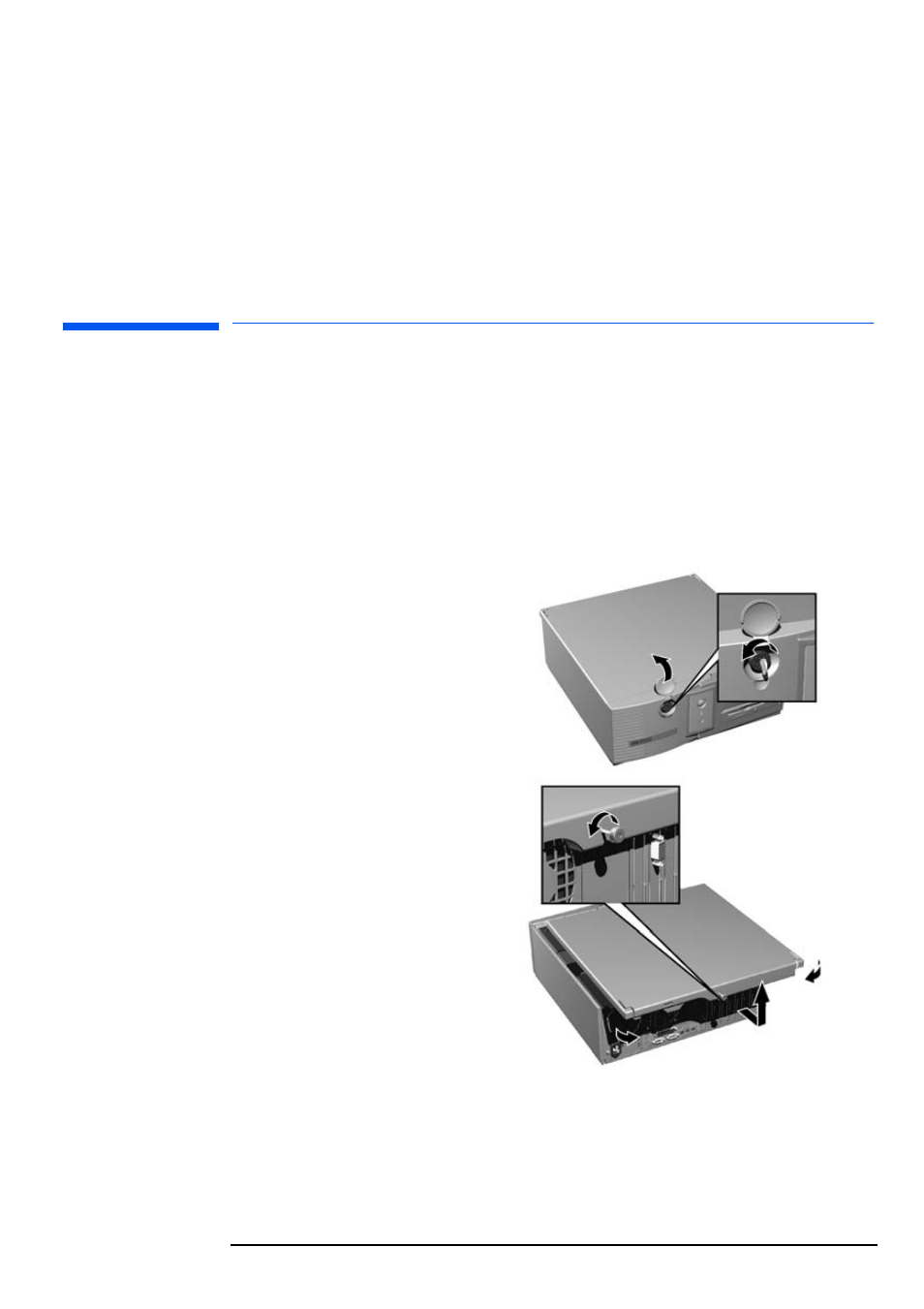
2 Installing and Replacing Hardware Parts in Your PC
Removing and Replacing the Cover and Front Bezel
24
Contact your dealer for an up-to-date list of supported devices or connect
to
www.hp.com/go/pcaccessories
then select
vl800
in the menu.
For the list of non-HP devices compatible with your PC, consult the Tested
Product List at
www.hp.com/desktops/vectra/vl800/tpl.html
(when available).
Removing and Replacing the Cover and Front Bezel
Removing the Cover
For your own safety, it is recommended that you first read the warning
notices on pages v and vi.
1
Switch off the monitor and PC. Disconnect all power cables and any LAN
or telecommunications cables.
2
If necessary, unlock the
cover using the key on the
front panel.
3
Unscrew the thumb screw
at the back of the PC.
4
Push the two release
latches inwards.
5
Slide the cover towards the
rear of the PC until it stops,
then lift off the PC chassis.
➍
➍
➎
➋
- UX B6941-90001 (548 pages)
- A3661B (95 pages)
- C100/110 (252 pages)
- L1702 (45 pages)
- 576X-B (1 page)
- rx5670 (13 pages)
- ProLiant PC2-6400 (38 pages)
- PC (120 pages)
- S3240 (2 pages)
- LC 2000R (194 pages)
- GS80 (41 pages)
- COMPAQ DX2710 MT (107 pages)
- TOUCHSMART 9100 (62 pages)
- BC1500 (13 pages)
- Proliant DL580 (48 pages)
- Proliant DL580 (53 pages)
- DX2200 (31 pages)
- ProLiant Server Blade BL460c (31 pages)
- P6000 (105 pages)
- d530 Series (2 pages)
- dc5700 (216 pages)
- RX7620-16 (43 pages)
- ProLiant ML370 G5 (46 pages)
- PROLIANT ML350 G6 (54 pages)
- BL35P (22 pages)
- COMPAQ DC5750 (214 pages)
- Agent-Desktop-Laptop Computer (23 pages)
- DL380 G7 (126 pages)
- xw8600 (73 pages)
- Pavilion A6140 (2 pages)
- Z800 (55 pages)
- 8080 ELITE BUSINESS (284 pages)
- Vectra XE320 (82 pages)
- Vectra XE320 (32 pages)
- AA-RTDRB-TE (146 pages)
- BL465C (66 pages)
- DM4 (113 pages)
- PROLIANT 580554-001 (87 pages)
- ProLiant ML330 (34 pages)
- ProLiant ML330 (44 pages)
- PROLIANT BL465C G7 (30 pages)
- LH 3r (23 pages)
- Compaq dc7900 (3 pages)
- T5000 (41 pages)
