Replacing the processor, Removing the existing processor – HP VECTRA VL800 User Manual
Page 45
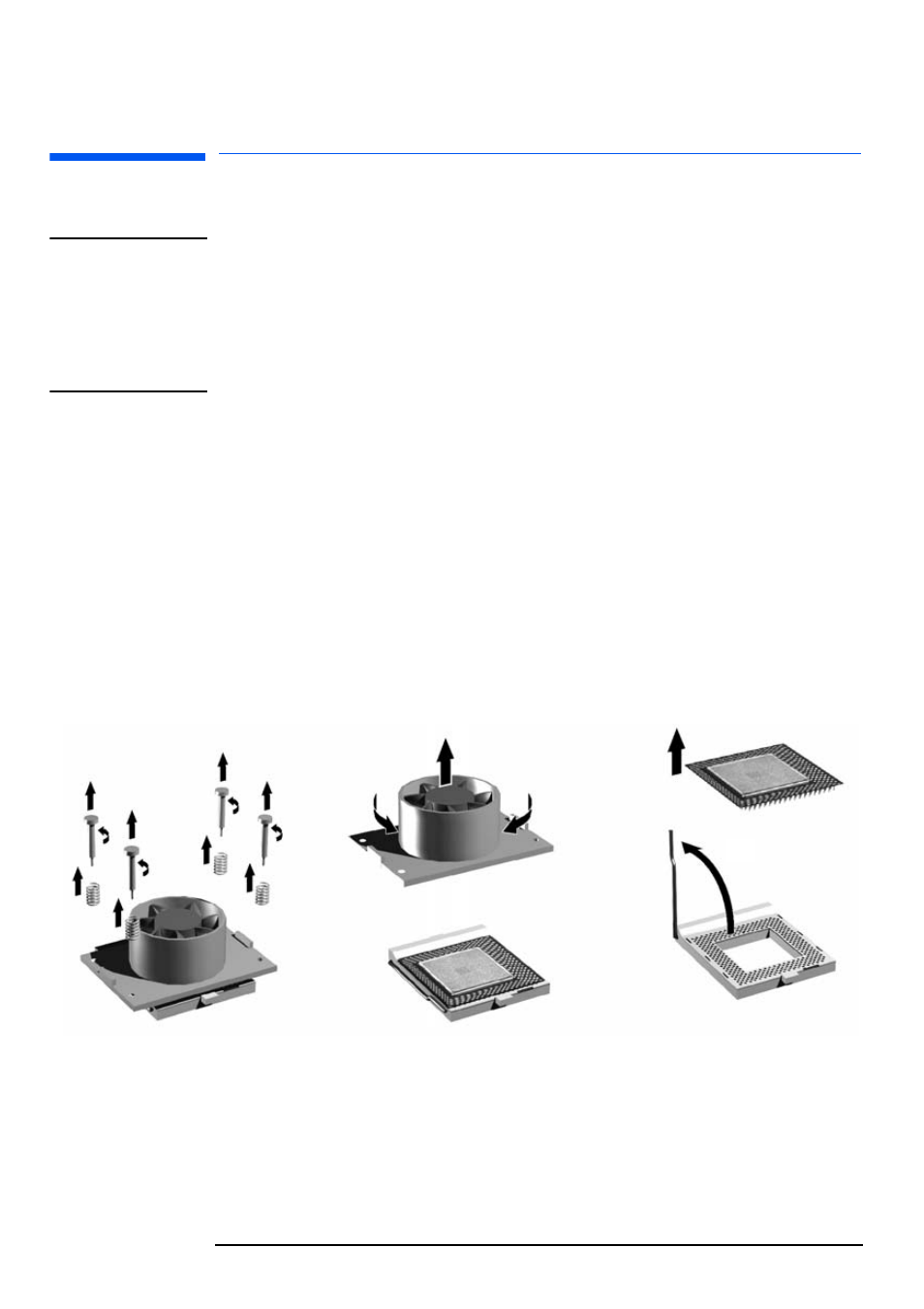
2 Installing and Replacing Hardware Parts in Your PC
Replacing the Processor
45
Replacing the Processor
CAUTION
Before removing the heatsink or processor, ensure that you have a new piece
of thermal interface material (provided with system board or processor
replacement kit).
When you re-attach the heatsink to the processor, use the new piece of
thermal interface material. This will ensure the cooling properties of the
heatsink are fully utilized.
Removing the Existing Processor
1
Switch off the display and PC. Disconnect all power cables and any LAN
or telecommunications cables.
2
Remove the PC’s cover (refer to page 24 for instructions).
3
Remove the heatsink power connector from the system board.
4
Remove the four heatsink screws (and springs) then lift off the heatsink.
You may need to twist the heatsink to detach the thermal interface
material.
Keep the screws and springs in a safe place; you will need them to install
the new processor.
5
Lift the Zero Insertion Force (ZIF) lever, located at the side of the
processor socket, until it is in the vertical position, then carefully lift out
the processor. To avoid bending the processor pins, keep the processor
perfectly flat when removing it.
6
Store the processor in an anti-static bag (for example, the one provided
with the replacement processor).
➍
➎
