If your pc does not start properly, If your pc has a hardware problem – HP VECTRA VL800 User Manual
Page 56
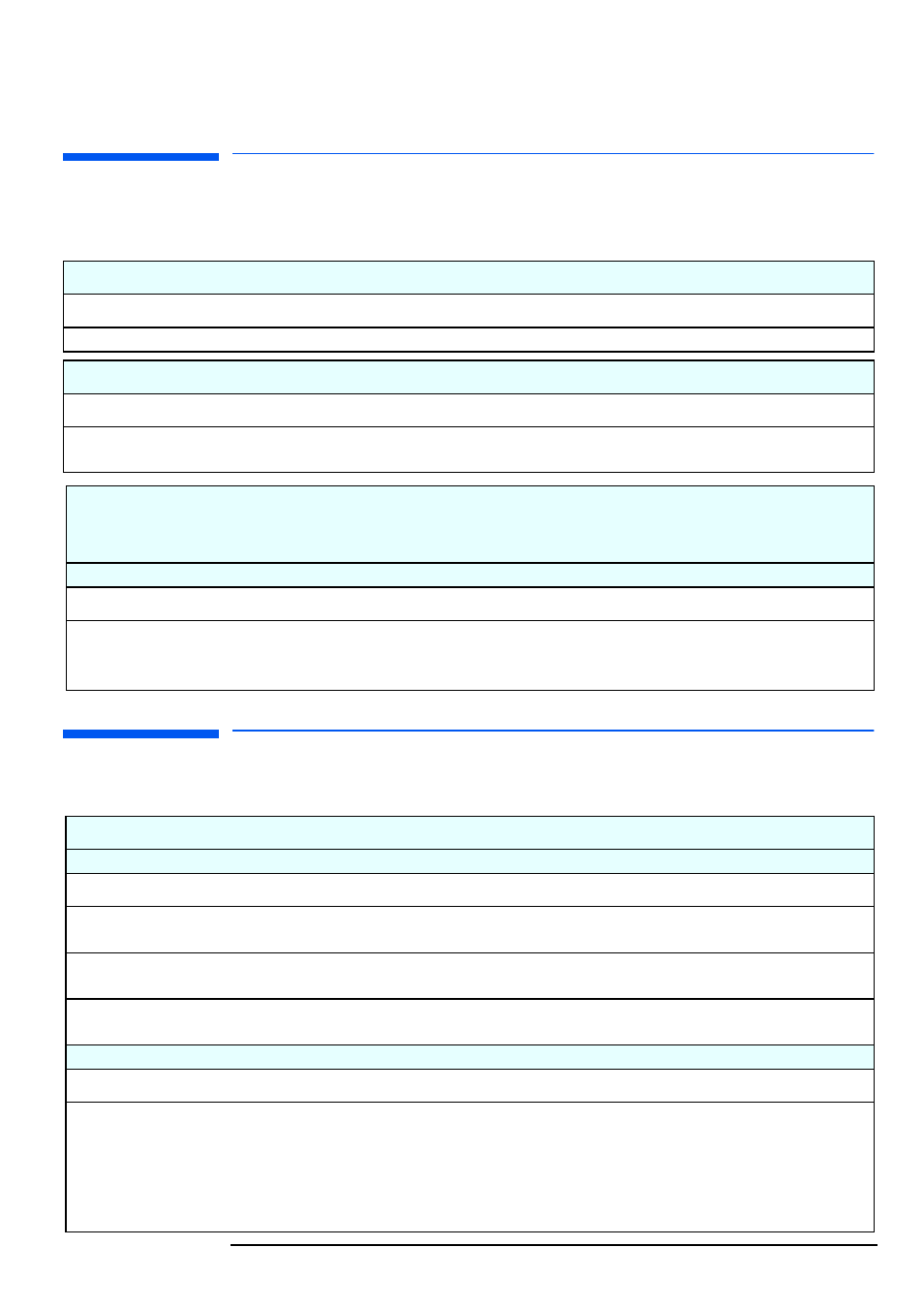
3 Troubleshooting Your HP PC
If Your PC Does Not Start Properly
56
If Your PC Does Not Start Properly
If Your PC Has a Hardware Problem
The PC Doesn’t Power On
Check that...
How
The PC’s power cord is correctly connected.
Connect the power cord to a working grounded power outlet and the PC.
The Power Button LED Flashes RED
Check that...
How
The internal hardware components are correctly installed.
Refer to the Troubleshooting Guide available from HP’s web site at:
The Power-On Self Test Results In an Error,
The Power Button LED Flashes Red, or
The PC Doesn’t Start and Makes a Noise or Beeps
An on-screen error message or a beep sequence when the PC starts up means there is a configuration problem with your PC.
Check that...
How
The part of your configuration for which the Power-On Self Test has
detected an error.
Refer to "Pre-Boot Diagnostics", on page 58.
Refer to the Troubleshooting Guide available from HP’s web
site at:
The Monitor Doesn’t Work...
The PC’s power indicator light works but the monitor remains blank.
Check that...
How
The monitor is switched ON (LED is on).
Refer to the monitor manual for an explanation of the LED signals (green,
orange, or blinking).
The monitor’s power cord is correctly connected.
Connect the power cord – ensure it is plugged into a working grounded power
outlet and into the monitor.
The monitor’s brightness and contrast settings are
correctly set.
Check the settings using the monitor’s OSD (on-screen display) or using
controls on the front of the monitor.
You see an image during boot but then the screen goes blank or unstable.
Check that...
How
The monitor settings in your PC are compatible with
your monitor.
•
Windows NT: Enter VGA mode when prompted during start-up, then
reset the resolution.
•
Windows 98: Restart the PC. When the HP screen is displayed, press
F8
and then start the PC in safe mode. Double-click on the
Display icon in
your PC’s Control Panel
,
then click on the
Settings
button. Use the
sliding control to reset the resolution.
