Rgb on screen display, Picture audio timers function setup, Using the rgb input – Hitachi 42EDT41A User Manual
Page 58
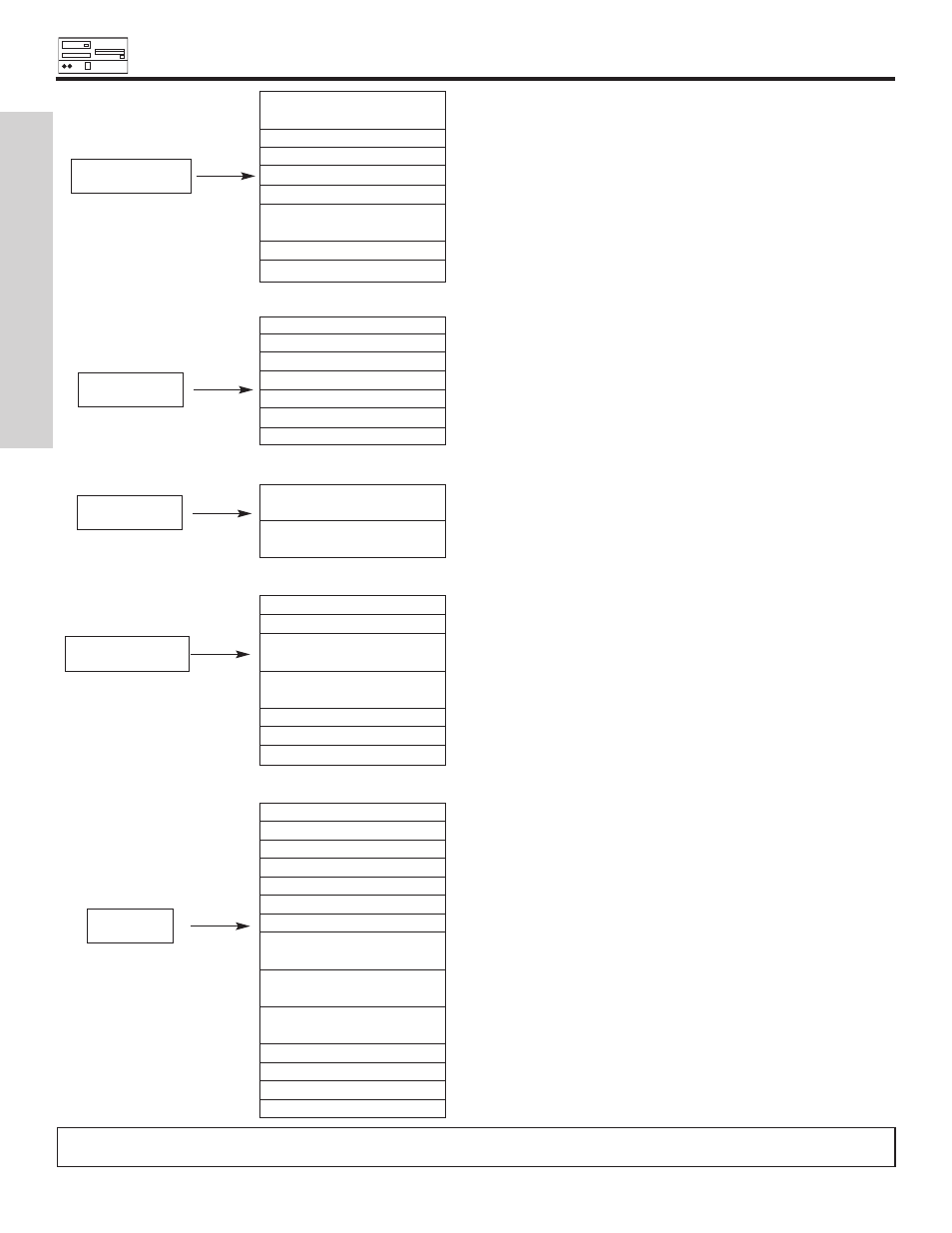
RGB ON SCREEN DISPLAY
58
USING THE RGB INPUT
Contrast
Change the contrast between black and white levels in the
picture.
Brightness
Adjust overall picture brightness.
Color
Adjust color.
Sharpness
Adjust sharpness.
Tint
Adjust tint.
Color Temperature
Select between COOL (12,000K), NORMAL (9,300K),
WARM (6,500K), or Black/White (5,400K).
Color Temp. Adjust
Enhance picture details (Off, Low, Medium or High).
Reset
Recall the factory preset data of the RGB Video Settings.
Audio Mode
Select preset Audio Modes.
Treble
Adjust the treble.
Bass
Adjust the bass.
Balance
Adjust the balance.
SRS TruBass
Select SRS settings (Off, Wide, Normal).
Matrix Surround
Select Matrix Surround (On, Off).
Perfect Volume
Adjust volume in fixed setting.
Off Timer
This function automatically sets the power to standby status
when the indicated time period has elapsed.
On Timer
This automatically sets the power from standby to ON when the
indicated time period has elapsed.
Screen Saver
Set Screen Saver to prevent screen burn.
Screen Wipe
Select Screen Wipe function.
Set Black Side Panel
Set the gray side bars on/off when watching 4:3 signals in
4:3 mode.
Video Power Save
Set to reduce power consumption for video input when there is
no video input.
Freeze Mode
Select freeze between split (2 pictures) and strobe (12 pictures).
Default Zoom
Select the screen display size (default).
Reset
Reset/Restore to original factory settings.
Auto Adjust
Automatically adjust the geometry to fit the screen.
Horizontal Position
Adjust horizontal position.
Vertical Position
Adjust vertical position.
Horizontal Clock
Adjusts the dot clock frequency to reduce the vertical stripe.
Clock Phase
Adjusts the phase to correct blurred or unstable images.
Reset
Recall the factory preset data of the RGB setup settings.
Input Level
Set the preferred input signal level.
Frequency Display
Set to OFF is the frequency information of the Input signal
screen display is not required.
WVGA Type
Only available for W-VGA signal. When it is set to On, the
display area mode can be selected Full or Real.
WXGA Mode
Only available for (PC) WXGA signal. The display area mode is
selected [1280x768] or [1366x768].
Vertical Filter
Set to Control Screen flicker.
Frequency Mode
Set to PC or Movie.
RGB1
Set to DVI-PC or DVI-STB (Set-Top-Box).
RGB2
Set to RGB or component.
Picture
Audio
Timers
Function
Setup
NOTE: When RGB1 is selected, Horizontal position, Vertical position, Horizontal clock, Reset, WVGA Type and WXGA Mode will
not be available (grayed out).
