Print troubleshooting, Envelopes print incorrectly – HP Officejet 6000 User Manual
Page 73
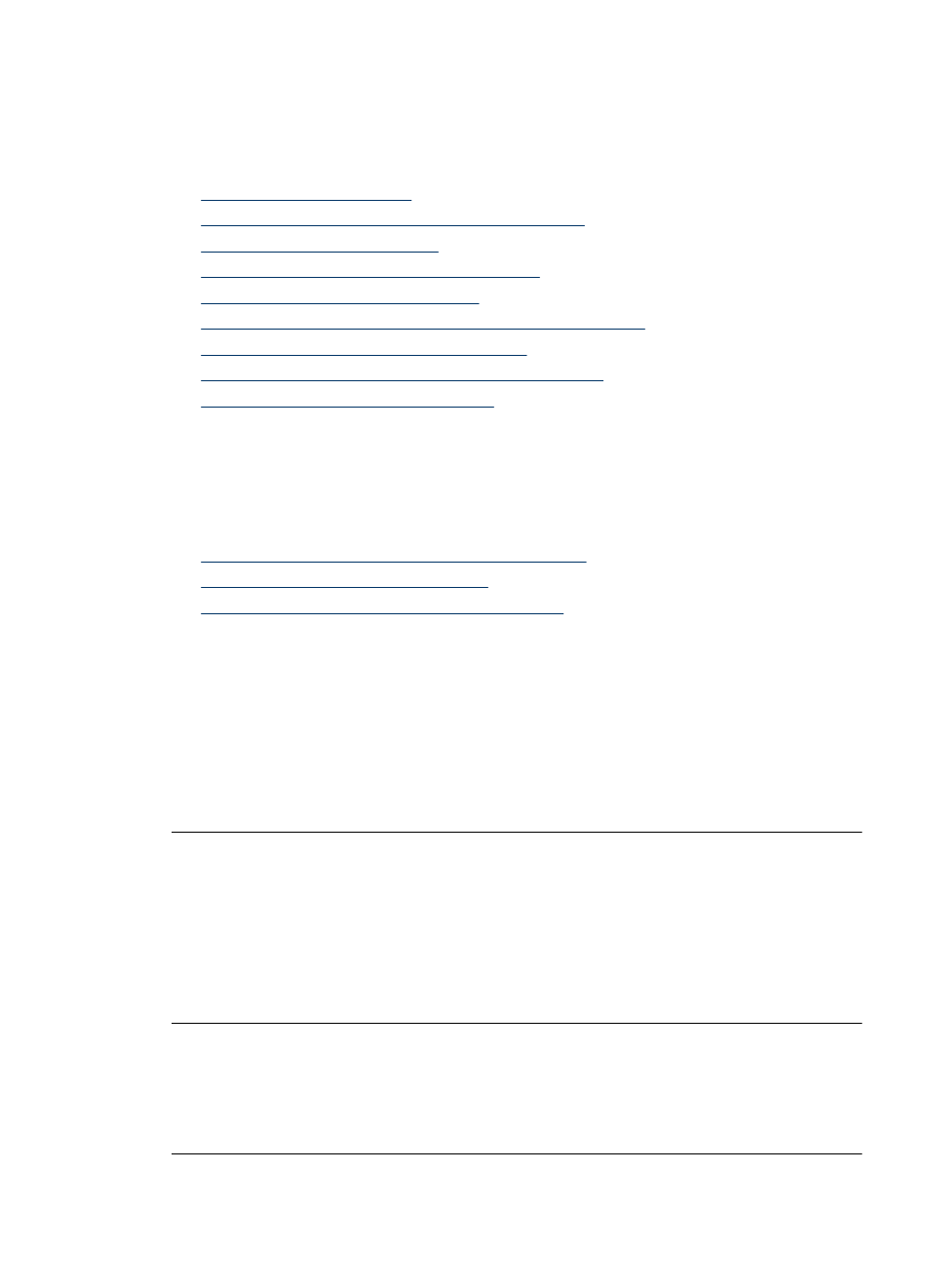
Print troubleshooting
Use this section to solve these printing problems:
•
•
Borderless printing produces unexpected results
•
•
The product prints meaningless characters
•
Nothing happens when I try to print
•
The pages in my document came out in the wrong order
•
The margins are not printing as expected
•
Text or graphics are cut off at the edge of the page
•
A blank page came out while printing
Envelopes print incorrectly
Try the following solutions to resolve the issue. Solutions are listed in order, with the most
likely solution first. If the first solution does not solve the problem, continue trying the
remaining solutions until the issue is resolved.
•
Solution 1: Load the stack of envelopes correctly
•
Solution 2: Check the envelope type
•
Solution 3: Tuck the flaps to avoid paper jams
Solution 1: Load the stack of envelopes correctly
Solution: Load a stack of envelopes in the input tray, with the envelope flaps facing
up and to the left.
Make sure that you remove all paper from the input tray before loading the envelopes.
Cause: A stack of envelopes was loaded incorrectly.
If this did not solve the issue, try the next solution.
Solution 2: Check the envelope type
Solution: Do not use shiny or embossed envelopes or envelopes that have clasps
or windows.
Cause: The wrong type of envelope was loaded.
If this did not solve the issue, try the next solution.
Solution 3: Tuck the flaps to avoid paper jams
Solution: To avoid paper jams, tuck the flaps inside the envelopes.
Cause: The flaps might get caught in the rollers.
Print troubleshooting
69
