Back view, Connection information – HP Officejet 6000 User Manual
Page 16
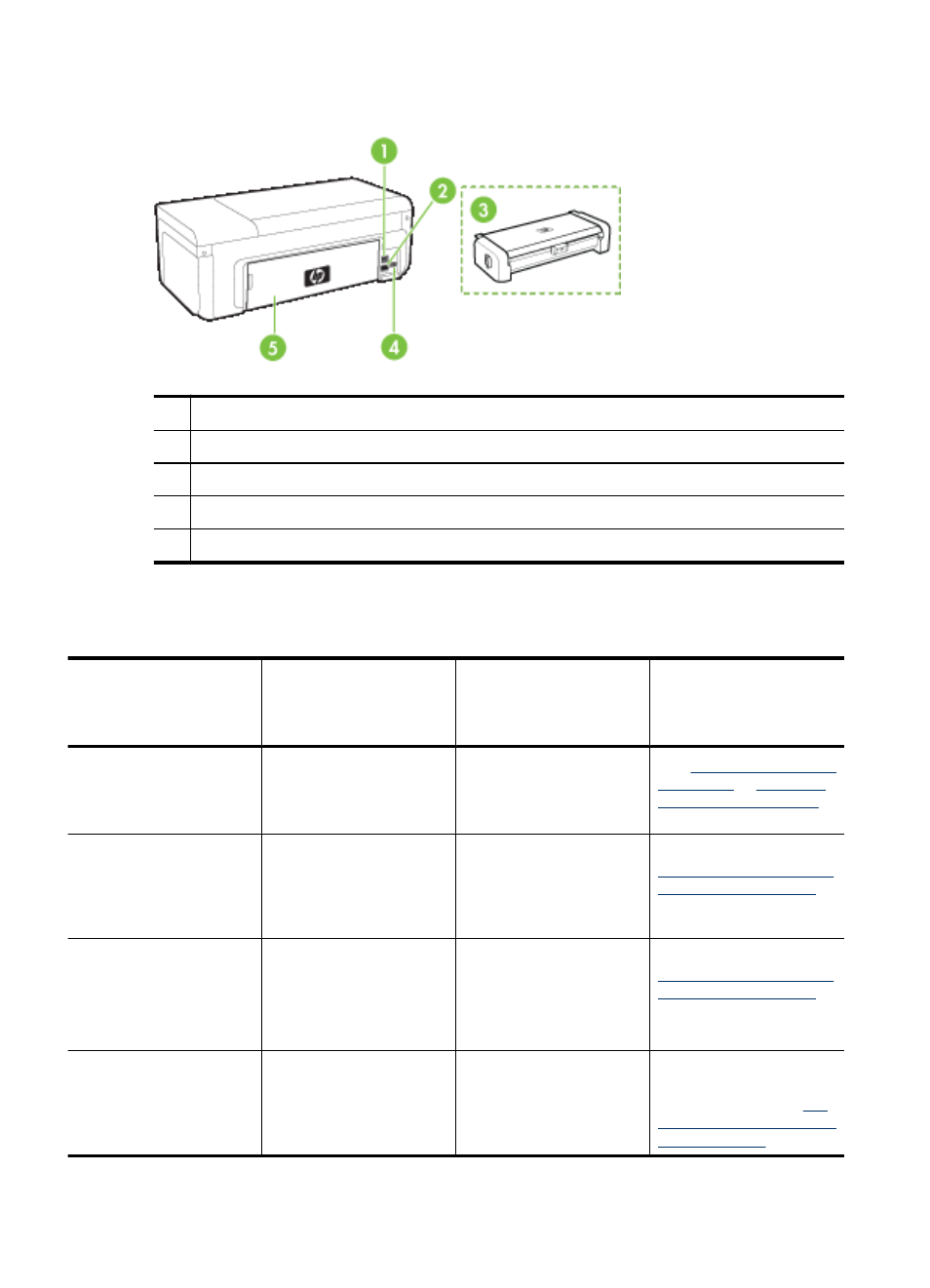
Back view
1
Rear universal serial bus (USB) port
2
Ethernet network port
3
Automatic two-sided printing accessory (duplexer) (some models only)
4
Power input
5
Rear access panel
Connection information
Description
Recommended number
of connected
computers for best
performance
Supported software
features
Setup instructions
USB connection
One computer connected
with a USB cable to the
rear USB 2.0 high-speed
port on the device.
All features are
supported.
or
Ethernet (wired)
connection
Up to five computers
connected to the device
using a hub or router.
All features are
supported.
Follow the instructions in
To share the device on a
locally shared network
this guide for further
instructions.
Printer sharing
Up to five computers.
The host computer must
be turned on at all times,
or the other computers
cannot print to the device.
All features resident on
the host computer are
supported. Only print is
supported from the other
computers.
Follow the instructions in
To share the device on a
locally shared network
802.11 wireless (some
models only)
Up to five computers
connected to the device
using a hub or router.
All features are
supported.
Follow the instructions in
the wireless getting
started guide or see
up the device for wireless
communication
.
Chapter 1
12
Get started
