Software installation suggestions – HP Officejet 6000 User Manual
Page 113
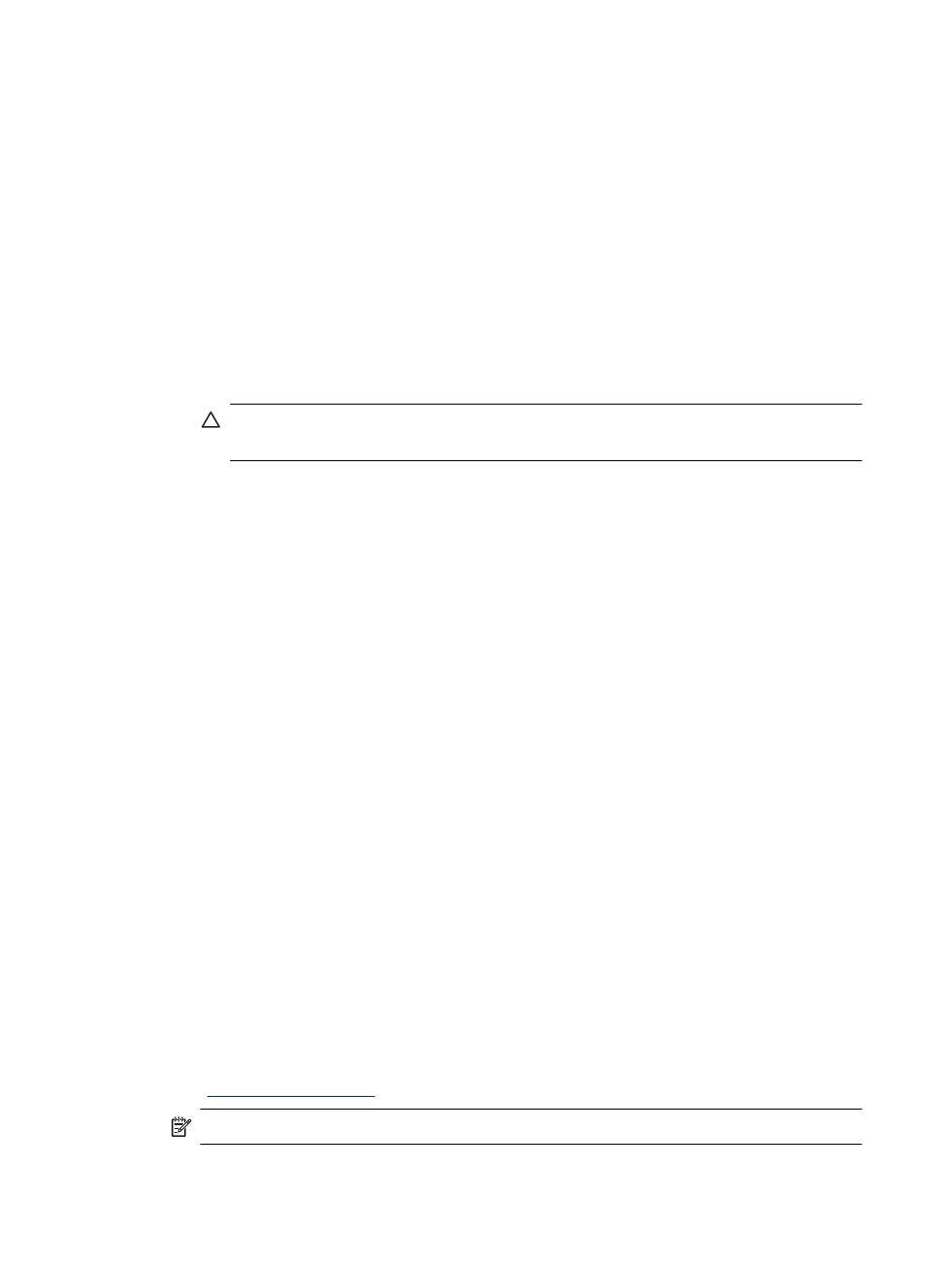
6. If an ink cartridge was sticking up and you were able to snap it back down into place,
close the ink cartridge access door and check if the error has gone away.
•
If the error has gone away, stop troubleshooting here. The error has been
resolved.
•
If the error has not gone away, proceed to the next step.
•
If none of the ink cartridges were sticking up, proceed to the next step.
7. Locate the ink cartridge that is indicated in the error , and then press the tab on the
ink cartridge to release it from the slot.
8. Press the ink cartridge back down into place.
The tab should make a snapping noise when the ink cartridge is correctly seated. If
the ink cartridge did not make a snapping noise, the tab might need to be readjusted.
9. Remove the ink cartridge from the slot.
10. Gently bend the tab away from the ink cartridge.
CAUTION: Be careful not to bend the tab out more than about 1.27 cm (0.5
inches).
11. Reinstall the ink cartridge.
It should now snap down into place.
12. Close the ink cartridge access door, and check if the error has gone away.
13. If you still receive the error, turn the product off, and then on again.
Software installation suggestions
Check the computer system
•
Make sure that your computer is running one of the supported operating systems.
•
Make sure that the computer meets at least the minimum system requirements.
•
In the Windows device manager, make sure that the USB drivers have not been
disabled.
•
If you are using a computer running Windows, and the computer cannot detect the
device, run the uninstallation utility (util\ccc\uninstall.bat on the Starter CD) to perform
a clean uninstallation of the device driver. Restart your computer, and reinstall the
device driver.
Verify installation preliminaries
•
Make sure to use the Starter CD that contains the correct installation software for your
operating system.
•
Before installing software, make sure that all other programs are closed.
•
If the computer does not recognize the path to the CD-ROM drive that you type, make
sure that you are specifying the correct drive letter.
•
If the computer cannot recognize the Starter CD in the CD-ROM drive, inspect the
Starter CD for damage. You can download the device driver from the HP Web site
).
NOTE: After correcting any problems, run the installation program again.
Troubleshoot installation issues
109
