HP Officejet 6000 User Manual
Page 6
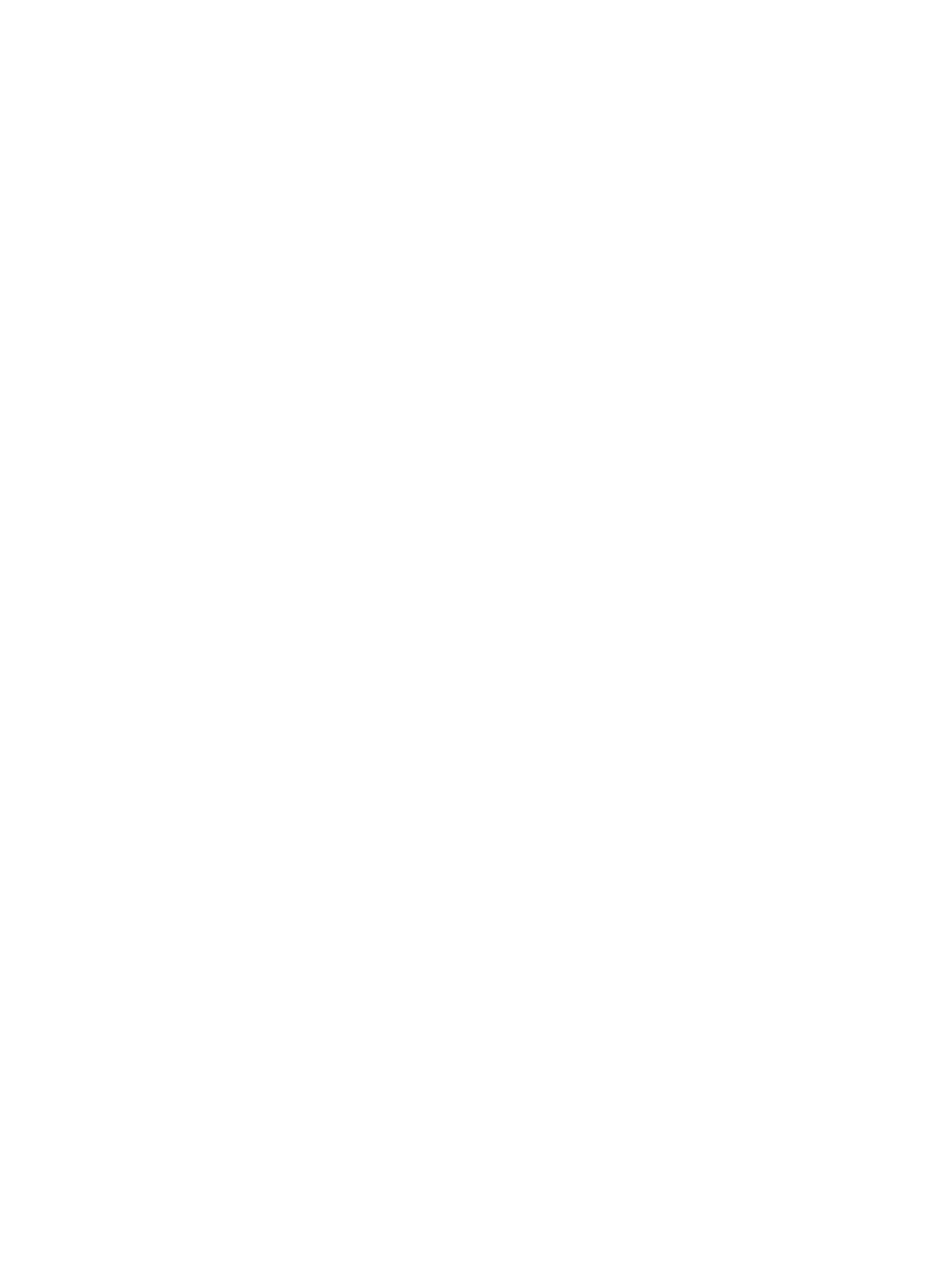
Understand the printer status page..........................................................................................39
Understand the network configuration or wireless status report...............................................41
Configure the device (Windows)...............................................................................................42
2
