Recommended papers for photo printing, Tips for selecting and using print media – HP Officejet 6000 User Manual
Page 22
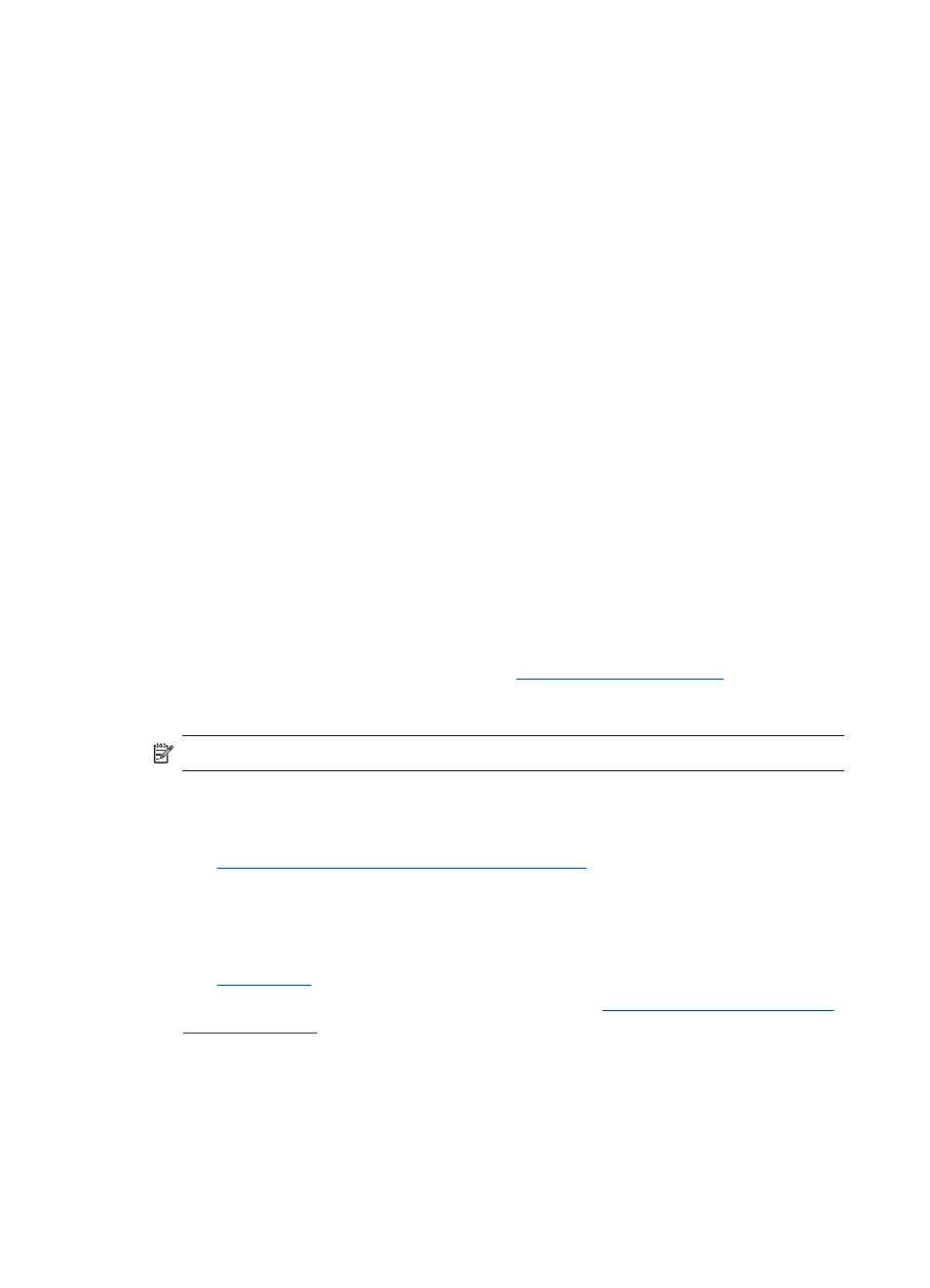
Recommended papers for photo printing
If you want the best print quality, HP recommends using HP papers that are specifically
designed for the type of project you are printing.
Depending on your country/region, some of these papers might not be available.
HP Advanced Photo Paper
This thick photo paper features an instant-dry finish for easy handling without smudging.
It resists water, smears, fingerprints, and humidity. Your prints have a look and feel
comparable to a store processed photo. It is available in several sizes, including A4, 8.5
x 11 inch, 10 x 15 cm (4 x 6 inch), 13 x 18 cm (5 x 7 inch) and two finishes – glossy or
soft gloss (satin matte). It is acid-free for longer lasting documents.
HP Everyday Photo Paper
Print colorful, everyday snapshots at a low cost, using paper designed for casual photo
printing. This affordable, photo paper dries quickly for easy handling. Get sharp, crisp
images when you use this paper with any inkjet printer. Available in semi-gloss finish in
8.5 x 11 inch, A4, 10 x 15 cm. (4 x 6 inch). It is acid-free for longer lasting documents.
HP Photo Value Packs:
HP Photo Value Packs conveniently package Original HP ink cartridges and HP
Advanced Photo Paper to save you time and take the guesswork out of printing affordable
professional photos with your HP printer. Original HP inks and HP Advanced Photo Paper
have been designed to work together so your photos are long lasting and vivid, print after
print. Great for printing out an entire vacation’s worth of photos or multiple prints to share.
To order HP papers and other supplies, go to
. If prompted,
choose your country/region, follow the prompts to select your product, and then click one
of the shopping links on the page.
NOTE: At this time, some portions of the HP Web site are available in English only.
Tips for selecting and using print media
•
Always use media that conforms to the device specifications. For more information,
see
Understand specifications for supported media
.
•
Load only one type of media at a time into a tray. If you place a special media on top
of a plain media, you may end up with a paper jam or an incorrect print.
•
Load media print-side down, aligned against the back of the tray. Align the media to
the right side of the input tray and adjust the paper-width guide. For more information,
see
.
•
Do not overload the trays. For more information, see
. HP recommends loading special media no higher than 3/4 full.
•
To prevent jams, poor print quality, and other printing problems, avoid the following
media:
◦
Multipart forms
◦
Media that is damaged, curled, or wrinkled
◦
Media with cutouts or perforations
Chapter 3
18
Use the device
