Check the estimated ink levels – HP Officejet 6000 User Manual
Page 60
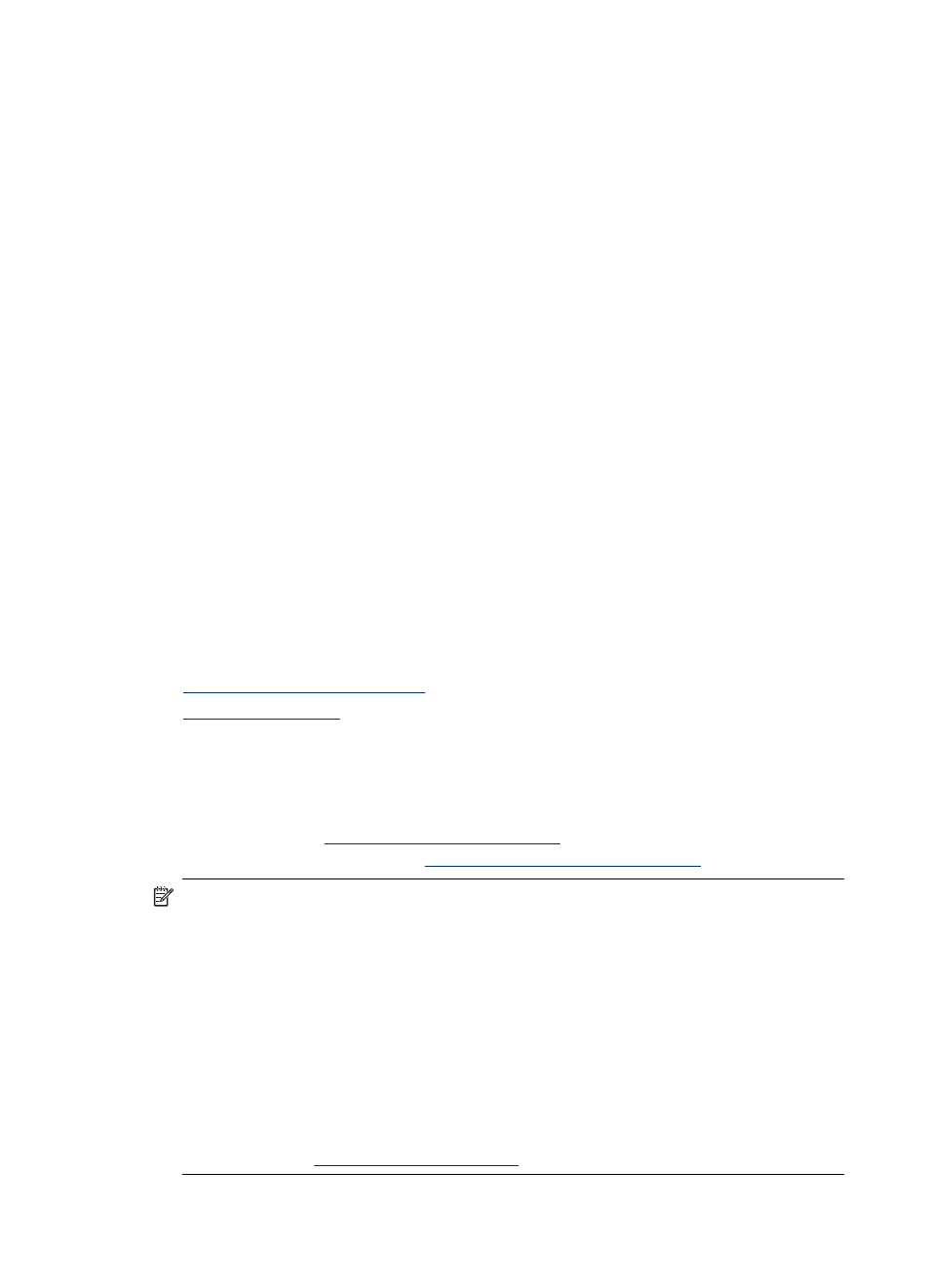
•
Turn off the HP Printer by pressing the Power button located on the product. Wait
until the Power light turns off before unplugging the power cord or turning off a power
strip. If you improperly turn off the HP Printer, the print carriage might not return to
the correct position causing problems with the ink cartridges and print quality issues.
•
Store ink cartridges at room temperature (15-35° C or 59-95° F).
•
You do not need to replace the cartridges until print quality becomes unacceptable,
but a significant decrease in print quality may be the result of one or more depleted
cartridges. It could also be caused by a clogged printhead. Possible solutions include
checking the estimated ink levels remaining in the cartridges, and cleaning the
printhead. Cleaning the printhead will use some ink.
•
Do not clean the printhead unnecessarily. This wastes ink and shortens the life of the
cartridges.
•
Handle ink cartridges carefully. Dropping, jarring, or rough handling during installation
can cause temporary printing problems.
•
If you are transporting the product, do the following to prevent ink leaking from the
print carriage or other damage from occurring to the product:
◦
Make sure you turn off the product by pressing the Power button.
The print carriage should be parked on the right side in the service station.
◦
Make sure you leave the ink cartridges and printhead installed.
◦
Lightly pack the inside of the product with crumpled newspaper to prevent the
print carriage from moving during transportation.
◦
The product must be transported sitting flat; it should not be placed its side, back,
front, or top.
Related topics
•
Check the estimated ink levels
•
Check the estimated ink levels
You can check the estimated ink levels from the HP Solution Center, Toolbox (Windows),
the HP Printer Utility (Mac OS X), or the embedded Web server. For information about
using these tools, see
. You can also print the Printer Status
page to view this information (see
Understand the printer status page
NOTE: Ink level alerts and indicators provide estimates for planning purposes only.
When you receive a low-ink alert, consider having a replacement cartridge available
to avoid possible printing delays. You do not have to replace the cartridges until the
print quality is unacceptable.
NOTE: If you have installed a refilled or remanufactured cartridge, or a cartridge that
has been used in another printer, the ink level indicator might be inaccurate or
unavailable.
NOTE: Ink from the cartridges is used in the printing process in a number of different
ways, including in the initialization process, which prepares the product and cartridges
for printing, and in printhead servicing, which keeps print nozzles clear and ink flowing
smoothly. In addition, some residual ink is left in the cartridge after it is used. For more
information, se
Chapter 5
56
Maintain and troubleshoot
