HP Officejet 6000 User Manual
Page 5
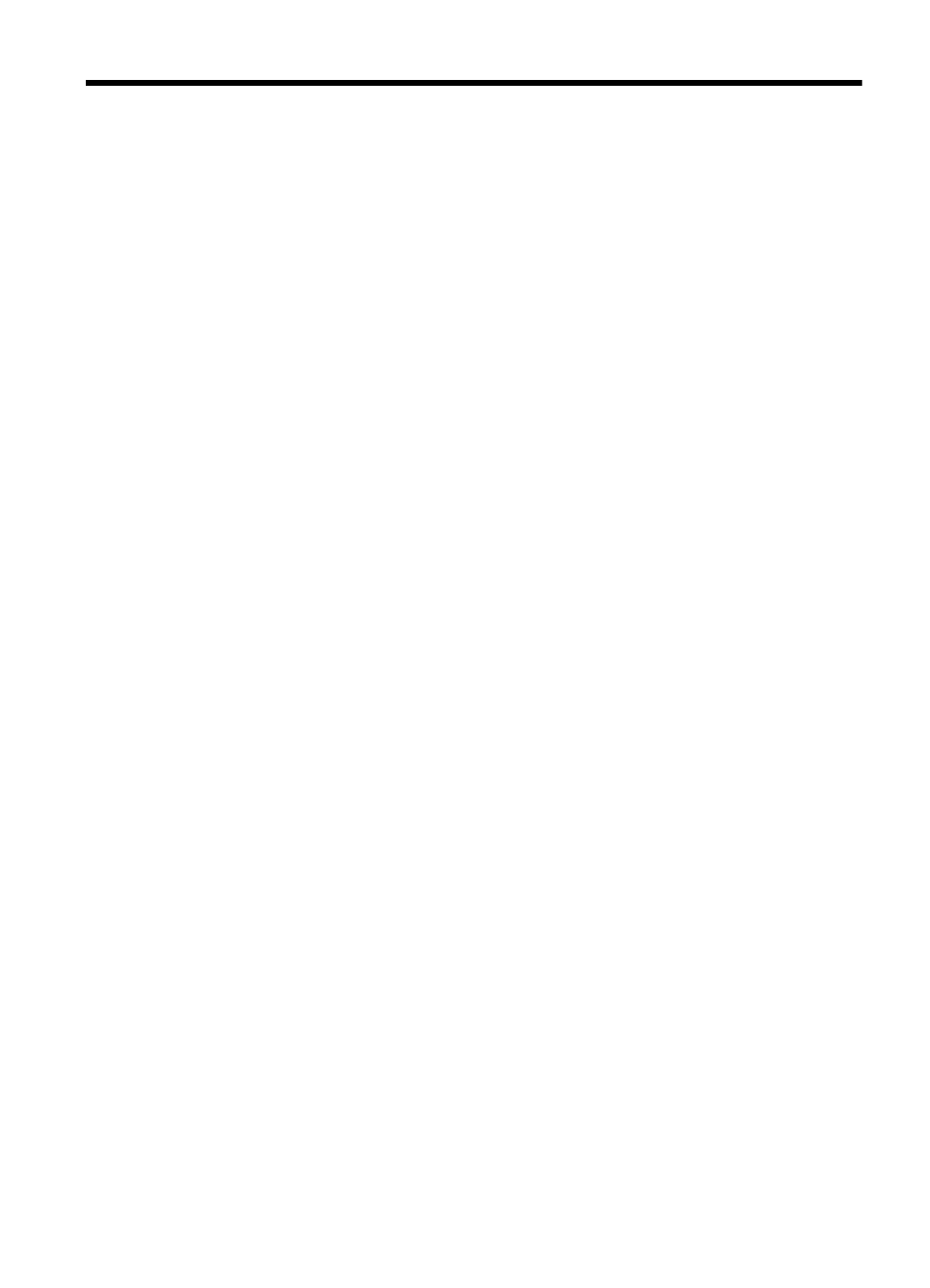
Contents
Find other resources for the product .........................................................................................8
Find the device model number...................................................................................................9
Accessibility..............................................................................................................................10
Understand the device parts.....................................................................................................10
Connection information.............................................................................................................12
Turn off the device....................................................................................................................13
Eco-Tips....................................................................................................................................13
Load media...............................................................................................................................24
Change print settings................................................................................................................25
Print on special and custom-sized media.................................................................................27
Print borderless.........................................................................................................................28
1
