Viewing divx vod settings, Updating firmware, Using help – HP MediaSmart SLC3760N User Manual
Page 88
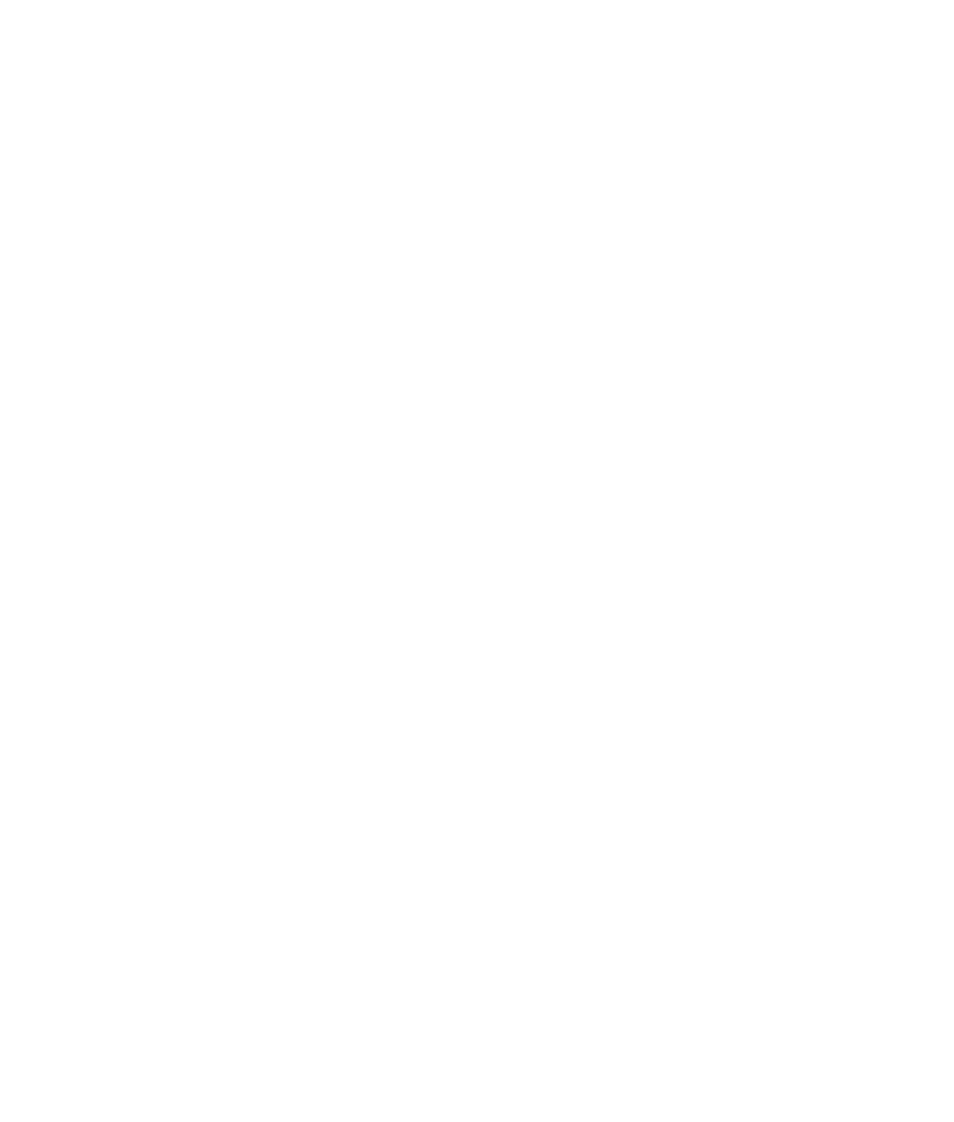
76
HP MediaSmart HDTV User’s Guide
Viewing DivX VOD settings
DivX Video-on-Demand (VOD) is a protected video
service. You must have a valid account, connect to the
video provider, and register the TV or your DivX DVD
player to buy or rent, download, and play videos
protected by DivX VOD.
To view your DivX VOD settings, select DivX VOD in
the Settings menu, and press OK. Follow the onscreen
instructions.
Returning settings to factory
values (Factory Reset)
Use this option to reset the media settings to factory
values. Reset also removes all user preferences (media
server, network type, and so on), all user personal
information (cookies, services passwords, and so on),
if any, and all network settings.
1
Press the Media button on your remote control to
open the main media menu.
2
Press an arrow button to select Settings, and
press OK.
3
Press an arrow button to select Factory Reset,
and press OK.
4
Press an arrow button to select Restore Factory
Settings, and press OK. Follow the onscreen
instructions.
Updating firmware
Use this option regularly to check the HP server for the
TV media firmware (software) updates. You can
choose to download and install the update, or you can
roll back the firmware after installing an update.
1
Press the Media button on your remote control to
open the main media menu.
2
Press an arrow button to select Settings, and
press OK.
3
Press an arrow button to select Firmware
Update, and press OK.
4
Press an arrow button to select an option, and
press OK. Follow the onscreen instructions.
Using Help
1
Press the Media button on your remote control to
open the main media menu.
2
Press an arrow button to select Help, and
press OK.
3
Press an arrow button to select an option, and
press OK. Help information displays. Press the
Back button to exit.
