HP MediaSmart SLC3760N User Manual
Page 77
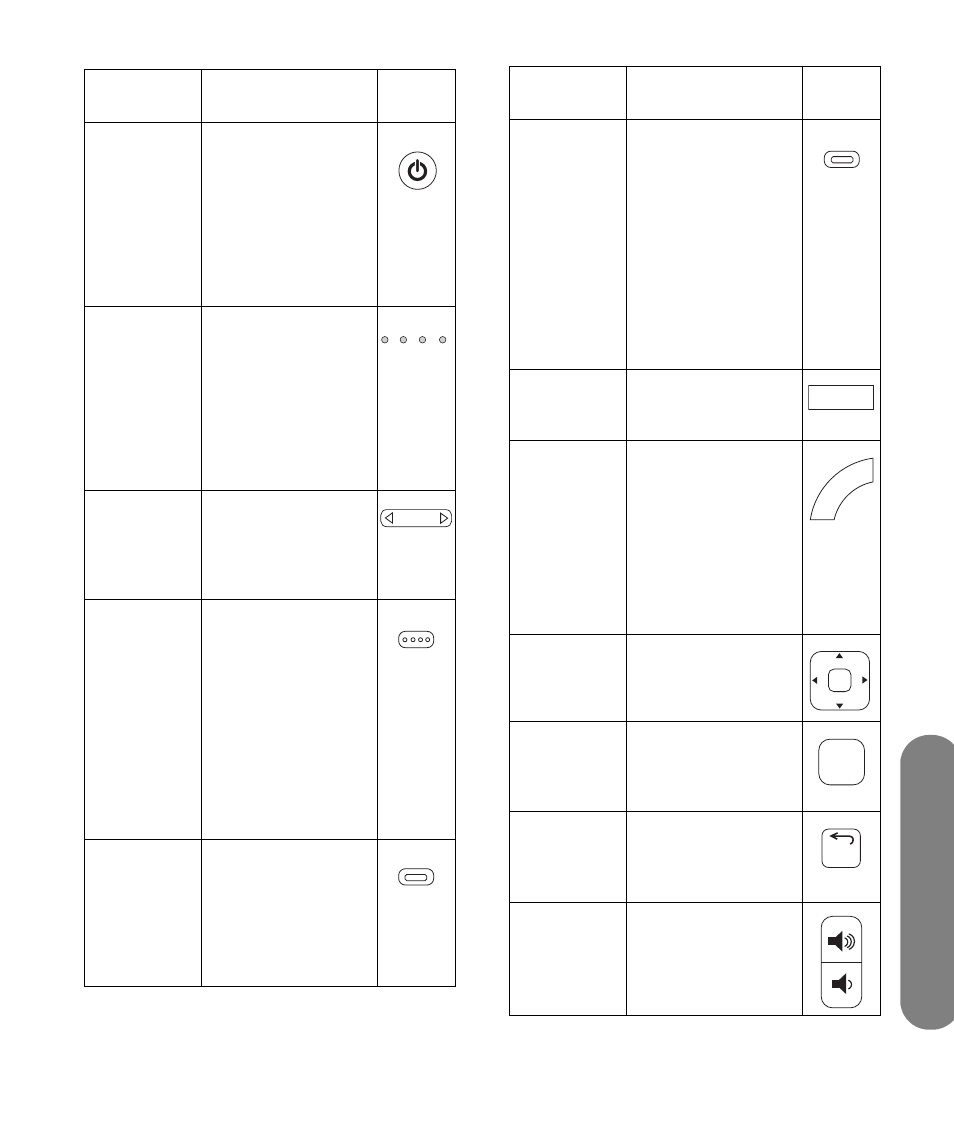
Using the Media Function
Using the Media Function
65
Remote
button
Description
Icon
A Power
Press the Device
button (C), if needed
to select TV, point the
remote control at the
TV, and then press
power to turn on the
TV. Press Media (G)
to use media function
buttons.
B Indicators
Show the device
controlled by the
remote control: TV,
audio system (AUD),
set-top box (STB), or
DVD player (DVD).
Press the Device
button (C) to select the
TV.
C Device
Press Device as
needed to control the
TV with the remote
control; the TV
Indicator (B) lights.
D Options
Press Options while
viewing a media
function full-screen
video or photo, or a
photo slideshow, to
open a window
listing the specific
meaning for the
context buttons (E, F,
T, or U). Press
Options again to
close the window.
E Red (CC)
context
Press Red (context) to
cause an action
specific to the current
media menu or item.
Refer to “Using
context buttons” on
page 67.
On/Off
TV AUD STB DVD
Device
Options
CC
F Green
(Aspect)
context
In the media menus,
press Green (context)
to cause an action
specific to the current
media menu or item.
Refer to “Using
context buttons” on
page 67.
The Aspect button is
not valid when
viewing the Media
function.
G Media
Press Media to open
the main media
menu.
H TV
When viewing the
Media function, press
TV to go back to the
last TV input source or
channel.
The TV button is not
valid when the
selected device is
AUD, DVD, or STB.
I Up/
down/
left/right
arrows
Press an arrow button
to move in the media
listings.
J OK
Press OK to select or
perform action on the
current media menu
selection.
K Back
Press Back to go up
one level in a media
menu, or to stop
media play.
L Volume
Press a Volume button
to raise (or lower) the
sound.
Remote
button
Description
(continued)
Icon
Aspect
Media
TV
OK
B
ack
