HP MediaSmart SLC3760N User Manual
Page 43
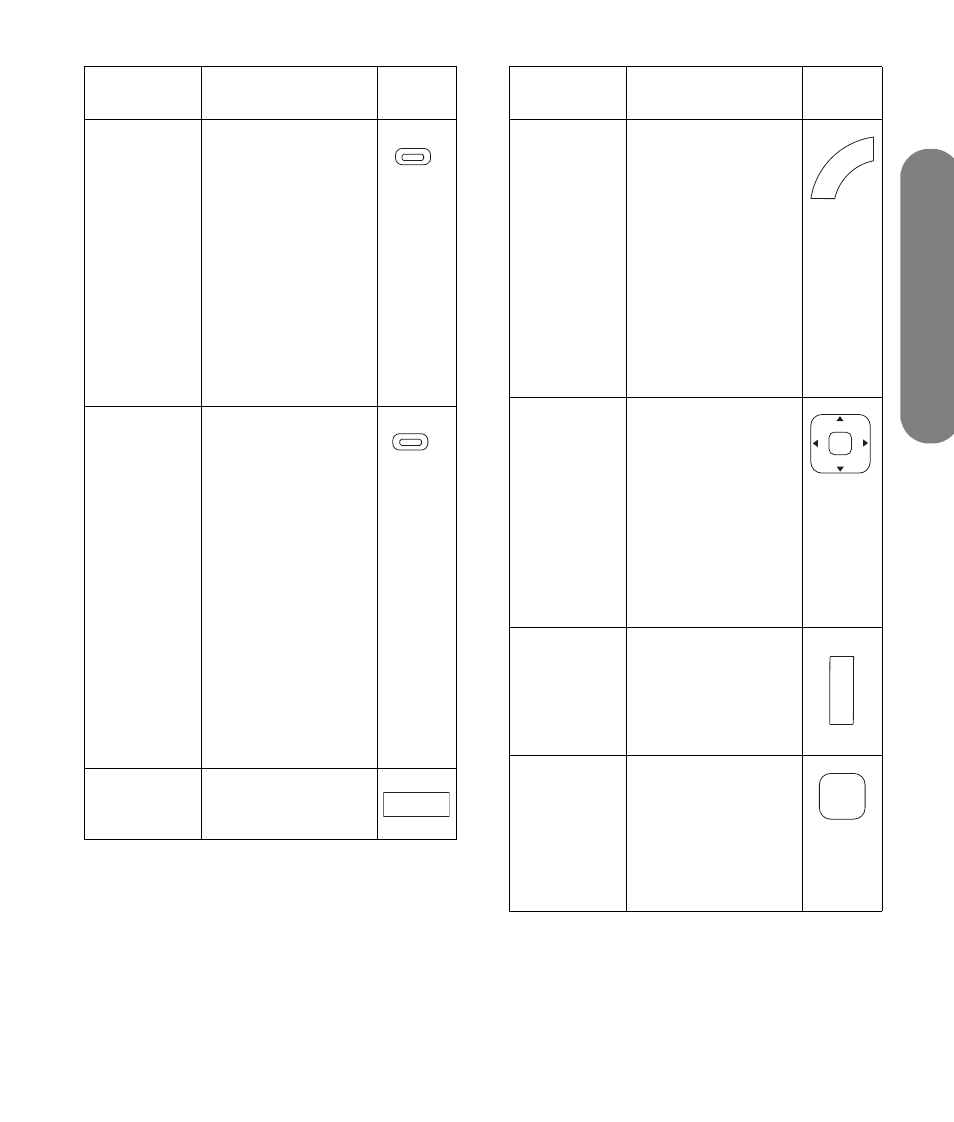
Us
ing
the Remote
Contr
o
l
Using the Remote Control
31
E CC or
Red
(context)
Press CC to select a
closed caption mode.
With the desired
option selected press
Setup to close the
menu.
In the media menus,
press Red (context) to
cause an action
specific to the current
media menu or item.
Refer to “Using
context buttons” on
page 67.
F Aspect or
Green
(context)
Press Aspect to
change the
dimensions of your
picture image. The
options depend on
the current input
source. The Aspect
button is not valid
when viewing the
Media function.
In the media menus,
press Green (context)
to cause an action
specific to the current
media menu or item.
Refer to “Using
context buttons” on
page 67.
G Media
Press Media to open
the main media
menu.
Remote
button
Description
(continued)
Icon
CC
Aspect
Media
H TV
Press TV to go back to
the last input source
when operating
the TV.
When viewing the
Media function, press
TV to go back to the
last TV input source or
channel.
The TV button is not
valid when the
selected device is
AUD, DVD, or STB.
I Up/
down/
left/right
arrows
Press the arrow
buttons to move the
cursor in the TV OSD
menus, or in device
menus when the
selected device is
DVD, or STB.
In the media menus,
press an arrow button
to move in the media
listings.
J Picture
Press Picture as
needed to select the
AV mode: Standard,
Movie, Game, User,
Dynamic (fixed), or
Dynamic.
K OK
Press OK to select the
current menu option.
In the media menus,
press OK to select or
perform action on the
current media menu
selection.
Remote
button
Description
(continued)
Icon
TV
P
ic
tu
re
OK
