HP MediaSmart SLC3760N User Manual
Page 85
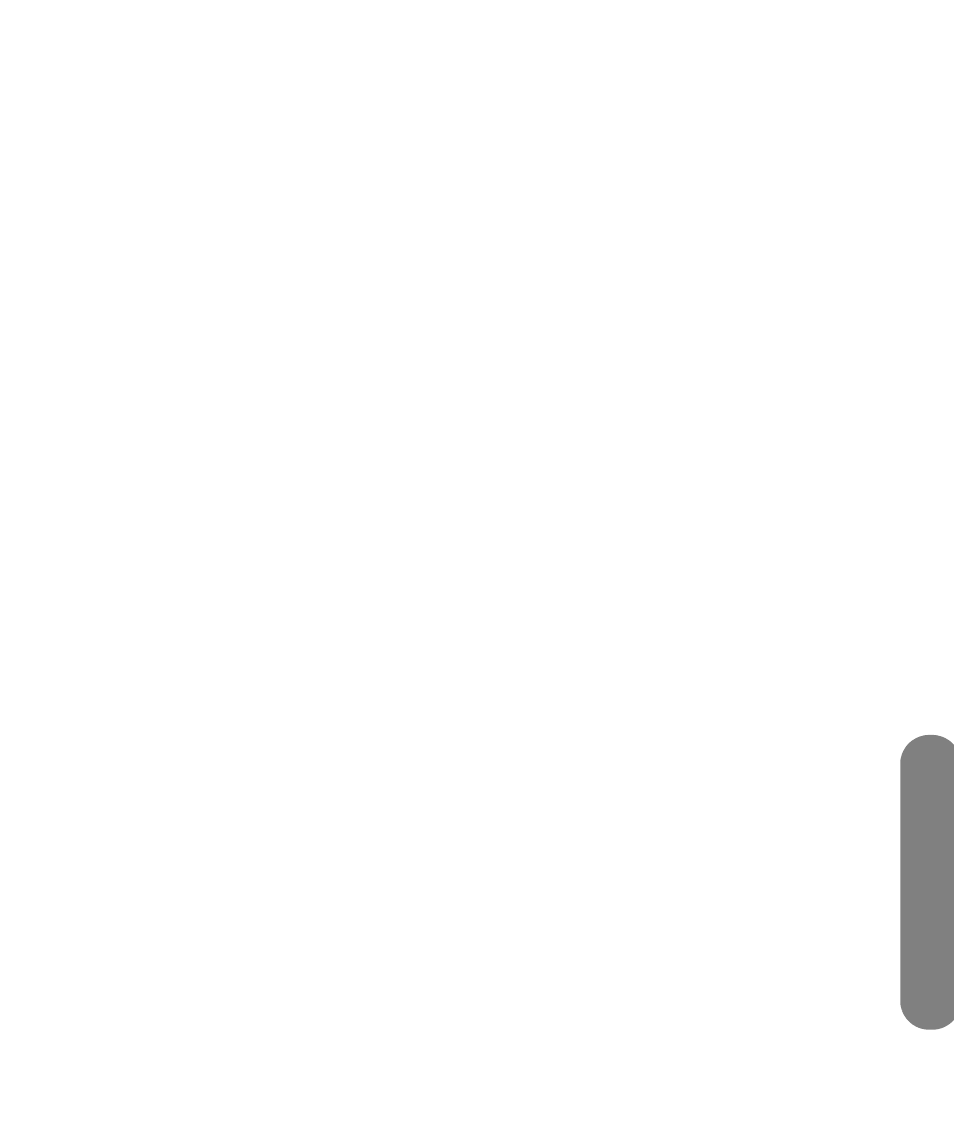
Using the Media Function
Using the Media Function
73
Assigning wired network settings
1
Press an arrow button to select Wired, press
the down arrow button to select OK, and then
press OK.
2
Wait while the TV resets for the next screen to
display.
■
The Network menu displays when the TV is not
connected to the network; continue with
step 3.
Or
■
The Media Servers list displays when the TV is
connected to the network but not connected to
a media server. Select the server; continue
with step a.
a
The list of servers shows all the available
servers. Press an arrow button to select a
server name.
b
Press OK.
c
The TV connects to the server and displays the
main media menu. This completes the wired
settings.
3
If you are using automatic IP addressing, consider
the following:
■
Check that the TV Ethernet cable is
properly connected to the router.
■
Check that the network equipment,
including the router, is turned on and
operating.
If you reconnect the Ethernet cable or turn on
equipment, press OK and repeat step 2.
4
If you assigned a static IP address manually using
the Advanced menu, press an arrow button in the
Settings menu to select Current Settings, and
then press OK.
5
Review the current settings that appear.
a
Is the information for IP address, Subnet mask,
DNS server, and Gateway correct? If not,
repeat the static IP address assignments; see
“Using the Advanced menu” on page 72.
b
If you see Network Mode: wired network
(disconnected), consider the following:
■
Check that the TV Ethernet cable is
properly connected to the router.
■
Check that the network equipment,
including the router, is turned on and
operating.
If you reconnect the Ethernet cable or turn on
equipment, press OK and repeat step 2.
Assigning wireless network settings
1
Press an arrow button to select Wireless, press
the down arrow button to select OK, and then
press OK.
2
Wait while the TV resets for the next screen to
display.
3
The TV shows the wireless server with the strongest
signal (or the last one selected) and asks if you
want to use it. Press an arrow button to select Yes
or No, and press OK.
■
If you select Yes, continue with step 6.
■
If you select No, continue with step 4.
4
The TV shows a list of wireless servers it found.
■
Press a down arrow button to select a server,
and continue with step 5.
Or
■
Press the down arrow button to select Enter
the SSID manually, and press OK. Follow
the onscreen instructions to enter the SSID,
then continue with step 6.
5
Press OK.
