HP PL4245N User Manual
Start here
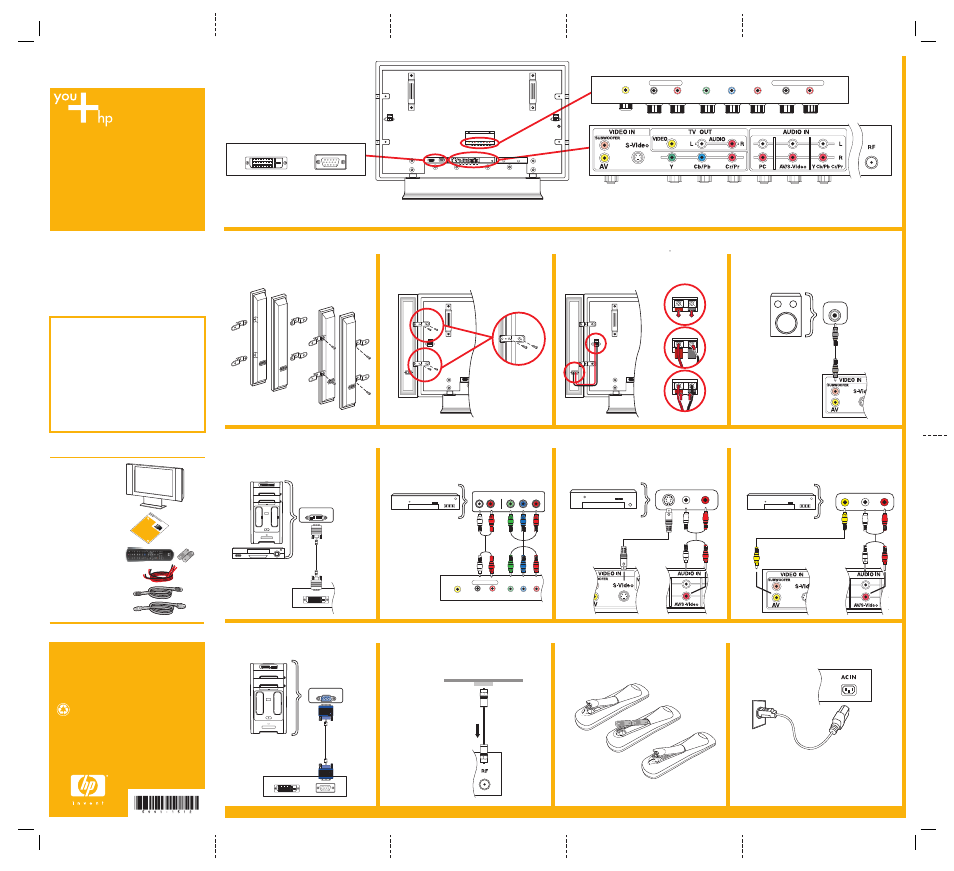
7
Connect an S-video
Device
8
Connect a Composite
Device
6
Connect a Component
(YPbPr)
Device
2
Attach Speakers to TV
3
Connect Speaker Cables
to
TV
4
Connect Subwoofer
(optional)
1
Attach Brackets to
Speakers
11
Remote Control
12
Power On
9
Analog Video from PC
HP PL4245N 42" Plasma HDTV
Start Here
Thank you for purchasing
an HP PL4245N
42" Plasma HDTV
Your setup time may vary.
■
Identify the type of connectors your home
entertainment equipment uses, then go to the
corresponding step on this poster and follow
those directions. (Example: To connect a cable
or satellite set-top box which connects via
S-video cabling, refer to step 7, “Connect an
S-video device.”)
■
Refer to the user documentation for advanced
connections.
■
Apply power to all components and then to
the TV.
■
Finally, refer to the section titled “Setting Up
Your Channels” in your user documentation to
finalize your TV setup.
Contents
■
HP plasma TV
■
TV stand
■
Speakerbars (2)
■
Documentation kit
■
Remote control
with AA batteries (2)
■
Speaker cables (2)
■
Antenna cable
■
AC power cable
The information in this document is subject to change without notice.
5
Connect a PC or an
HP HD Tuner by DVI
10
Outdoor Antenna
Connection
AV AUDIO
Y
Pb
Pr
L
R
DVI
Once the power cable is connected, power on TV by
pressing PWR on the remote control.
Refer to the section in the user documentation titled
“Setting Up Your Channels” to complete TV setup.
Refer to the user documentation for advanced connections.
Connectors are located on the back of the TV, under the back panel.
R
Pb
Y
Pr
L
Component Video Outputs
Composite Video Outputs
Wall
Coaxial
Cable
Signal
AV AUDIO
Y Cb/Pb Cr/Pr AUDIO
AV
Y
Cb/Pb
Cr/Pr
L
R
L
R
OUT
S-video Outputs
AV
Step 1
Step 2
Step 3
TV OUT
DVI
VGA
DVI
© 2004 Hewlett-Packard Development Company, L.P.
Printed in
www.hp.com
