Turning the tv on and off (standby), Turning on the tv – HP MediaSmart SLC3760N User Manual
Page 33
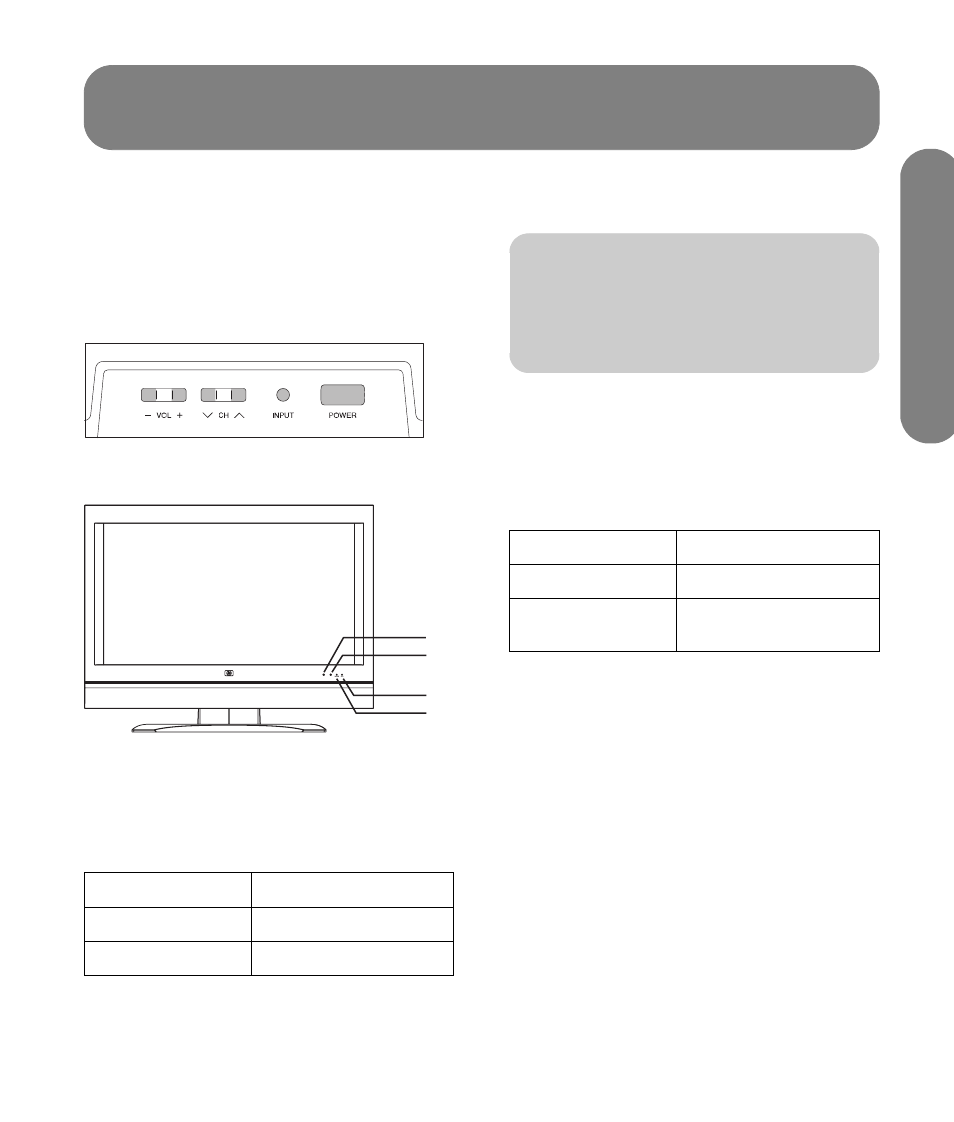
Tu
rn
in
g
O
n
t
h
e
T
V
Turning On the TV
21
Turning On the TV
Turning the TV On and Off (Standby)
The TV has a Power button on the top of the display.
You can also use the remote control Power button to
turn on the TV.
Pressing the Power button either turns the TV on or
places it into standby, which is a reduced power state.
The Power indicator light on the front of the TV shows
the power status of the TV.
A: Remote control sensor
B: OPC sensor
C: Power indicator
D: OPC indicator
If the TV is not used for an extended period of time,
press the Power button to place the TV into standby,
and then unplug the power cord.
The optical picture control (OPC) indicator on the front
of the display shows the TV OPC status for backlight
brightness control.
When enabled, the OPC sensor on the front of the TV
senses the surrounding light and automatically adjusts
the backlight brightness. For more information, see
“Setting OPC” on page 50.
Using the TV buttons
1
Press the Power button on the top of the TV.
The TV is on or in standby.
2
Press the Input button as needed to select the TV
input source to view.
Power indicator
Power status
Off
Standby (off)
Lights green
Ready (on)
A
B
D
C
n
The initial setup starts when the TV powers
on for the first time. See “Using the First-
Time Setup Wizard” on page 23.
OPC indicator
TV OPC status
Off
OPC disabled (Off)
Lights green
OPC enabled
(On or On:Display)
