Identifying the remote control buttons – HP MediaSmart SLC3760N User Manual
Page 42
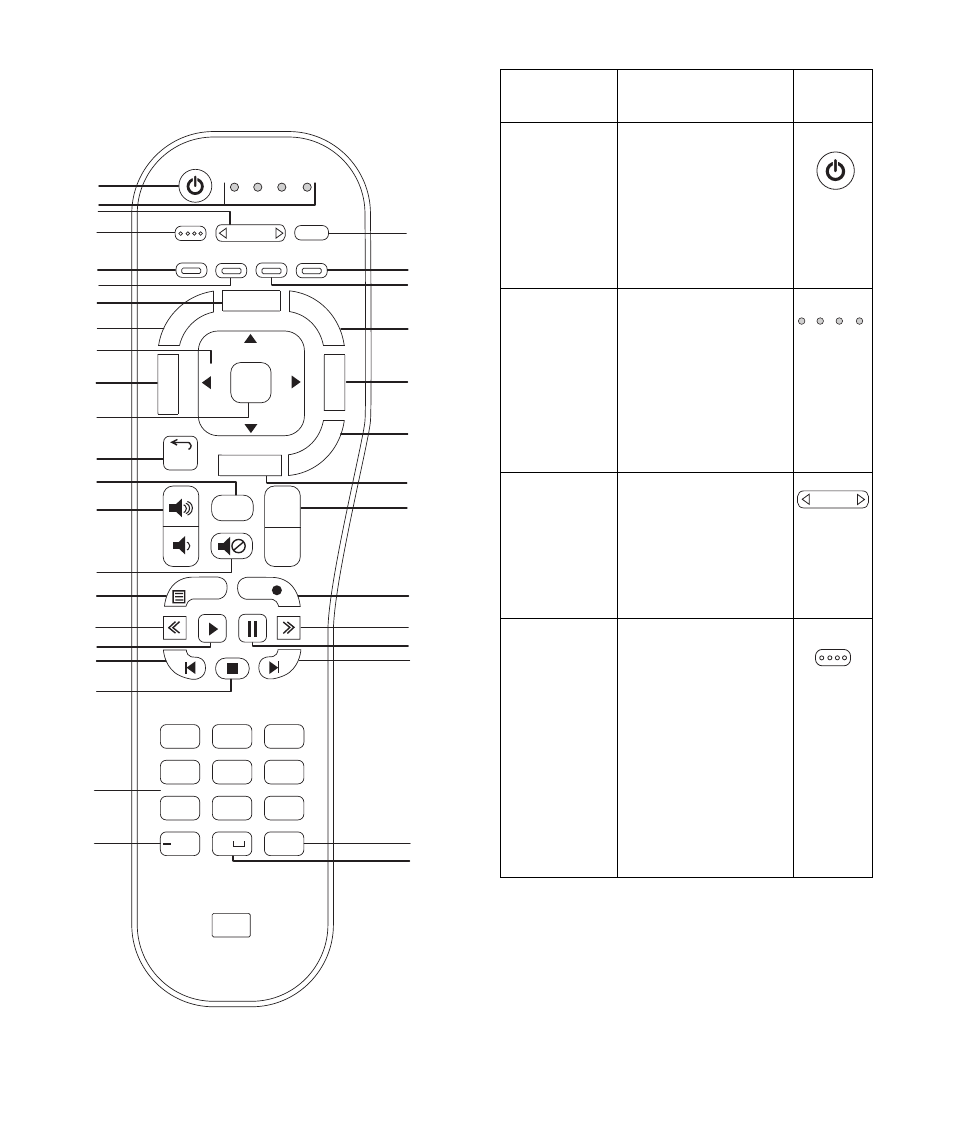
30
HP MediaSmart HDTV User’s Guide
Identifying the remote control
buttons
A
J
B
E
K
L
N
O
M
I
H
F
Y
X
D
C
G
AA
Z
W
AB
AC
AD
AE
AF
AG
AH
AI
AJ
Q
P
S
U
V
T
R
TV AUD STB DVD
Options
CC
Aspect
SAP
Device
Sleep
Media
Info
Setup
Sound
Source
TV
Picture
Back
Ch +
Ch –
Last Ch
Menu
Rec
1
!@#
2
abc
3
def
4
ghi
5
jkl
6
mno
7
pqrs
8
tuv
9
wxyz
0
Enter
On/Off
OK
bksp
Remote
button
Description
Icon
A Power
Press the Device
button (C), if needed
to select the device,
point the remote
control at the device,
and then press Power
to turn the selected
device on or off.
B Indicators
Show the device
controlled by the
remote control: TV,
audio system (AUD),
set-top box (STB), or
DVD player (DVD).
Press the Device
button (C) to select the
device.
C Device
Press Device as
needed to select the
device controlled by
the remote control; an
indicator (B) lights to
show the current
device.
D Options
In the media menus,
press Options while
viewing a media
function full-screen
video or photo, or a
photo slideshow, to
open a window
listing the specific
meaning for the
context buttons (E, F,
Y, or X). Press
Options again to
close the window.
On/Off
TV AUD STB DVD
Device
Options
