Connecting the tv to your home network (lan) – HP MediaSmart SLC3760N User Manual
Page 28
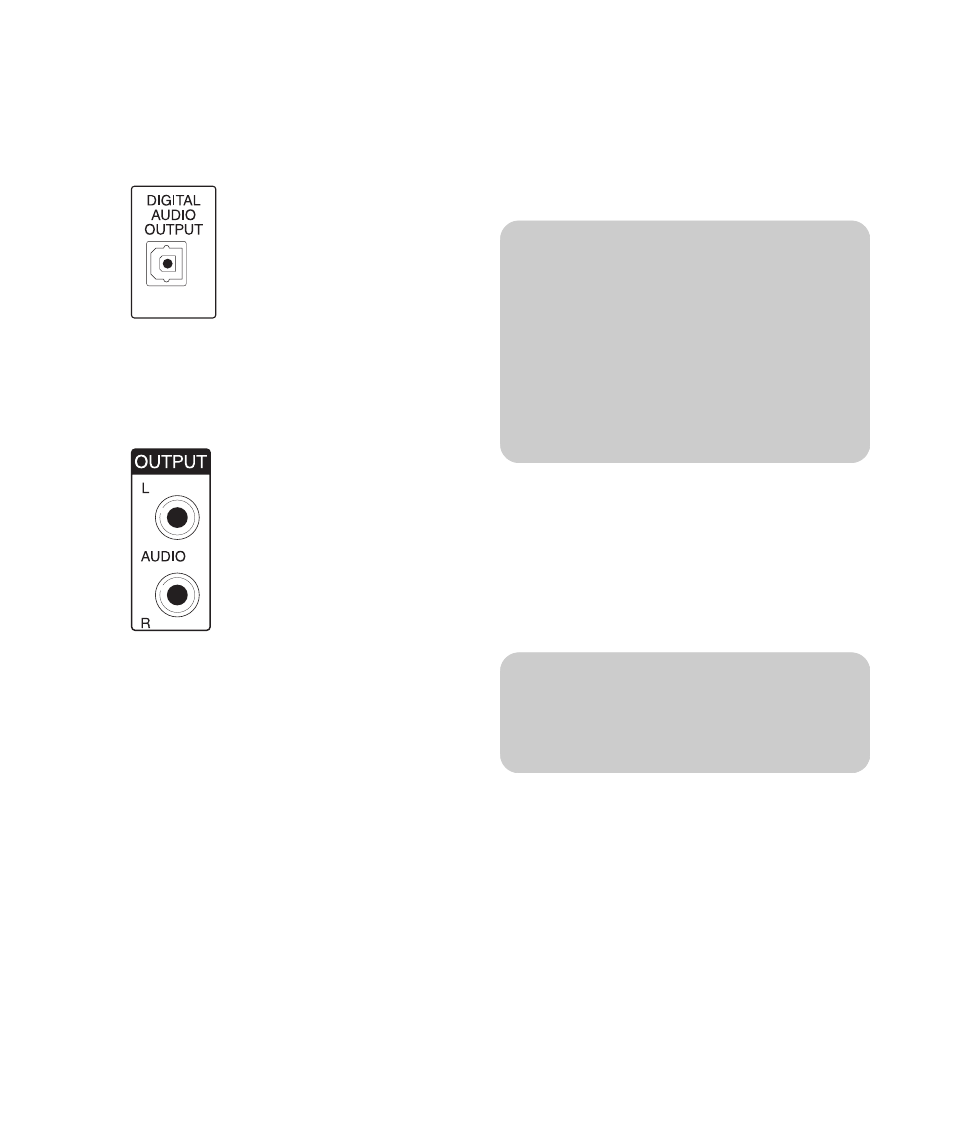
16
HP MediaSmart HDTV User’s Guide
1
Connect the external sound system to the TV:
■
For a digital audio connection, connect an
optical cable to the Digital Audio Out
connector on the back of the TV and to an
external sound system.
Or
■
For an analog connection, connect audio
cables to the Audio Out left and right
connectors on the back of the TV and to an
external sound system.
2
Connect power to the TV; see “Connecting power
to the TV” on page 18.
3
Turn on the TV; see “Turning the TV On and Off
(Standby)” on page 21.
4
Connect power and turn on the external sound
system.
5
Define the digital audio format in the Option
menu; refer to “Using the Option Menu” on
page 54. Also, select the audio output in the
Audio option of the Media Settings; see
“Changing Audio options” on page 75.
Connecting the TV to your home
network (LAN)
Connect the TV to the router in your PC local area
network (LAN) by attaching the provided wireless
antennas (optional) or by connecting an Ethernet
cable, as described in this procedure.
The TV requires use of a router for connection to your
established home network (LAN).
■
A wired connection (Ethernet 802.3) uses an
Ethernet cable and connects through a router.
■
A wireless connection (Wi-Fi 802.11a/b/g) must
use the provided wireless antennas and connect
through a router.
!
You can connect your TV using both a
wired and a wireless LAN connection to
your PC router, but only one network
connection is supported at a time.
To switch, select the network type by using
the Media button, selecting the Settings
menu, and then selecting Network; see
“Changing Network settings” on page 72.
n
HP recommends use of Wi-Fi 802.11a for
best wireless performance.
