Harrison Labs MIXBUS V2.0.2 User Manual
Page 51
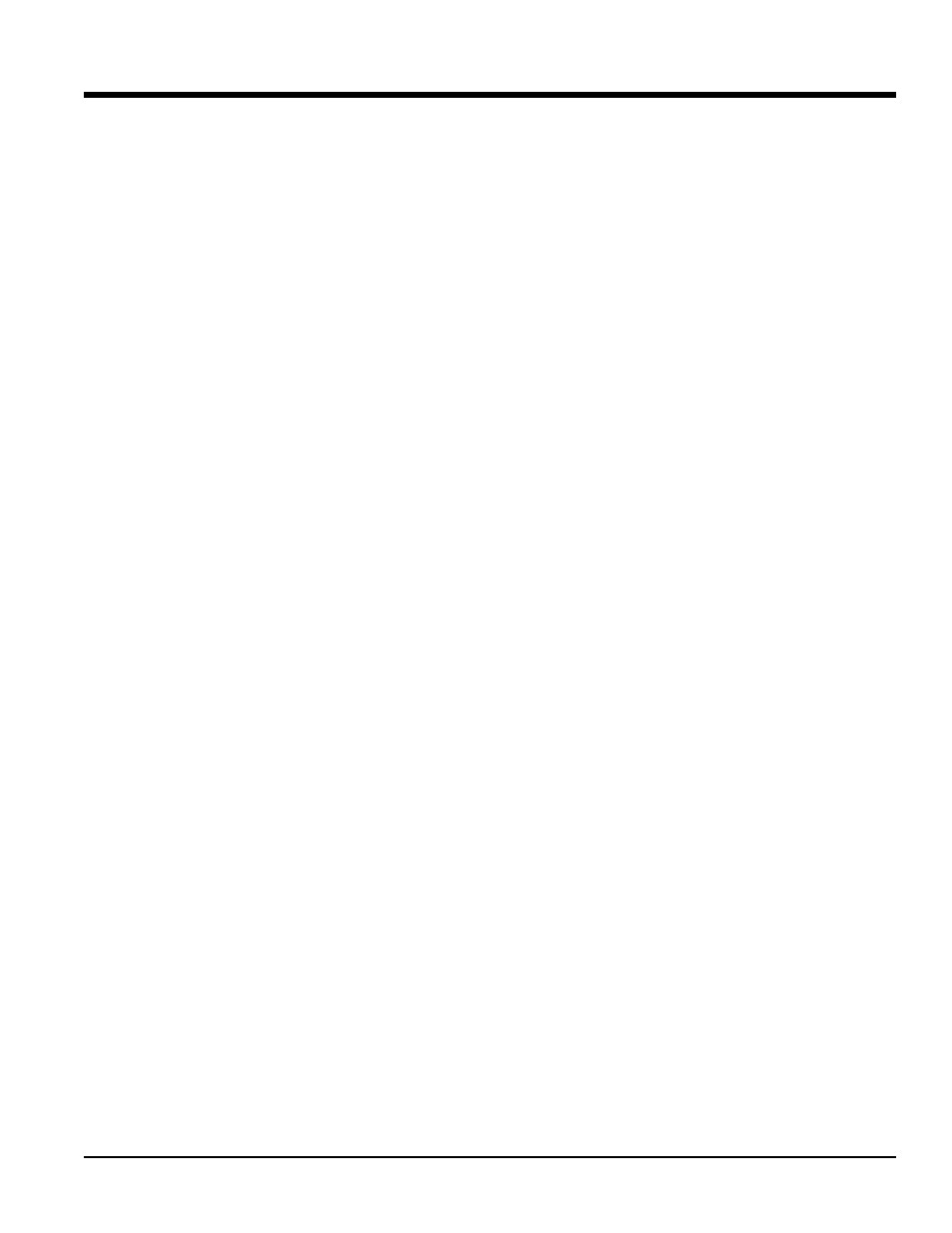
On OSX, you will find the Preferences window under the menu item Mixbus->Preferences. On Linux & Windows, you
will find it under Windows->Preferences
The preferences window has several tabs. Each is described below:
Plugins ( WIndows Only )
• VST Path: the VST path is a list of directories that Mixbus will use to scan for plugins. This path may not be
directly edited by the user, but can be cleared, added to, and set to defaults with the buttons below it.
• Clear Paths & Cache: Clicking this button will erase the VST path box. It also clears the “cache” which is a
list of plugins that have been scanned. Mixbus will only load plugins that have been scanned and are in the
cache. So clicking this button will VST plugins in Mixbus until paths have been scanned.
• Clear Blacklist: When a plugin crashes on scanning, it is placed in the “blacklist” and will not be scanned in
the future. Click this button to clear all blacklisted plugins so they can be scanned.
• Set Defaults: This will set the VST path to those folders that are defined as VST paths in the Windows system.
This includes paths set in the registry as well as the environment variable VST_PATH.
• Add VST Directory: Clicking this button will allow the user to select a folder which contains VST plugins.
Highlight the folder and click “OK” to select a plugin folder and add it to the VST path.
• Scan for plugins: Click this button to initiate a “scan” along the paths listed in the VST path box. A popup dia-
log window shows the progress of the scan operation.
Sync ( OSX & Linux Only )
• SMPTE Offset: If you set a time in this clock, Mixbus will apply this offset to SMPTE time (via MTC) that is
sent and received. "SMPTE offset is negative" indicates that the time should be subtracted to the timeline, rather
than added.
• Timecode Source is Sample-clock synced: This indicates that, once Mixbus and the external device are
synced, it can be assumed that they will stay in sync without any varispeed because they are being fed from the
same digital clock.
Paths/Files ( OSX & Linux Only )
• Session RAID path: This feature is used to split a session's audio data onto 2 separate drives, maximizing
throughput. With modern hard drives, this is normally unnecessary.
Click
This is where the click sound is defined.
• Click audio file: browse to define the soundfile for the "click". If no soundfile is defined, Mixbus will use an
internally-generated click sound.
• Click emphasis audio file: browse to define the soundfile for the "emphasis click". The emphasis click occurs
on the first beat of each measure.
• Outputs & Available Connections: these controls are similar to the track outputs: you can route the Click to
anywhere in your system, and set the level of the click sound. The Click is stereo; by default, the left signal is is
connected to the first two "physical" outputs of your soundcard. The click does not appear in the "master" bus or
in the exported audio, unless you re-route it into a track/bus manually.
Audition
This is where you define the outputs of audio that is "auditioned".
There are several ways to "audition" audio through Mixbus. You might audition a region in the region list that is not
yet assigned to a track, or you might audition a soundfile that you are considering for import.
The auditioner controls are similar to track outputs. You can route the Auditioner anywhere in your system, and set
2
26
6..0
0 P
Pr
re
effe
er
re
en
nc
ce
es
s W
Wiin
nd
do
ow
w
51
Section 25.0 - Preferences
Mixbus User Guide
Note: Once a layout has been selected, on the next launch of Mixbus this will revert to "your own". You can
modify your personal keybindings (the file is stored at ~/.ardour2/ardour.bindings). If you ever make a change
to your keybindings that requires a reset, you can choose one of the above entries to reset your keybindings.
%
