Harrison Labs MIXBUS V2.0.2 User Manual
Page 46
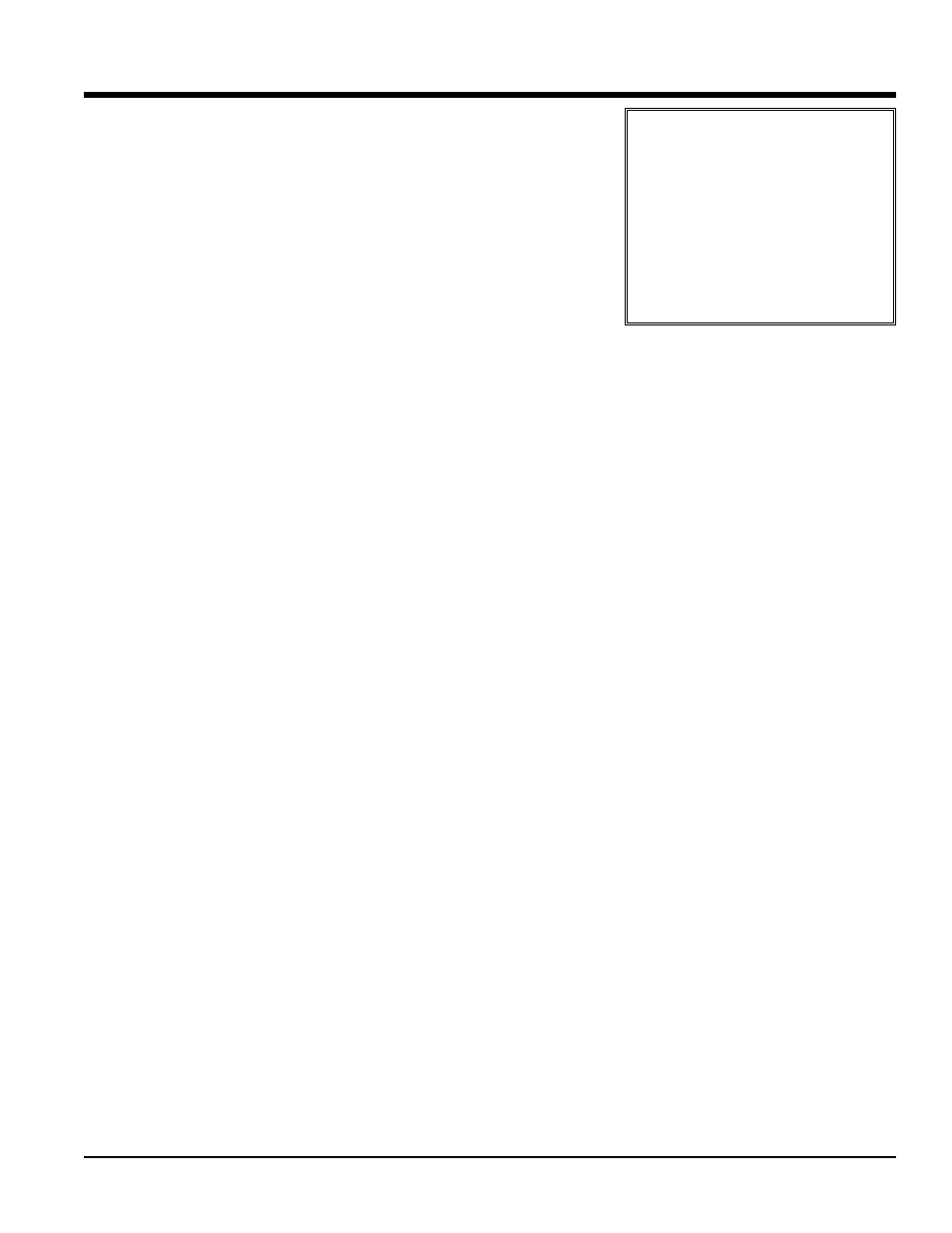
The settings for the Grid menu are:
• No Grid: No grid is applied.
• Grid: the grid is applied; any mouse move in the editing canvas will
"jump" between grid locations. Operations at the Edit Point will be
snapped to the nearest grid point.
• Magnetic: When the Edit point is very near a grid location, it will snap
to the location. But in-between the locations it will remain manual (no
grid).
Grid Modes
The edit point may snap to:
• clock time (CD frames, SMPTE, Seconds, Minutes)
• Musical Time (Bars, Beats)
• Markers
• Region events (start, stop, etc)
2
21
1..0
0 T
Te
em
mp
po
o,, C
Clliic
ck
k,, &
& G
Gr
riid
d
46
Section 20.0 - Tempo, Click, & Grid
Mixbus User Guide
Note: To use Region starts/ends/syncs/bounds as snap choices, you must have either (a) NO tracks selected,
which means that Mixbus will snap to regions on any track, or (b) several tracks selected, and Mixbus will only
snap to regions on those selected tracks. If you are moving items on a track, and only the current track is selected,
then you will only be able to snap to other regions on the same track. This means that the Option "Sync Track
Selection to Region Selection" will make the "Region" grid units unusable. Avoid the use of this option if you are
going to use any of the Region grid units.
%
Note: Regions have a "Sync
point" which defines how they will
snap to the grid. For example: a region
might have audio preceding the first
note, but the first note defines the point
that should by synchronized to the grid.
The "sync position" can be changed with
Region->Set Sync Position, or the
assigned keyboard command. You may
need to turn off the Grid when assigning
sync points, if the sync point isn't already
lined up on a grid location.
