Harrison Labs MIXBUS V2.0.2 User Manual
Page 45
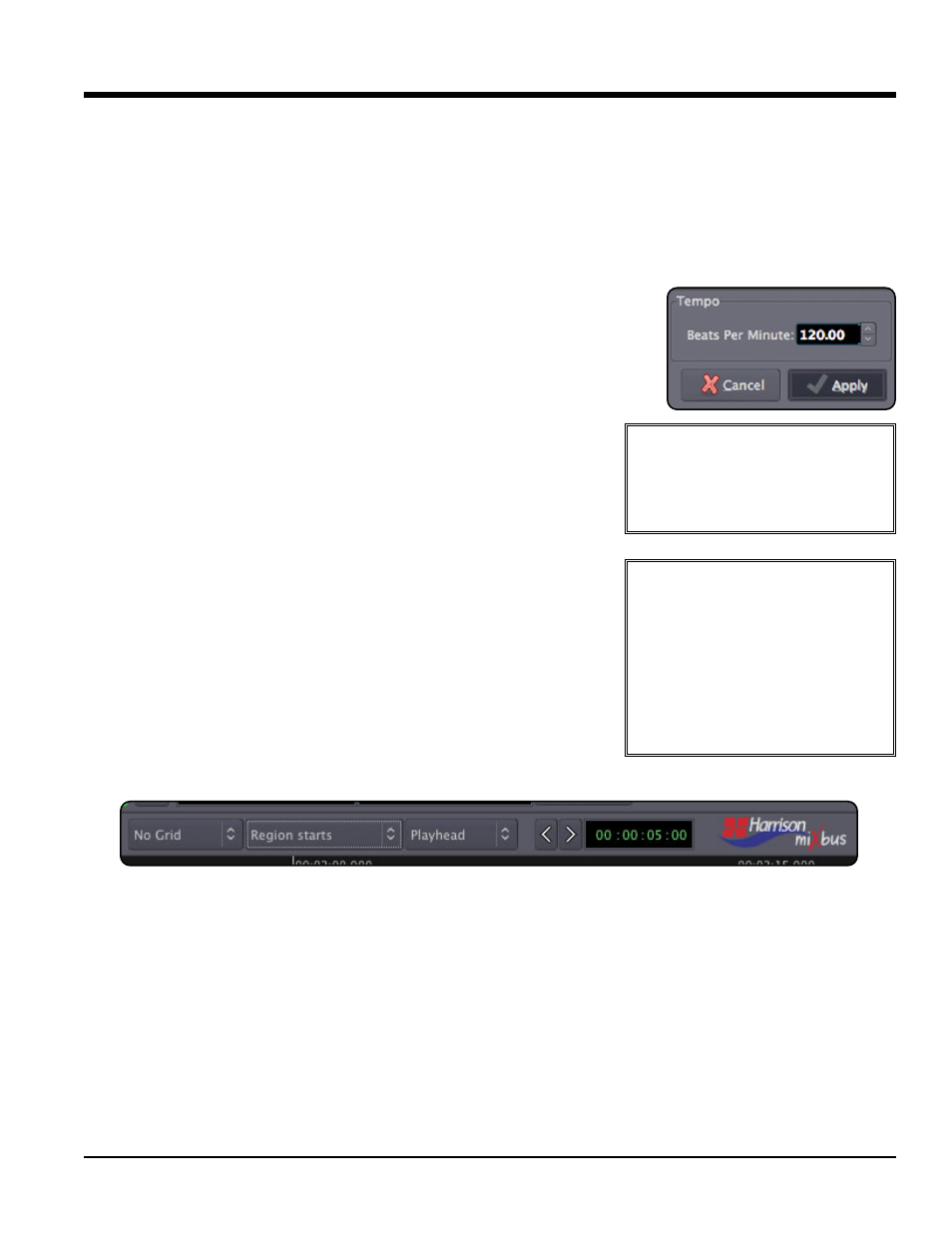
Defining a Song's Tempo and Meter
Mixbus allows simple creation and editing of a musical time/tempo map for each session. The meter and tempo map
is controlled with the Meter and Tempo rulers. To show these rulers, right-click in the ruler area underneath the
transport buttons and check the boxes for the Meter and Tempo rulers. Alternatively, you can use the View menu to
hide/show the rulers.
There are 2 reasons that you might want to set the Meter/Tempo for your song:
1. To record with a "click" or metronome to help maintain consistent time among different performers and parts.
2. To use the Grid to facilitate editing (if the audio follows the tempo map of the song).
By default, Mixbus starts with the tempo set to 120bpm and 4/4 time signature. In
many cases, you will use a single tempo for the entire song. In this case you will
right-click on the existing markers and set the tempo to the desired tempo and
time signature. Right-clicking in the Meter/Tempo rulers allow you to create new
Meter or Tempo markers.
Using the Click
To play click (metronome) sound during playback and recording, enable the
"Click" button near the top-right of the edit window. The rate of the click is
defined by the session's Tempo and Meter rulers. The sound of the click can
be modified from the Preferences Window (see the section on
Preferences).
Using the Grid
Editing with the "Grid" allows you to make edits perfectly aligned with other events. If the grid is set to musical time
(and the audio was recorded to a click) then editing can be done very quickly without zooming in, because you know
all edits will happen on a musically-sensible time. Setting the Grid to SMPTE frames will guarantee that all edits
happen in sync with the video frames, etc.
2
21
1..0
0 T
Te
em
mp
po
o,, C
Clliic
ck
k,, &
& G
Gr
riid
d
45
Section 20.0 - Tempo, Click, & Grid
Mixbus User Guide
Tip: Here's an easy way to set the
tempo for a song: record a portion
of the song, and then select one bar with
the Range tool. Now click "Tempo->Set
Tempo from Edit Range" to set the
tempo.
Note: Currently, Meter and Tempo changes can only occur at the
beginning of a new measure, so that the beats stay lined up.
%
Tip: It is common practice to leave
some time at the beginning of a
song, rather than starting from the zero
indication. Some common choices are 8
measures, 1 minute, 10 minutes, or 1
hour. This allows space at the beginning
of the song to add an intro, place a sync
click or test tones, or just make editing
easier by allowing some unallocated
space at the beginning of the track.
Note: Some DAWs use the term "Snap" instead of "Grid". We use the term "Grid" to refer to the settings, and
"snap" to refer to the operation of the Grid on the edit point.
%
