Harrison Labs MIXBUS V2.0.2 User Manual
Page 36
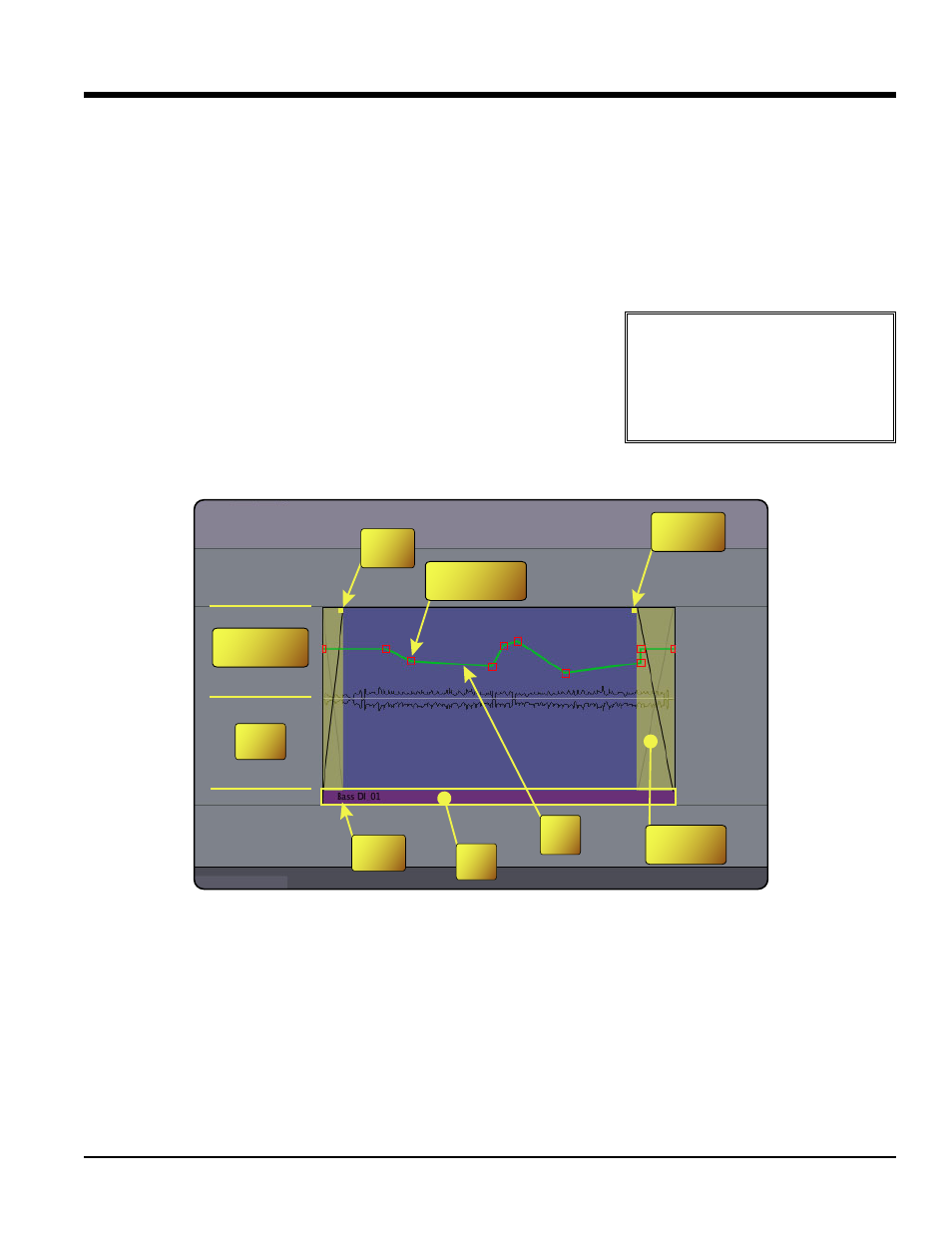
Region Gain
Every region in Mixbus has a level control (called Region Gain in some menus) that applies to the whole region. The
Region’s level can be modified by the Region menu, or from the right-click context menu:
• Increase/Decrease Region Gain (Increase is limited to +10dB)
• Reset Region Gain to Unity
• Normalize (Raises or lowers gain so that the highest value in the region is 0dBFS, limited to +10dB max gain)
The Normalize entry will say "Denormalize" if the region is already normalized. This will return the region gain to
unity.
For a detailed demonstration of region editing and crossfades, watch this video at our YouTube
Channel: http://www.youtube.com/watch?v=aFWfLfrn_vU
1
16
6..0
0 O
Ob
bjje
ec
ct
t E
Ed
diit
tiin
ng
g
36
Section 16.0 - Object Region Editing
Mixbus User Guide
Note: If you normalize a region, it will raise the region gain so that
the waveform shown in the region reaches 0dBFS. If the region is
extended to represent more of the underlying audio file, this audio may
reach above 0dBFS.
%
Tip: Simply point the mouse at the
region and use the gain up/down
key to quickly adjust region gain. You
can also select multiple regions at once
and then use the region gain key com-
mands to raise or lower all the regions
simultaneously.
Note: Mixbus has 5 built-in gain stages in a track: Region Gain,
Region Envelope, Input Trim, Fader, and Makeup Gain (when com-
pressor is enabled). Each gain stage serves an important purpose, and the
combination of these stages makes it easy and fun to mix in Mixbus.
%
Region
Name
Trim
Bar
Object
Area
Range Area
(Smart Mode)
Fade In
Handle
Gain Control
Point
Fade Out
Handle
Gain
Line
Crossfade
Area
