99 0 m miix x b bu us s c ch ha an nn ne ells s – Harrison Labs MIXBUS V2.0.2 User Manual
Page 17
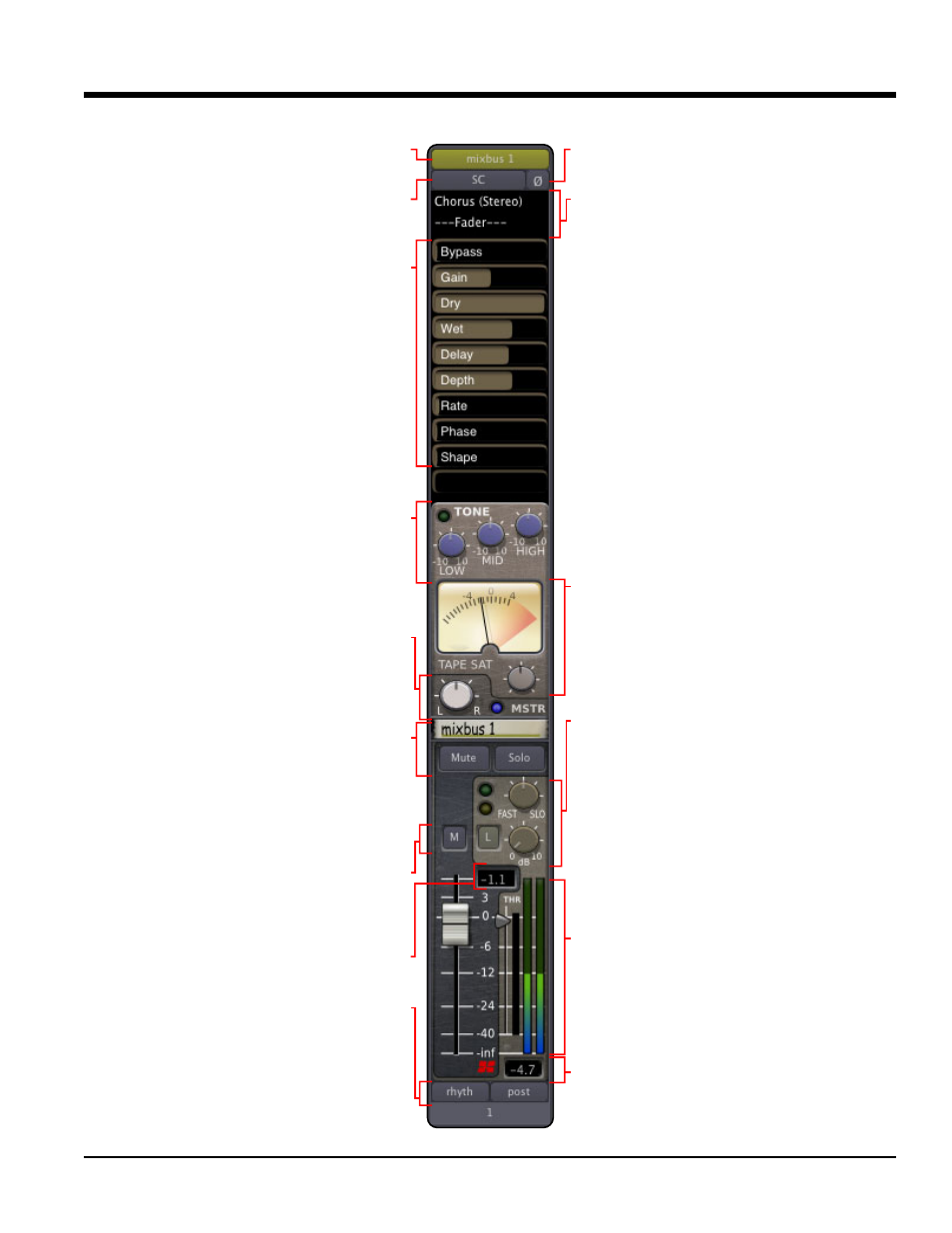
There are 8 “mix bus” channels. These are fed from the mix bus sends of the input channels.
9
9..0
0 M
Miix
x B
Bu
us
s C
Ch
ha
an
nn
ne
ells
s
17
Section 9.0 - Mix Bus Channels
Mixbus User Guide
Polarity Invert Button
Click to invert the polarity of the signal.
Pre- and Post-fader redirects
Right-click here to add or remove redirects.
Redirects may be sends, insert paths, or plug-ins.
Redirects positioned above the “---Fader---” are
pre-fader and those positioned below are post-
fader.
Tape Saturation
The pointer meter indicates the amount of satura-
tion that is applied to the signal. Use the “Tape
Sat” knob to adjust the signal for the preferred ana-
log tone.
Compressor Section
There are 6 controls for the Harrison mix bus com-
pressor: The upper lighted button enables/disables
the compressor, while the lower engages the
sidechain. The triangular slider next to the fader
adjusts the threshold of the compressor. The
“speed” knob adjusts attack/release time. A knob
for make-up gain is provided. A Mode selector (“L”)
may be one of 3 options: Level, Compress, or
Limit. These modes accommodate the most com-
mon compression techniques. The bar to the right
of the threshold slider shows gain reduction in red.
Peak Meter
Mix bus channels are stereo and show dual meter
bars.
Peak Hold Value
Double-click on the peak hold value to clear it.
Name button
Click to rename or other utility functions.
Sidechain (SC) input button
Click to select an audio signal which will be routed
into the compressor sidechain.
Plug-in Controls
Controls from the plug-ins can be mapped here for
quick access. The number of control slots available
depends upon the resolution of the computer
screen. A higher resolution will yeld more slots.
Tone section
The lighted button in the the top-left corner is used
to enable or disable the tone controls. Mix bus
channels provides 3 bands of tone control: low
shelving, mid bell, and high shelving.
Master Assign (MSTR) and Pan
Click MSTR button to assign the mix bus signal
directly to the master channel. Pan control adjusts
the Left/Right balance to the master bus.
Mute, Solo, and Mix Bus Slate
Displays the track name and values as knobs are
adjusted. Use Track Name to change the slate.
Ctrl/Cmd+click on slate to change channel width
between narrow/wide in the mixer window.
Fader Automation
Allows the user to select the fader automation
mode – Manual, Play, Write or Touch.
Fader Level Display
Fader level can also be set by entering a value.
Mix Group (Grp) and Meter Controls
The Grp button allows faders to be assigned to Mix
Groups which links fader, solo, and mute controls.
The meter point button selects between input, pre-
fader and post-fader.
