Harrison Labs MIXBUS V2.0.2 User Manual
Page 33
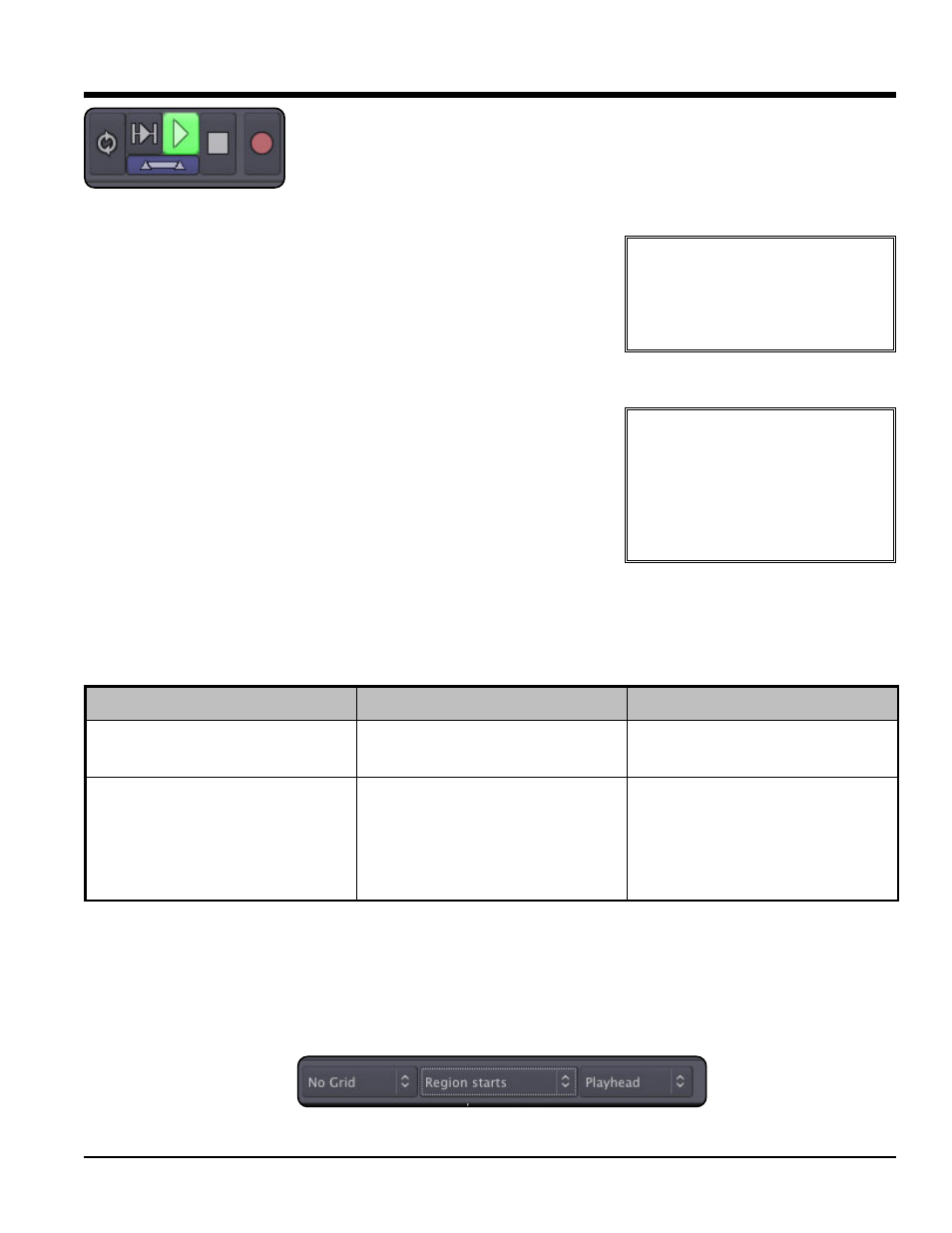
Join Playhead Mode
Join Playhead is the horizontal button under the "play range' and "play" buttons.
Join-Playhead automatically moves the playhead to allow quick auditioning of selected
ranges and/or the most recently-edited Region.
Behaviors with Join Playhead on:
• Starting playback (with the spacebar or any other means) will play the
Range selection, if there is one.
• A single click in Range (or Smart-Range) mode will locate the play-
head to that location.
• When a Range selection is made, the playhead will be located to the
beginning of the range.
• When a region is selected with Object mode, the playhead will be
located before the region, with the user-defined pre-roll.
• When a fade-in or fade-out is adjusted, the playhead will be located
before the fade, with the user-defined preroll.
• When a region is start- or end-trimmed, the playhead will be located
before the start or end, with the user-defined preroll
Behaviors with Join Playhead off:
• Editing clicks (such as object grabs or range selections) will have no
effect on the playhead location
Operation Priority
When an editing operation occurs, Mixbus must determine where the operation applies. This depends on many fac-
tors including the type of operation, the location of the Edit point, the existence of a selected Range, Track
Selections, or the Implied Range. Most of the time Mixbus will do exactly what you expect it to. If it doesn't do what
you expect, then it might be due to an unexpected operation priority. See the table belo
The Edit Point
Functions on regions such as splitting, trimming, and pasting will happen at the currently defined edit point. The
edit point can be the mouse cursor, the playhead, or a selected marker. Mixbus allows you to choose between all 3
modes on the fly using the edit point button (in the picture below, Playhead is selected as the edit point).
1
15
5..0
0 E
Ed
diit
tiin
ng
g T
To
oo
olls
s &
& M
Mo
od
de
es
s
33
Section 15.0 - Editing Tools & Modes
Mixbus User Guide
Tip: The pre-roll length for Join-
Playhead operations is changed in
"Preferences->Misc->Edit Audition
Preroll". You can also start playback
with pre-roll at any time by using the
"Transport->Play with Preroll" command.
Tip: The combination of Join
Playhead, Auto-Return, Auto-Play
options give a wide variety of possible
operations. If you are familiar with
another workstation’s conventions, you
should experiment with these settings to
see if one of them matches your expec-
tations.
Object (Region) Editing Functions: Edit Point Functions:
Range Editing Functions:
Example: Mute, Normalize,
Reverse, Transpose, Nudge, Cut*
Examples: Split, Trim, Align, Nudge
Examples: Separate, Crop, Cut*
Priority: (1) Any Selected Regions,
(2) Any regions on selected tracks
under the edit point (3) A region
directly under the mouse (even if the
edit point is “Playhead”)
Priority: (1) Any Selected Regions
at the Edit point, (2) Any regions on
selected tracks under the edit point,
(3) All regions under the edit point if
no tracks or regions are selected. (4)
The region directly under the mouse.
Priority: The selected Range
Note: Some operations, such as Nudge and Cut (Delete), are special cases that can apply in multiple ways.
%
