Harrison Labs MIXBUS V2.0.2 User Manual
Page 37
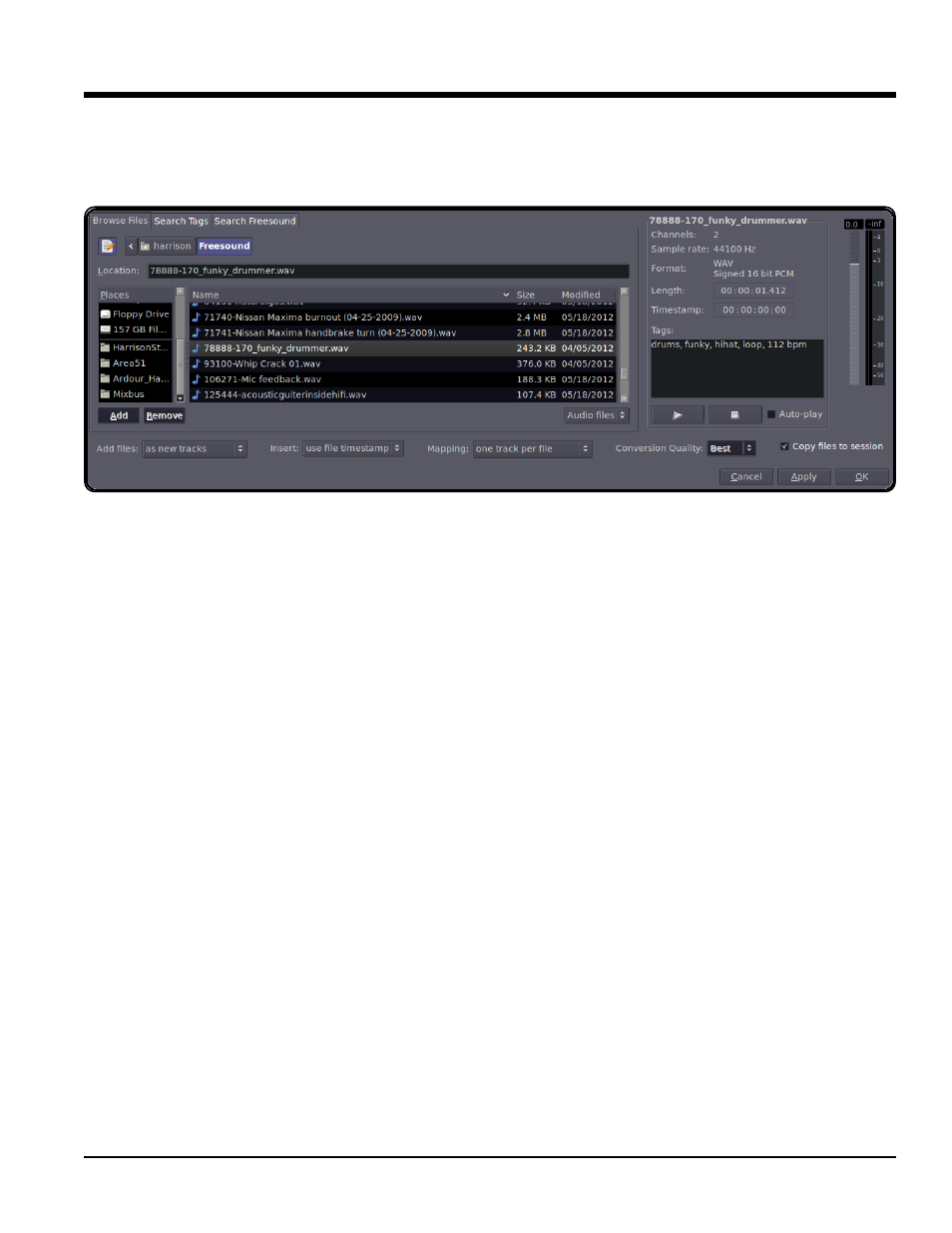
Importing Files to Mixbus
Files may be imported to Mixbus by dragging and dropping them from a file browser into the editor window. Using
the Import window (File->Import) is a much more flexible and powerful way to import files to Mixbus.
The Import dialog has 3 tabs at the top: "Browse Files", "Search Tags", and “Search Freesound”.
• The Path Bar: Shows your current path and allows you to navigate back "up" the directory tree.
• The Location Bar: Allows you to directly type in the name of a file in this directory or enter the entire path via
text (the "notebook" button shows or hides the Location bar).
• Places: A list of common locations on your computer. The top two items, "Search" and "Recently Used", are
always there. Clicking "Search" allows a text entry to search your system. Warning: This can take a LONG
time. The lower section provides shortcuts to commonly-used locations. You can Add and Remove these loca-
tions using the buttons underneath. You can also remove or rename locations by right-clicking on them.
The main area shows a list of files in the current directory. They can be sorted by Name, Size, or Modified Date by
clicking on the headers at the top of the columns. Underneath is a selector to show "Audio Files" (files with recog-
nized audio file extensions such as .wav) or it can show "All Files".
To the right of the file selector is the file information area. When a file is selected in the browser, you get a report of
the number of channels, sample rate, and in the case of broadcast wave files, the timestamp when it was recorded.
There is also an area to enter metadata "tags" for the file. Tagging files this way makes it very easy to find them in
the future. Finally, there are options to Audition the files. You can click "Play" to play the file, Stop to stop playing, or
choose auto-play so that files automatically start playing when you click on them. By default files will play when you
double-click on them. There is also a level-fader on the right side that allows you to trim the audition level.
The most important buttons are underneath. These buttons control the modes that will dictate how files are import-
ed.
Add Files:
• As New Tracks: Each file will be imported to a new track.
• To Region List: The imported files will be imported to the region list but no tracks will be created. This is use-
ful if you are importing individual hits or effects into the region list, where you will use them to replace existing
sounds.
• As New Tape Tracks: Creates destructive "tape" tracks which can be recorded into. This is not recommended
for most users !!
1
17
7..0
0 IIm
mp
po
or
rt
tiin
ng
g F
Fiille
es
s
37
Section 17.0 - Importing Files
Mixbus User Guide
