Harrison Labs MIXBUS V2.0.2 User Manual
Page 35
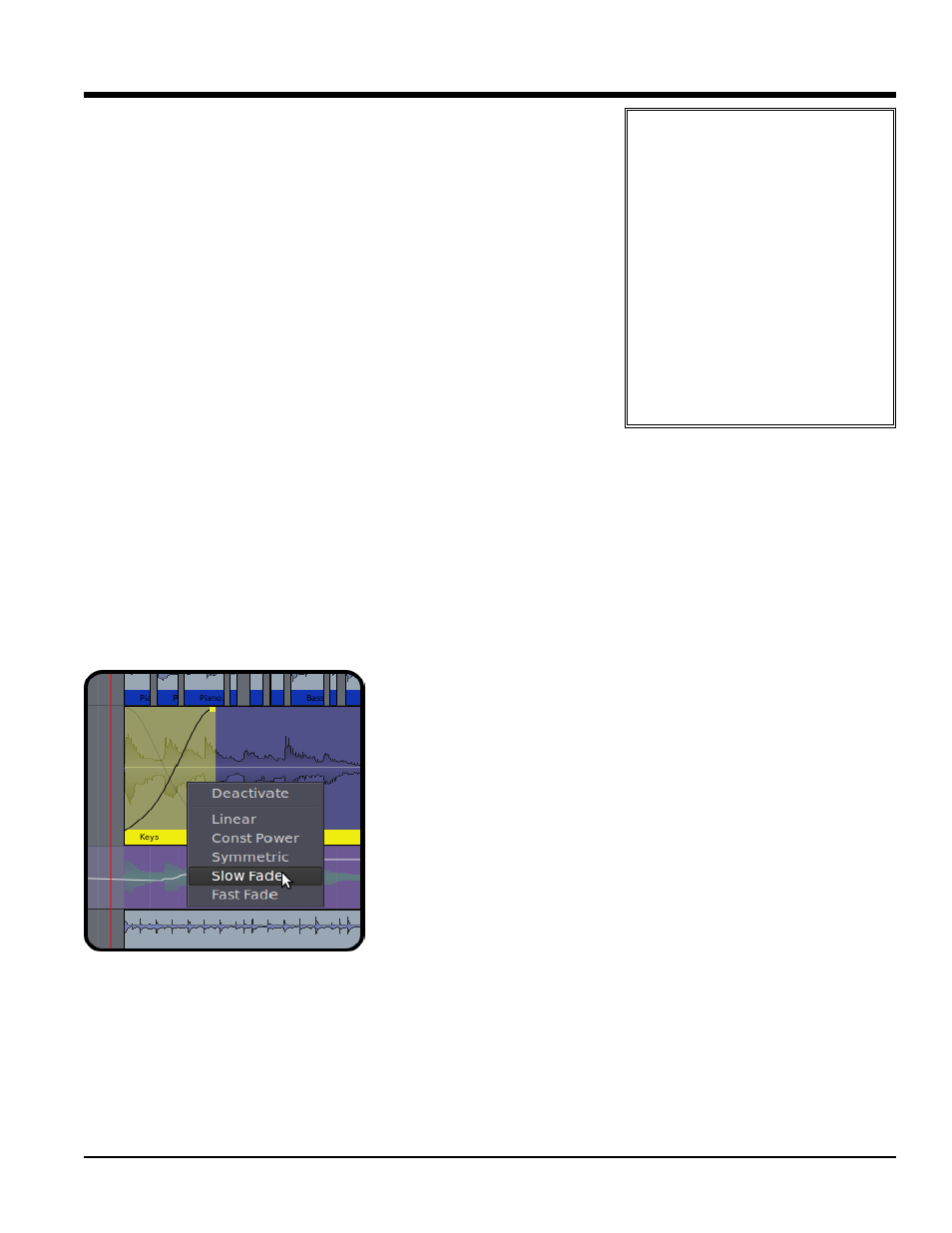
Region Layers
Regions may be stacked on the same location in the timeline. This is called
"layering". Normally only the top region is heard; it covers the audio regions
below it. However there are cases where the region below can be heard.
One example is the top region's fade-in or fade-out. Region fades operate
as crossfades. If a region is stacked on top of another region, then the
region underneath will audibly "fade out", while the topmost region "fades in"
across the length of the crossfade. The second way to hear a region below
the topmost region is if the topmost region is not opaque. (the Opaque flag
can be turned off in the Region menu and/or the right-click Region context
menu).
Region layering can be changed on-the-fly by the user. Try right-clicking on
a region to change its layering. Layering is one way to manage multiple
"takes" of a performance. Each time a track is recorded, a new region is
written onto the topmost layer. But the layers underneath still exist.
There are global options that define the default behavior of crossfades and
layers. While the defaults are suitable for most users, understanding these options can be very important for
advanced users. (see Crossfade and Layer Modes in Section 26.0 Mixbus Options)
Region Fades
Every Region has a fade-in and fade-out. By default, the region fade is very short, and serves to de-click the transi-
tions at the start and end of the region. By adjusting the region’s fade length, a more gradual transition can be
accomplished. Important: In Mixbus, each region’s fade is a crossfade with the audio below it. In other words, if
the beginning of a region overlays a region(s) below it, you will hear a gradual fade from the underlying region(s),
and a fade-in of the topmost region.
You may right-click on a region’s fade-in or fade-out to choose the shape of the fade.
Deactivate: The fade is completely deactivated. The audio in the region
will be heard exactly as-is.
Linear: Cuts off abrubptly at lower levels. Used as a crossfade between 2
audio regions. The signals are each -6dB attenuated at the midpoint. This
is the correct crossfade to use with highly-correlated signals for a smooth
transition.
Equal Power: Used as a crossfade between 2 audio regions. The signals
are each attenuated -3dB at the midpoint. This is the correct crossfade to
use when editing unlike audio together.
Symmetric: This is not mathematically correct like the Equal Power or
Linear curves, but it provides a slower fade-out at low volumes. This is
sometimes useful when editing 2 entire music works together so that the
transition is more gradual.
Fast: Normally used as a region fade-in or -out. The level is reduced at a
constant-dB rate, so it sounds very smooth.
Slow: Normally used as a region fade-in or fade-out. Similar to Fast, except it has a less abrupt transition near
unity (top of the fade). This curve is most similar to gradually lowering a fader. It is well-suited to fading out the end
of a song.
Region Context Menu
The region context menu (launched by right-clicking a region) has many of the same operations as the main Region
menu. The Region context menu always operates on the single region that was right-clicked on, while the Region
menu operates on all selected tracks. Many items in the Region Menu are self-explanatory.
1
16
6..0
0 O
Ob
bjje
ec
ct
t E
Ed
diit
tiin
ng
g
35
Section 16.0 - Object Region Editing
Mixbus User Guide
Tip: By default, regions are
opaque. Opaque regions are visi-
bly and audibly opaque, meaning you
can't see of hear the region underneath
(except during the crossfade area). The
right-click menu allows you to disable the
opaque flag, and make the region(s)
"transparent". Transparent regions are
visibly transparent, allowing you to see
any waveforms beneath the region.
They are also audibly transparent,
meaning that their sound is mixed with
the regions underneath, instead of
replacing it. This is an excellent way to
work when you are assembling sound
effects that may overlap but do not need
to occlude each other or create cross-
fades.
