Using the remote control, 69 using the remote control – HP Media Center PC User Manual
Page 73
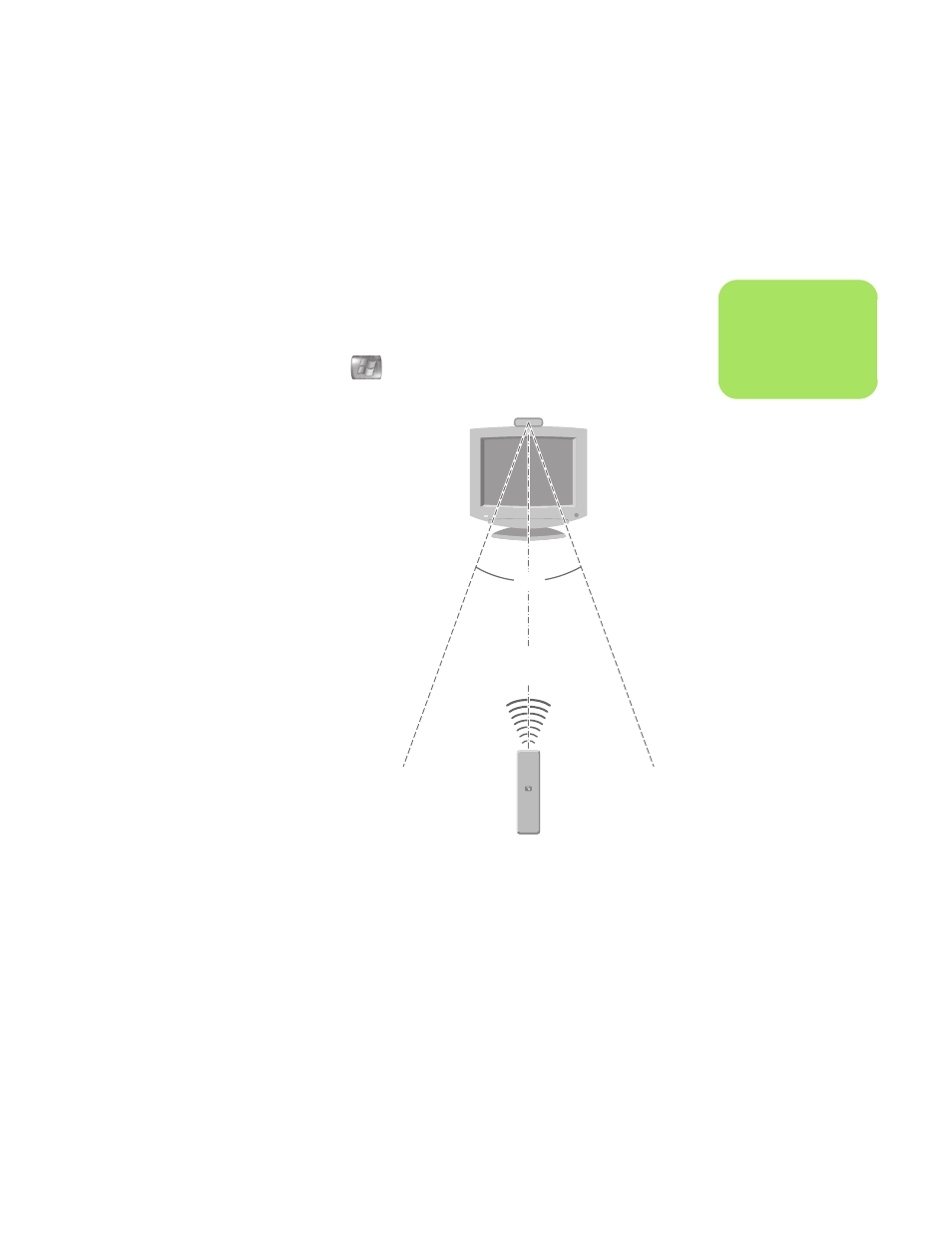
Using the PC Hardware
69
Using the Remote Control
Use the remote control to open the Media Center
program, and use it to view TV, record TV
programs, play previously recorded TV programs,
and play music, movies, or video.
To open Media Center using the remote
control, simply point it at the remote sensor,
and press the Start button.
Use the remote control at a maximum distance of
8 meters (26 feet) from the remote sensor and at a
maximum of 22.5 degrees (45 degrees total) from
the center of the remote sensor.
Troubleshooting the remote control
If your remote doesn’t work:
■
Make sure that the batteries for the remote
control are charged and installed correctly.
■
Make sure the front of the remote sensor
(IR receiver) is not blocked.
■
Point the remote control within a 45-degree
angle range and less than 8 meters
(26 feet) away.
■
If a pressed key repeats itself or sticks, unplug
the remote sensor from the USB connector,
wait 1 minute, and plug the remote sensor
back in. Try altering the lighting conditions in
the room or moving the location of the remote
sensor if this continues.
■
Press the Enter button on the remote control
after changing a channel.
■
Point the remote control toward the remote
sensor, and press a button. A faint red light
should appear on the remote sensor. If the
light appears, then the problem is probably in
the Media Center software. Close Media
Center, restart the PC, and then open Media
Center again.
■
If the remote control works in Media Center
but not when changing channels, you need to
reconfigure the Media Center software
settings for the cable set-top box or satellite
receiver.
n
Use alkaline batteries
in the remote control.
45˚
26 feet
(8 meters)
