Card – HP Media Center PC User Manual
Page 35
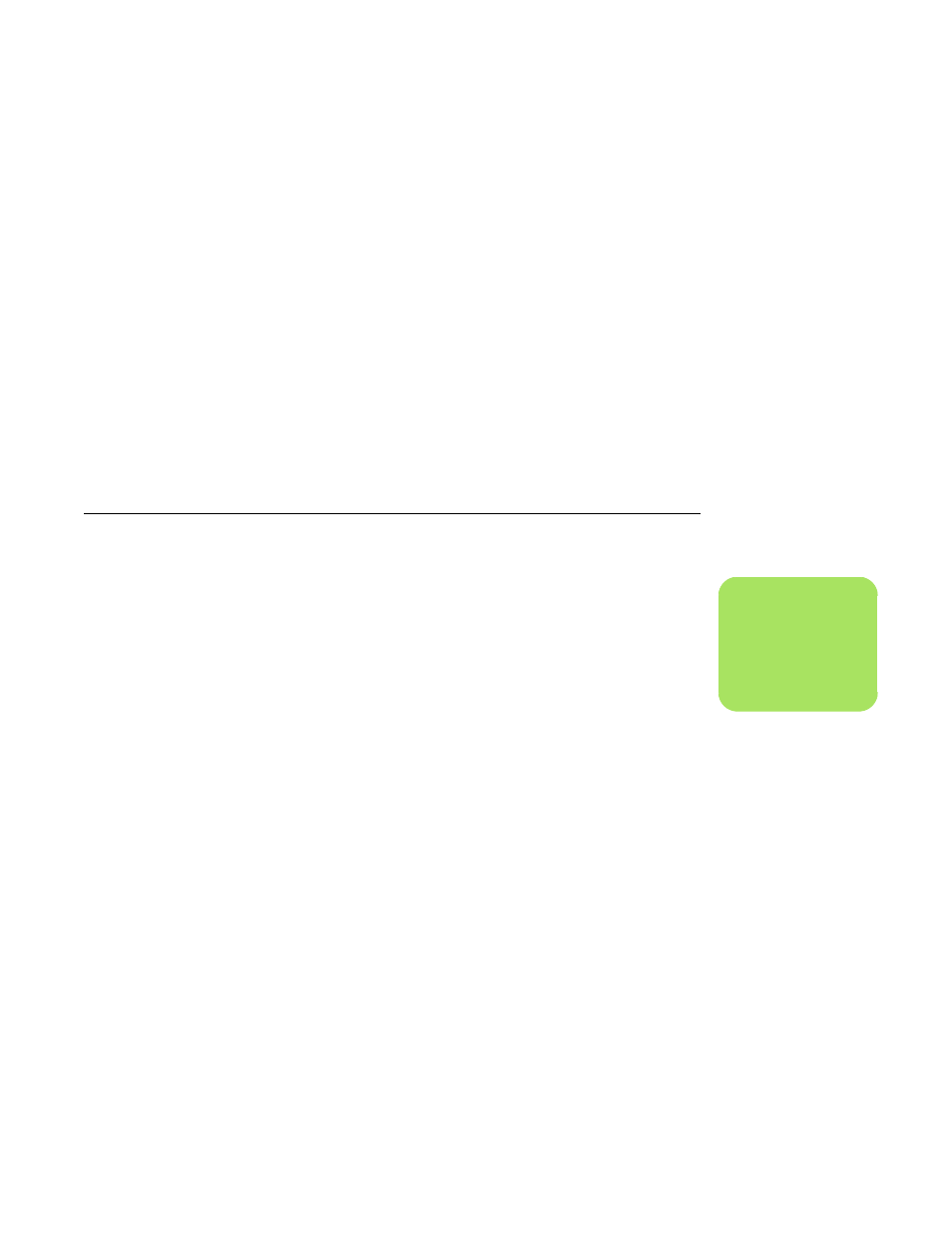
Connecting the Television Signal
31
Viewing the PC image on the TV using the GeForce graphics card
1
Click the GeForce tab.
2
To view the PC image on your PC monitor and
your TV simultaneously, in the nView Modes
area select Clone from the drop-down list.
Or
To view the PC image on just the TV, in the
area nView Modes, select Single display
from the drop-down list, and then, if
necessary, in the Current display area select
TV from the drop-down list.
3
Click the Apply button.
4
When the PC image appears on the TV
screen, click Yes to keep the setting. You have
15 seconds to accept this new setting before it
reverts to the previous setting.
5
Click the OK button to save changes, and
then click OK again to close the Display
Properties window.
Viewing the PC image on the TV using the ATI graphics card
1
Click the ATI Displays tab. This tab shows a
monitor and a TV. The upper-left corner of
each display icon is a button and a status
indicator. A red corner indicates an inactive
display; a green corner indicates an active
display.
2
To view the PC image on your PC monitor and
your TV simultaneously, click the upper-left
corner of the TV icon so that it is green. Click
Apply.
Or
To view the PC image on just the TV, click the
TV corner so it is green, and then click the
monitor corner so it is red. Click Apply.
3
When the PC image appears on the TV
screen, click Yes to keep the setting. You have
15 seconds to accept this new setting before it
reverts to the previous setting.
4
Click the OK button to save changes, and
then click OK again to close the Display
Properties window.
n
Your TV must be
connected to the PC to
change the display.
