Media control or playback buttons, Customizing the keyboard buttons – HP Media Center PC User Manual
Page 72
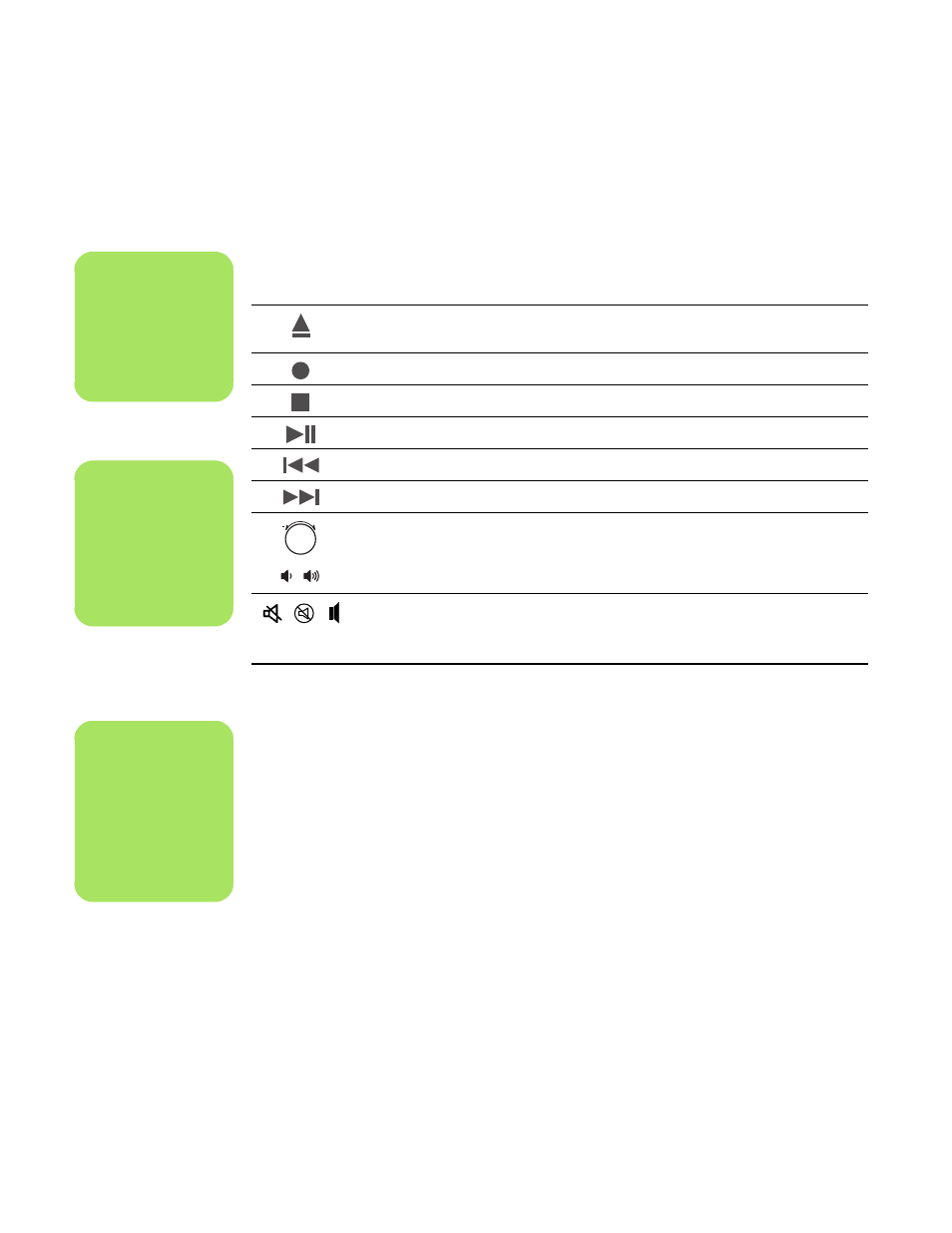
68
HP Media Center PC Getting Started Guide
Media control or playback buttons
Customizing the keyboard buttons
1
Click Start on the taskbar, choose Control
Panel, and then click Printers and Other
Hardware, if it is present.
2
Double-click Keyboard.
3
In the Keyboard Properties window that
opens, click the Buttons tab.
4
On the Buttons tab,
double-click the button
you want to change.
5
Click the Down arrow to the right of the list,
and choose the button capability.
6
Enter a display label and address information.
For a Web page, enter the complete URL in
the Address box.
7
Click OK.
8
On the Buttons tab, click Apply.
9
Repeat steps 5 through 9 for each button you
want to customize.
10
Click OK to finish.
Icon
Label
Description
Eject 1
and Eject 2
Opens or closes upper and lower optical drive trays.
Rec
Starts recording to selected media.
Stop
Stops media.
Play/Pause
Plays or pauses media.
Prev
Rewinds media.
Next
Fast-forwards media.
Volume
Volume knob controls speaker volume.
Volume
Volume buttons control speaker volume.
Mute
Turns speaker sound on and off.
n
The number, location,
and labeling of
buttons may vary by
keyboard model.
+
n
The Volume knob can
continue to be turned,
even after maximum
sound has been
reached.
n
Clicking the Restore
Defaults button on
the Buttons tab
restores all of the
buttons to factory
settings.
