Configuring the sound card software, Configuring the flexijack connector – HP Media Center PC User Manual
Page 67
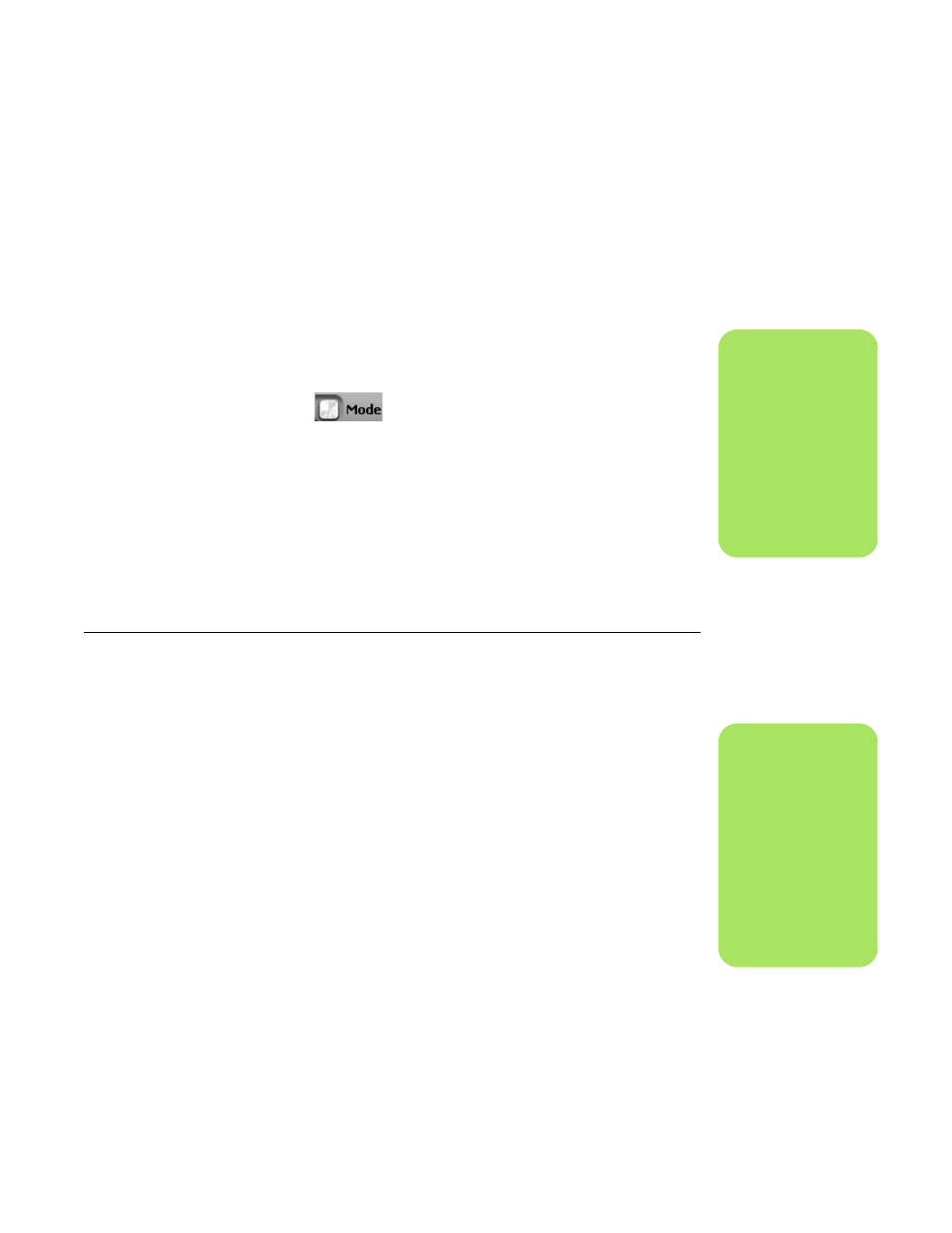
Configuring Speaker and Sound Options
63
Configuring the sound card software
Follow these steps after you have installed and
connected your speakers to configure multi-channel
audio output for PCs:
1
Click Start on the taskbar.
2
Choose All Programs.
3
Choose Creative,
SoundBlaster X-Fi and then
click Creative Console
Launcher. The Entertainment
Mode window displays. If a
different mode displays, click
the Mode button, and then
select Entertainment Mode.
4
Select a speaker setting from the Speakers
and Headphones Selection drop-down
menu. Select speaker configuration from
2/2.1 to 7.1.
5
If your speakers support digital audio, and
you want to enable digital audio, see
“Configuring the FlexiJack connector” on
page 63.
6
Close the window.
Now that the sound card software has been
configured, you need to configure audio output for
your media software program. The procedure is
different for each program. See the instructions that
came with the media software program.
Configuring the FlexiJack connector
The FlexiJack connector performs three functions:
■
Digital Input/Output
■
Line In
■
Microphone
You must select the function in the Creative Console
Launcher.
1
Connect your audio cable to the FlexiJack
connector on the sound card (white).
2
Follow steps 1 through 4 of the “Configuring
the sound card software” on page 63.
3
Click the Digital I/O button. The Digital I/O
window displays.
4
Under FlexiJack Mode, select either Digital
I/O or Mic-In/Line-In.
5
Close the window.
n
Three modes are
available;
Entertainment Mode
is selected here. For
information about
other modes, see
“Sound Blaster X-Fi
configuration modes”
on page 64.
n
If you are using the
FlexiJack as your
Digital In connection
and you want to
connect digital
speakers as your
output device, you
need a special
connector from
Creative.
