Enabling digital audio output with multi-channel, Sound manager (optional) – HP Media Center PC User Manual
Page 53
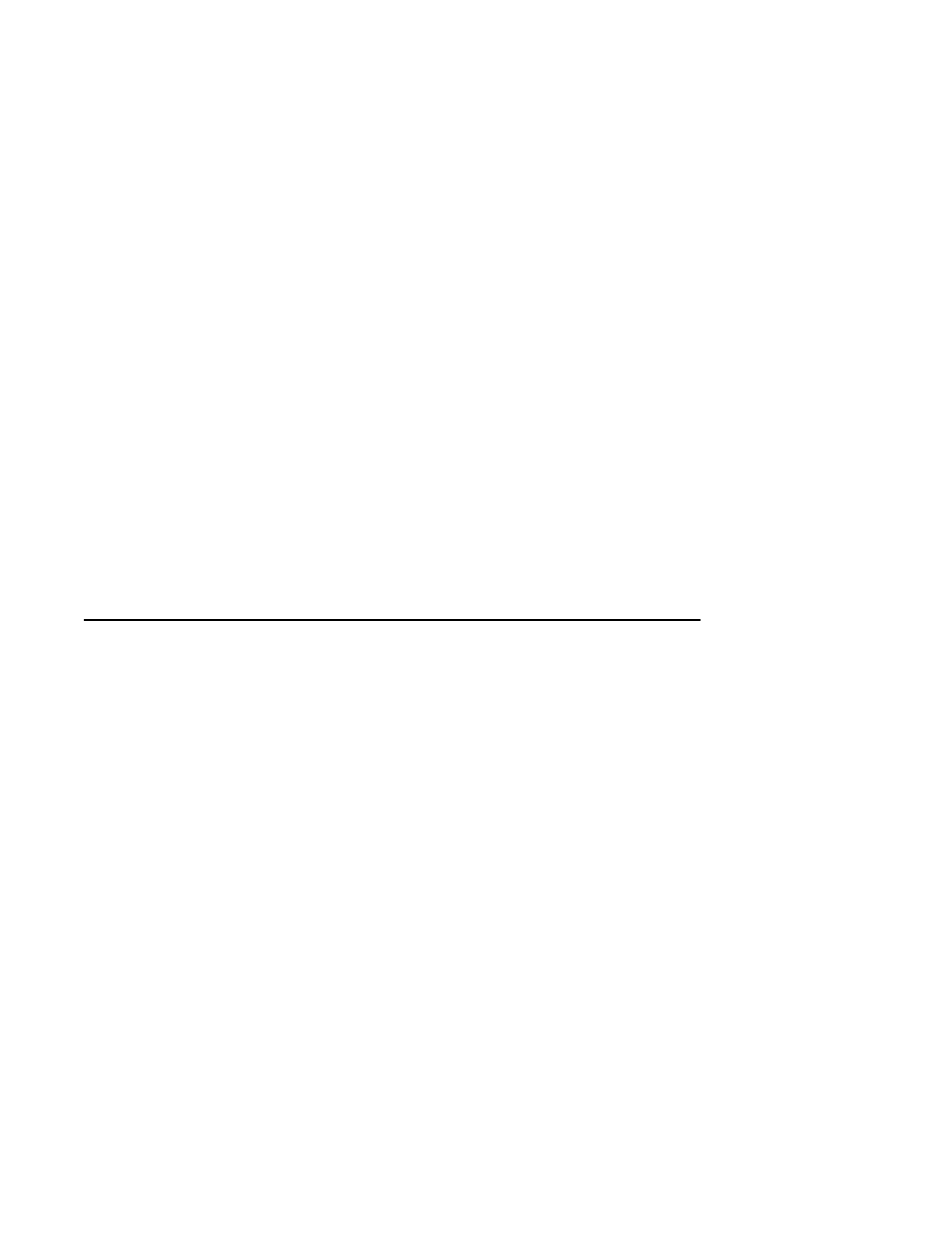
Configuring Speaker and Sound Options
49
■
Sound Effect — Select the environment
settings.
■
Equalizer — Equalize the audio
frequencies.
■
Speaker Configuration — Select the
number of speakers. An Audio Connector
Switch indicates the speaker configuration.
■
Speaker Test — Test all connected
speakers for correct configuration.
■
General — View driver and audio
information.
4
Click the Speaker Configuration tab near
the top of the window to open the control
screens. (Your speakers may need to be
plugged in to see this tab.)
5
Select the option describing the number
of speakers in your system, in a range
from 2/2.1 speaker mode to
6/5.1 speaker mode.
6
Enable digital audio if you want digital audio
output. See “Enabling digital audio output
with Multi-channel Sound Manager (optional)”
on page 49.
7
Click OK.
8
Test the speakers. Click the Speaker Test
tab. Follow the instructions.
9
Configure audio output for the Media Center.
See “Configuring Audio for Media Center” on
page 59.
10
Configure audio output for the WinDVD
Player. See “Configuring Audio for InterVideo
WinDVD Player” on page 60.
Enabling digital audio output with Multi-channel Sound Manager (optional)
Your PC must include a digital audio out connector
on the back panel.
To enable digital audio output:
1
Follow steps 1 through 5 of the previous
procedure, “Configuring Audio Output with
Multi-channel Sound Manager.”
2
Place a check next to Enable digital audio
output. The Output digital and analog
option is automatically selected.
3
Connect the digital audio output connector on
the back of your PC to your home audio
system’s digital audio input.
4
Select your stereo system’s digital audio input.
5
Click OK.
6
Test the speakers. (If you test using a DVD, you
need to configure WinDVD first. See
“Configuring Audio for InterVideo WinDVD
Player” on page 60.)
7
Configure audio output for the Media Center.
See “Configuring Audio for Media Center” on
page 59.
8
Configure audio output for the WinDVD
Player. See “Configuring Audio for InterVideo
WinDVD Player” on page 60.
If you select Enable digital audio output, the
microphone volume setting becomes not muted, and
the recording source is fixed in Stereo Mix. If you
place the microphone too close to the speakers,
feedback can occur.
