Configuring audio output with a sound card, Optional) – HP Media Center PC User Manual
Page 57
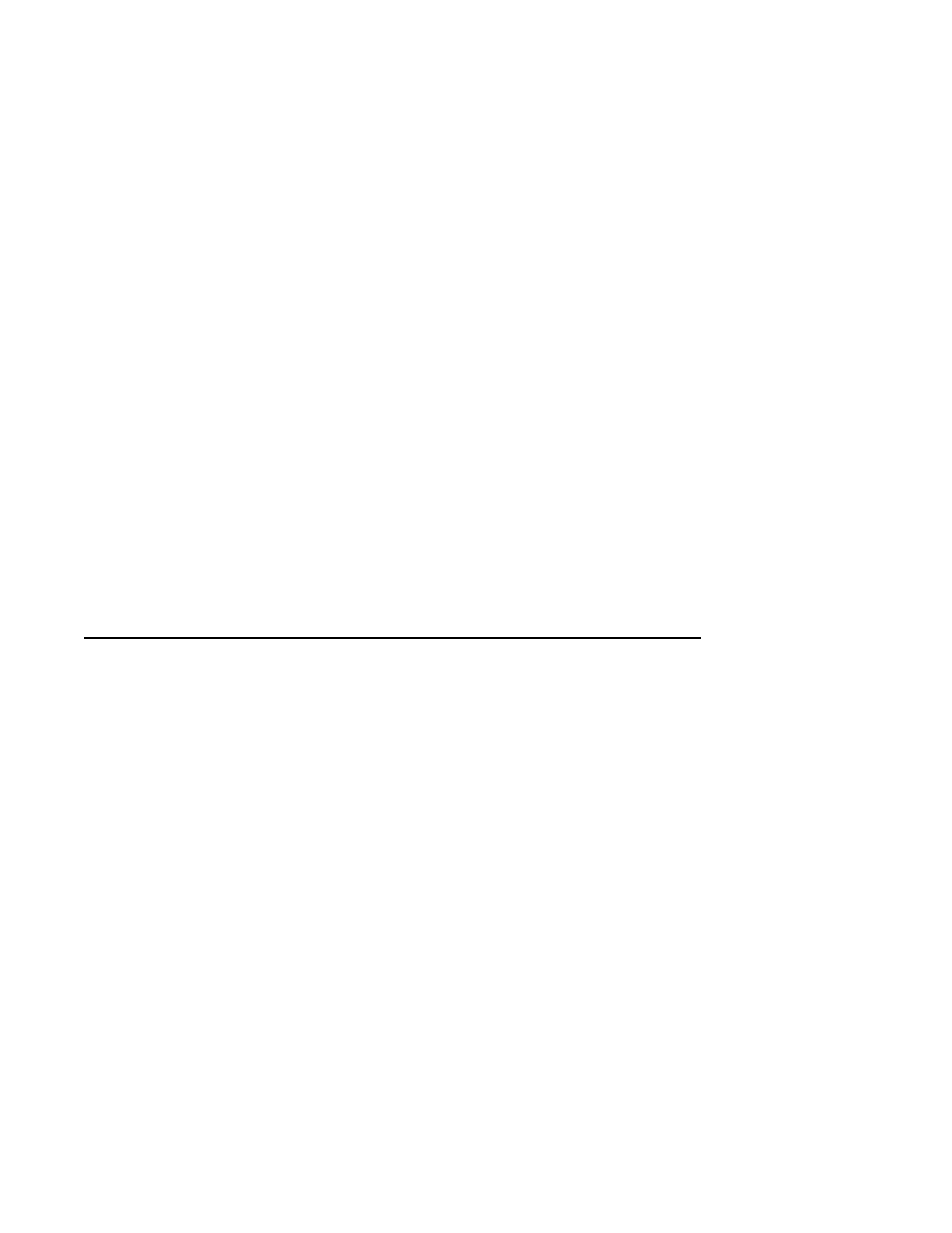
Configuring Speaker and Sound Options
53
Configuring Audio Output with a Sound Card
Follow these steps after you have installed and
connected your speakers.
To configure multichannel audio output for PCs with
the Creative Sound Blaster Audigy sound card:
1
Click Start on the taskbar.
2
Choose All Programs.
3
Choose Creative, SoundBlaster Audigy.
Click Creative Speaker Settings. The
speaker settings window opens.
4
Select a speaker setting from the Speaker/
Headphone Selection drop-down menu. Enter
a speaker configuration from 2/2.1 to 2/7.1.
5
Enable digital audio if you want digital audio
output. See “Enabling digital audio output
with a sound card (optional)” on page 53.
6
Click the Channel button to test the speakers.
7
Adjust the speaker volume settings on the PC.
Click the Calibrate button. The wizard starts.
Follow the wizard’s basic instructions.
8
Close the window.
9
Configure audio output for the Media Center.
See “Configuring Audio for Media Center” on
page 59.
10
Configure audio output for the WinDVD
Player. See “Configuring Audio for InterVideo
WinDVD Player” on page 60.
Enabling digital audio output with a sound card (optional)
To enable digital audio output:
1
Follow steps 1 through 4 of the previous
procedure, “Configuring Audio Output with a
Sound Card.”
2
Place a check mark in the Digital Output
Only check box.
3
Connect the digital audio output connector on
the back of your PC to your home audio
system’s digital audio input.
4
Select your stereo system’s digital audio input.
5
Play a DVD to test the speakers.
6
Adjust the speaker volume settings on the PC.
Click the Calibrate button. The wizard starts.
Follow the wizard’s basic instructions.
7
Close the window.
8
Configure audio output for the Media Center.
See “Configuring Audio for Media Center” on
page 59.
9
Configure audio output for the WinDVD
Player. See “Configuring Audio for Media
Center” on page 59.
