Before getting started, Pc setup tips, Choosing a pc setup location – HP Media Center PC User Manual
Page 5: Choosing a display, Using additional video cables, Using additional sound cables, Using a video game console
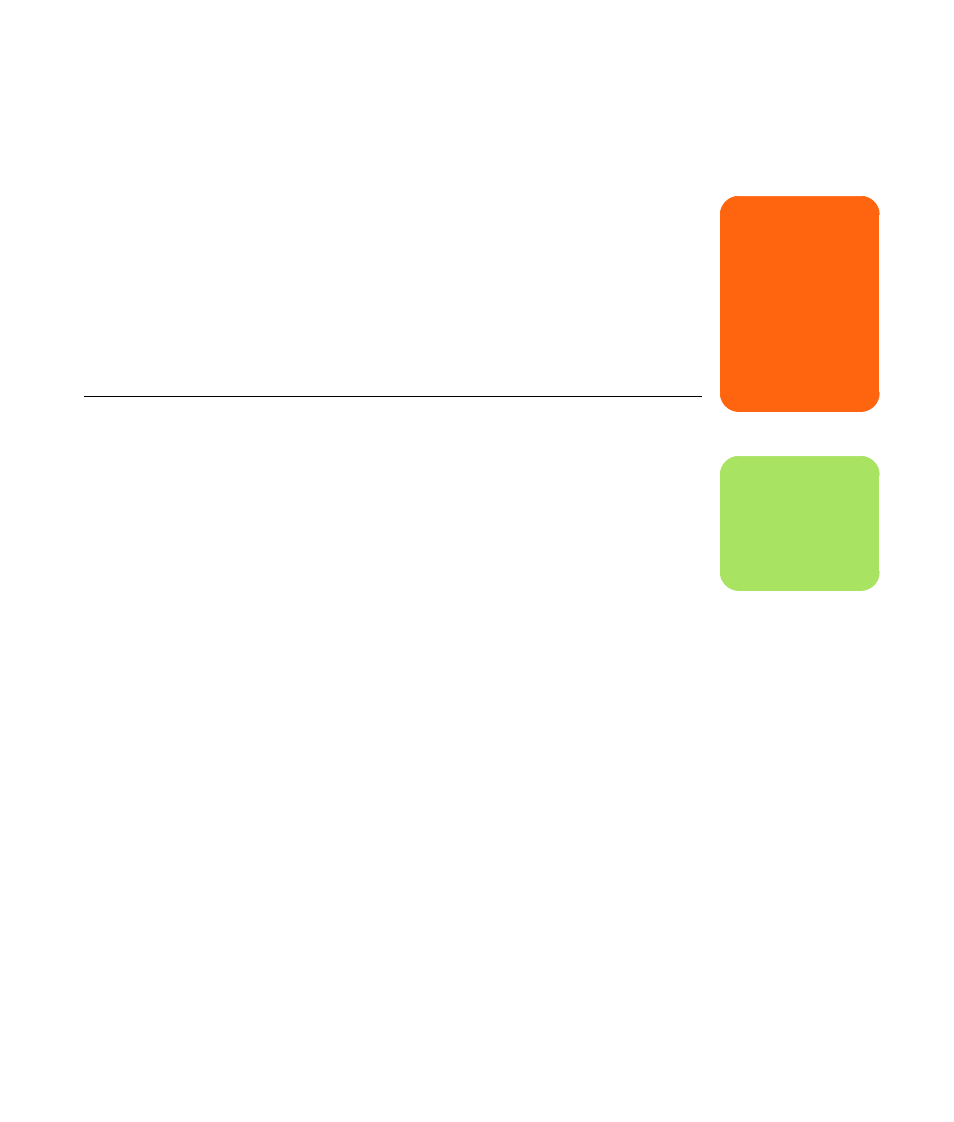
Before Getting Started
1
Before Getting Started
This guide can help you get started using your new
HP Media Center PC. You may want to browse
some of the other documentation that came with
your HP Media Center PC.
1
Read the “Safety Information” section in the
Warranty and Support Guide that came with
your PC.
2
Identify the items included with your
HP Media Center PC.
3
Follow the setup information that came with
your PC to connect your display.
4
Read this guide for information about using
your HP Media Center PC.
PC Setup Tips
Choosing a PC setup location
If you intend to connect your PC to your TV, a set-top
box, or a surround sound system, HP recommends
that you choose a clear working area with easy
access to the connectors of these devices. If your TV
is wall-mounted, make sure that you have access to
the rear ports on the TV before attempting to
connect it to the PC.
Choosing a display
HP recommends using a PC monitor to initially set
up the PC because it may be difficult to view text
and images on a TV due to the higher resolution of
Microsoft
®
Windows
®
XP. Some high resolutions
may not be supported by some older or LCD
displays. Also, high resolutions may result in a blank
display if your display does not support it.
Using additional video cables
If you plan to connect your TV to the PC, you may
need additional cables that are not included with
your PC. HP Media Center PC models have different
video output options, depending on your PC model.
The options are: S-video, composite video, VGA,
and DVI. For best video quality use DVI, then VGA,
then S-video, followed by composite video. Check
the documentation that came with your PC and TV to
determine which cables you need. HP does not
recommend video cable lengths over 1.5 meters
(4.9 feet).
Using additional sound cables
If you plan to connect the PC audio to an amplifier
or a TV, you may need additional sound cables that
are not included with your PC. Your PC is able to
output sound in several modes. Your PC has 3.5 mm
female stereo headphone jacks for most outputs.
Many amplifiers have RCA inputs. You need one
3.5 mm male-to-RCA stereo cable for stereo sound.
You need three 3.5 mm male-to-RCA cables for
surround sound. Check the documentation that came
with your audio equipment for the best input
method.
Using a video game console
If you are using a video game console device, HP
recommends that you connect it directly to your
display device using video signal switching
hardware (not included) or connect it to a separate
TV, rather than connecting it directly to the PC.
w
A warning describes
information you need
to avoid possible
personal injury
or damage to
equipment or data.
Read and follow all
warnings.
n
A note describes
important
information.
