Using the tv as a monitor, Cables for connecting the pc to a tv, Viewing the pc image on your tv screen – HP Media Center PC User Manual
Page 30: Adjusting the screen resolution
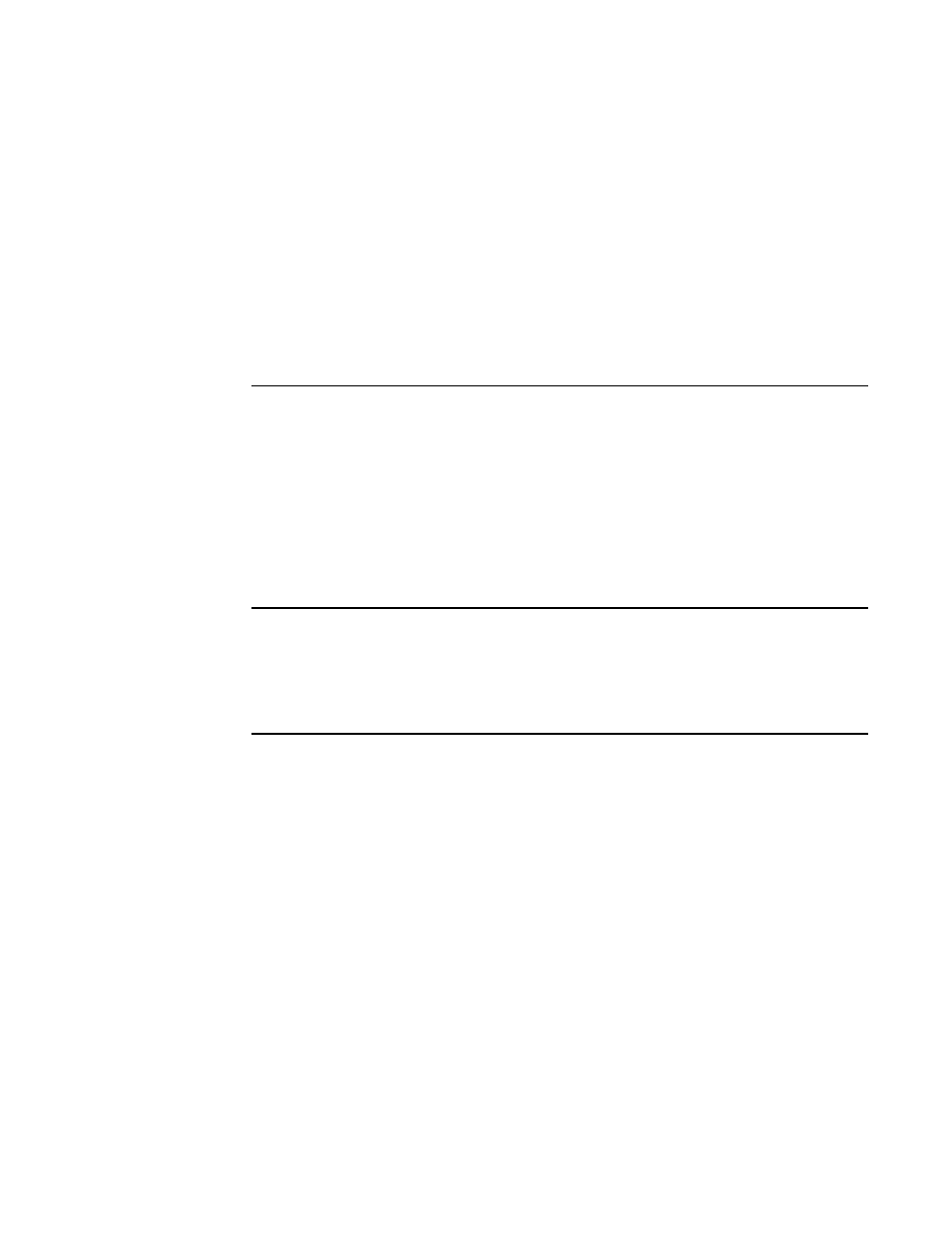
26
HP Media Center PC Getting Started Guide
Using the TV as a Monitor
If your Media Center PC has TV-out capability (select
models only), you can connect it to a TV to view the
PC image on a TV screen. With the TV-out feature,
you can view the PC image, watch DVD movies, or
play games on your TV. This is an optional feature.
Cables for connecting the PC to a TV
To connect the PC to a TV, you need a video cable
and an audio cable. The type of video cable you
need depends on your TV:
■
If your TV has an S-video input jack, you need
an S-video cable.
■
If your TV has a composite video jack, you
need a composite video cable, and
depending on the jacks on the back of your
PC, you may also need an S-video adapter
cable.
Viewing the PC Image on Your TV Screen
The type of video card on your PC determines how
the PC selects the TV-out option.
When you want to disconnect the TV from your PC,
you may need to disable the TV option to return your
PC display to its original resolution.
Adjusting the Screen Resolution
To change the screen resolution:
1
Right-click an empty area of the desktop, and
then click Properties.
2
On the Settings tab, adjust the screen
resolution. Moving the sliderbar toward Less
increases the size of text on your screen.
Moving the sliderbar toward More decreases
the size of text.
3
Click Apply.
4
Click Yes, if it is present.
5
Click OK.
You can connect more than one display device (CRT
monitor, flat panel monitor, TV, and so on) to the PC
(select models only). You can quickly change where
the PC desktop appears by pressing Alt+F5. Each
time you press the Alt+F5 key combination, the PC
display appears on the next device. If Alt+F5 does
not work, restart the PC and try again.
