Table 3-2 – Exabyte MAGNUM 1X7 LTO User Manual
Page 40
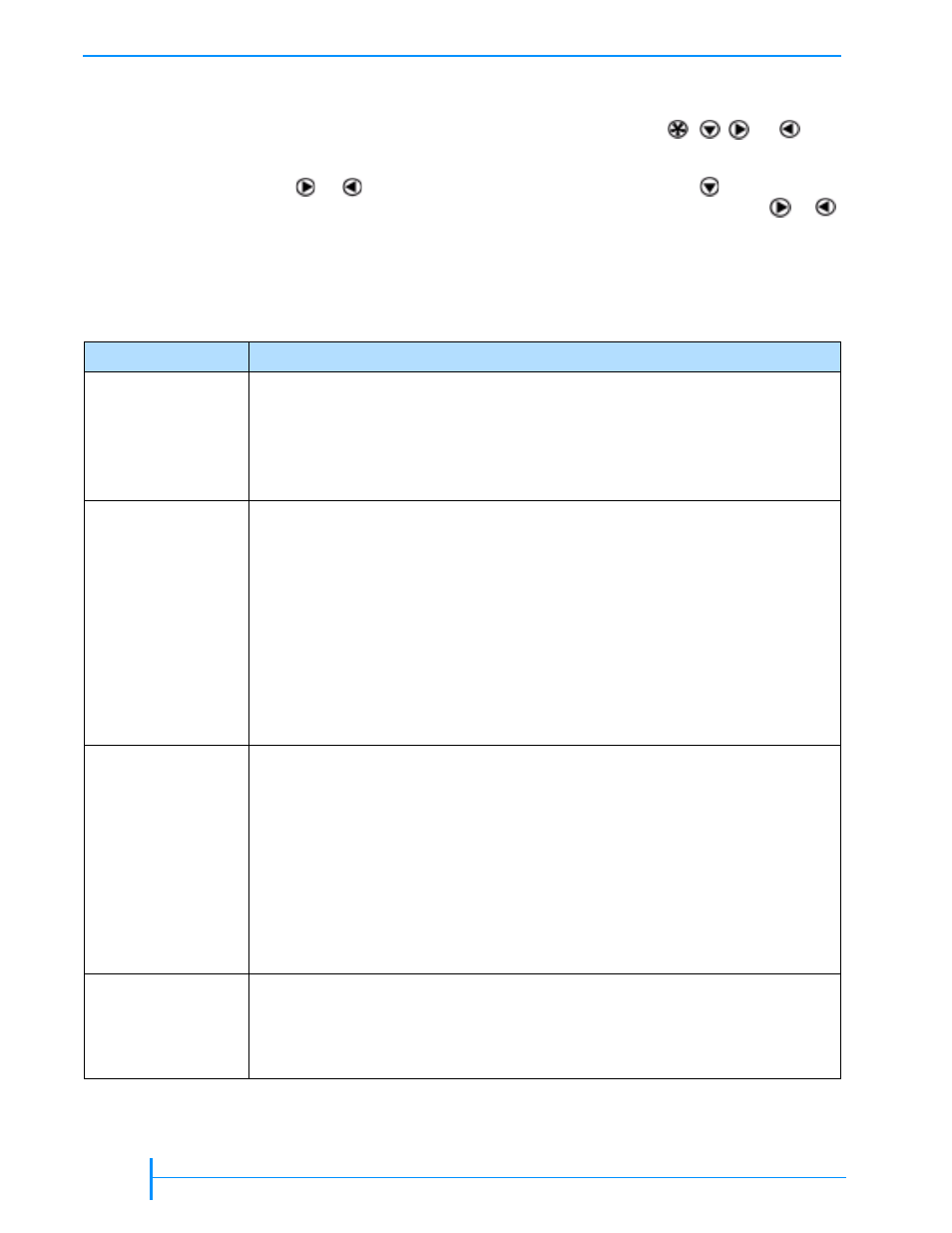
24
P
RODUCT
M
ANUAL
1012581
C
HAPTER
3—C
ONFIGURING
THE
A
UTOLOADER
O
VERVIEW
OF
A
UTOLOADER
M
ENUS
When the Home screen is displayed on the LCD, press
,
,
, or
to
access the autoloader’s main menus.
Press
or
to loop through the main menus, and press
to enter one of
the menus and see its sub-menus. Once you are within a menu, press
or
to loop through the choices in that menu.
provides an overview of the autoloader’s main menus.
shows the organization of the menus.
Table 3-2 Autoloader main menus
Menu
Description
Select a Command
Allows you to issue commands for basic autoloader operations, including:
inserting and removing cartridges
loading and unloading cartridges from the tape drive
updating the inventory
cleaning the tape drive
View a Status
Allows you to view:
an event log for the autoloader
tape drive information (firmware, serial number, and SCSI ID)
library information (firmware, serial number, SCSI ID, loads, moves, ethernet
settings, and the operation mode)
individual cartridge cell statistics (puts and picks)
bar code label information
tape drive status (see
“Viewing the Home Screen” on page 22
)
sensor readings (door, eject, and cell sensors, library temperature, system fan,
and power supply fan)
Change a
Configuration
Allows you to view and change the:
SCSI IDs
emulation mode
autoclean settings
operating mode
Ethernet settings
Also allows you to:
set up a password to restrict access to the operator panel menus
restore the autoloader configuration settings to their default values
Perform a
Diagnostic
Allows you to:
run a hardware self test
run system demos
reset the autoloader
