Ftp-autoloader firmware upgrade and diagnostics, Ftp—autoloader firmware upgrade and diagnostics, S, see – Exabyte MAGNUM 1X7 LTO User Manual
Page 116: Ftp—a
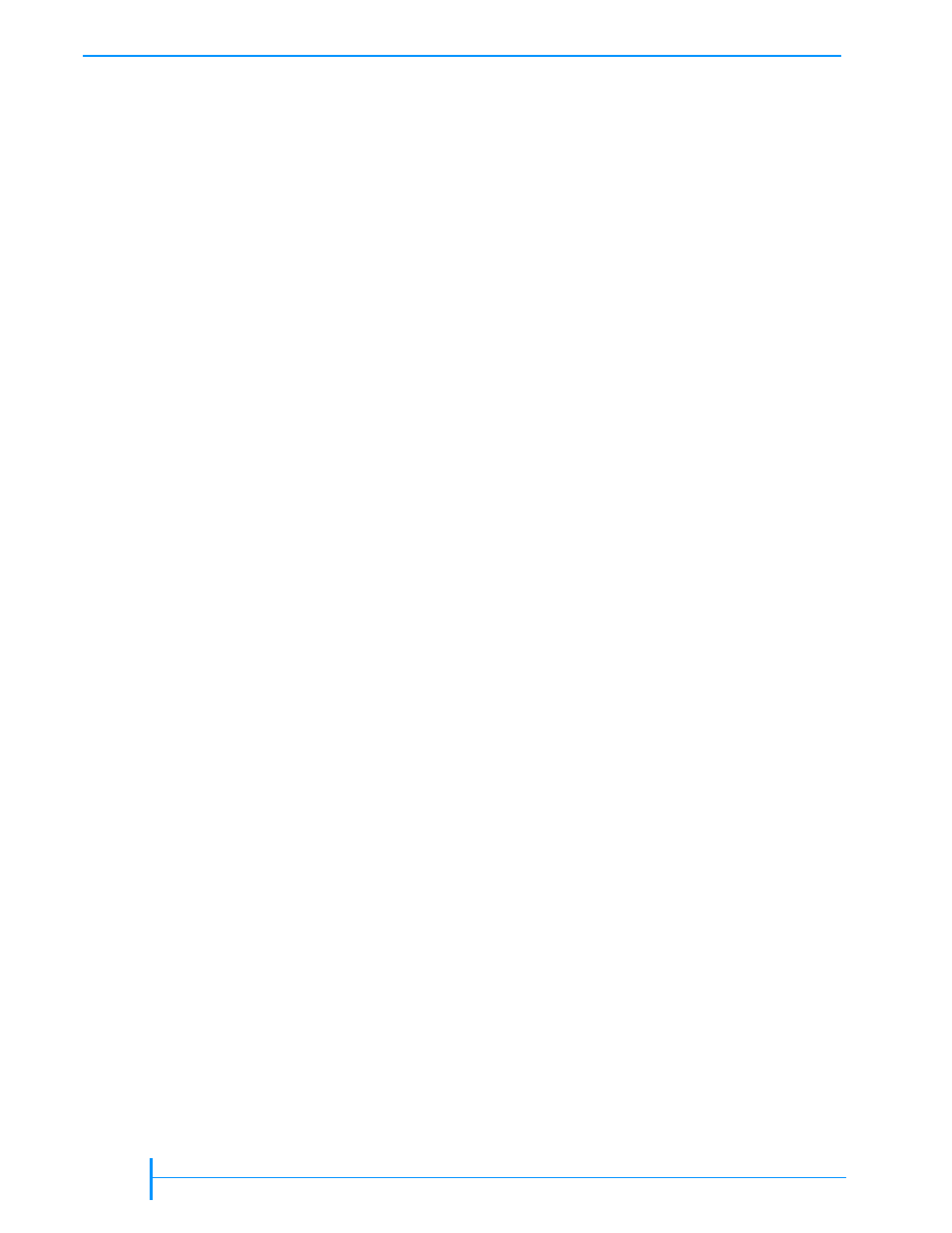
100
P
RODUCT
M
ANUAL
1012581
C
HAPTER
7—M
AINTENANCE
FTP—A
UTOLOADER
F
IRMWARE
U
PGRADE
AND
D
IAGNOSTICS
Occasionally, Exabyte makes revisions to the autoloader’s internal code
(firmware). The autoloader’s Remote Management utility contains additional
firmware for the Ethernet module, which is also revised periodically.
This section describes how to connect the autoloader to a host computer and
use an FTP utility to upgrade autoloader firmware and create diagnostic
listings.
Note:
If you don’t want to use the autoloader’s Remote Management utility, see
for information about using Exabyte LibTool to upgrade firmware
and create diagnostic listings over the SCSI interface.
Downloading firmware—You can download new firmware from
. To upload new firmware to the autoloader,
you can use the autoloader’s optional Ethernet interface and an FTP utility.
Creating a diagnostic listing—If you report a problem to Exabyte Technical
Support, you may be asked to create a diagnostic listing (also called a dump)
via FTP. A diagnostic listing is created when you use an FTP utility to send a
copy of the autoloader’s diagnostic buffer to a host computer. This
information can be used by support personnel to troubleshoot incidents
with the autoloader.
C
ONNECTING
TO
THE
A
UTOLOADER
’
S
FTP I
NTERFACE
To use an FTP utility with the autoloader, you must have the following:
A Category 5 (100BaseT connection) data-grade cable
Software that supports RFC 959 file transfer protocol
A host computer or network connection that uses a pin-through-hole RJ-45
shielded Ethernet connector
To access the autoloader’s FTP interface:
1.
1.
1.
1.
Connect the Ethernet cable as described on
, and set Ethernet
configuration options as described on
. Make a note of the
autoloader’s IP address.
Note:
If you set DHCP on, you can view the current server-assigned IP
address for the autoloader through the Status menu (see
2.
2.
2.
2.
From your host computer, activate the FTP utility you are going to use.
Connect to the autoloader using the autoloader’s current IP address.
3.
3.
3.
3.
Log into the autoloader’s FTP interface using the autoloader’s FTP default
user name and password:
User name: anonymous
Password: Exabyte
