Caution – Exabyte MAGNUM 1X7 LTO User Manual
Page 117
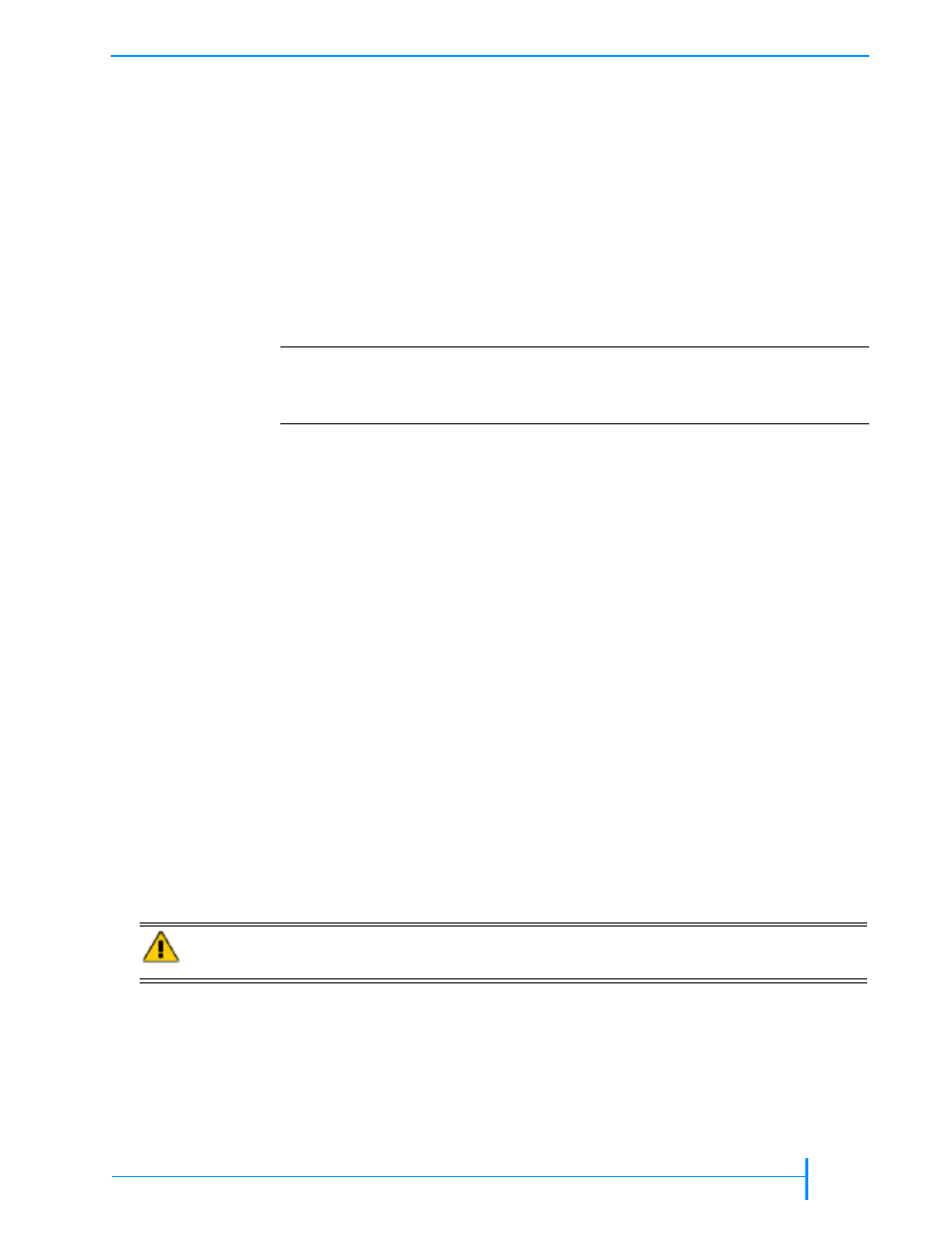
O
CTOBER
2006
M
AGNUM
1
X
7 LTO A
UTOLOADER
101
FTP—A
UTOLOADER
F
IRMWARE
U
PGRADE
AND
D
IAGNOSTICS
Note:
The user name and password are case-sensitive. If desired, you can
change the user name and password from their defaults through the
autoloader’s Remote Management utility (see
).
U
PGRADING
A
UTOLOADER
F
IRMWARE
VIA
FTP
To upgrade the autoloader’s firmware via FTP:
1.
1.
1.
1.
Obtain new firmware for the autoloader. You can download new firmware
from
. The firmware file for the autoloader
uses the extension .bin. The firmware file for the Ethernet module uses the
extension .hex.
2.
2.
2.
2.
Connect to the autoloader’s FTP interface by following the instructions in
the previous section.
3.
3.
3.
3.
Make sure that the FTP file transfer type is set to binary.
4.
4.
4.
4.
Use the ls command to list the files on the autoloader. The autoloader’s
firmware file is libflash.bin. The Ethernet module’s firmware file is
enet.hex.
Note:
If desired, you can make a copy of the current firmware file(s) by
using a “get FTP” command.
5.
5.
5.
5.
If necessary, rename the firmware file(s) you downloaded from
as follows:
Autoloader firmware: Change filename.bin to libflash.bin
Ethernet module firmware: Change filename.hex to enet.hex. Use
the FTP command for your utility to transfer the new firmware to the
autoloader. For example, issue a “put libflash.bin” command.
The system initiates the firmware upgrade and displays its progress on the
autoloader’s LCD. When the upgrade has completed successfully, the
autoloader automatically resets.
!
! !
!
Important
Make sure that you select and download the correct firmware
files. Firmware for other Exabyte products is also on this web site
and is not compatible with the Magnum 1x7 LTO Autoloader.
Caution
Do not attempt to perform autoloader operations or power down the autoloader
until after it automatically resets.
