Saving a snapshot on floppy disk, Search mode- backup button, K-remote backup server – Elmo EDR-X216 User Manual
Page 75
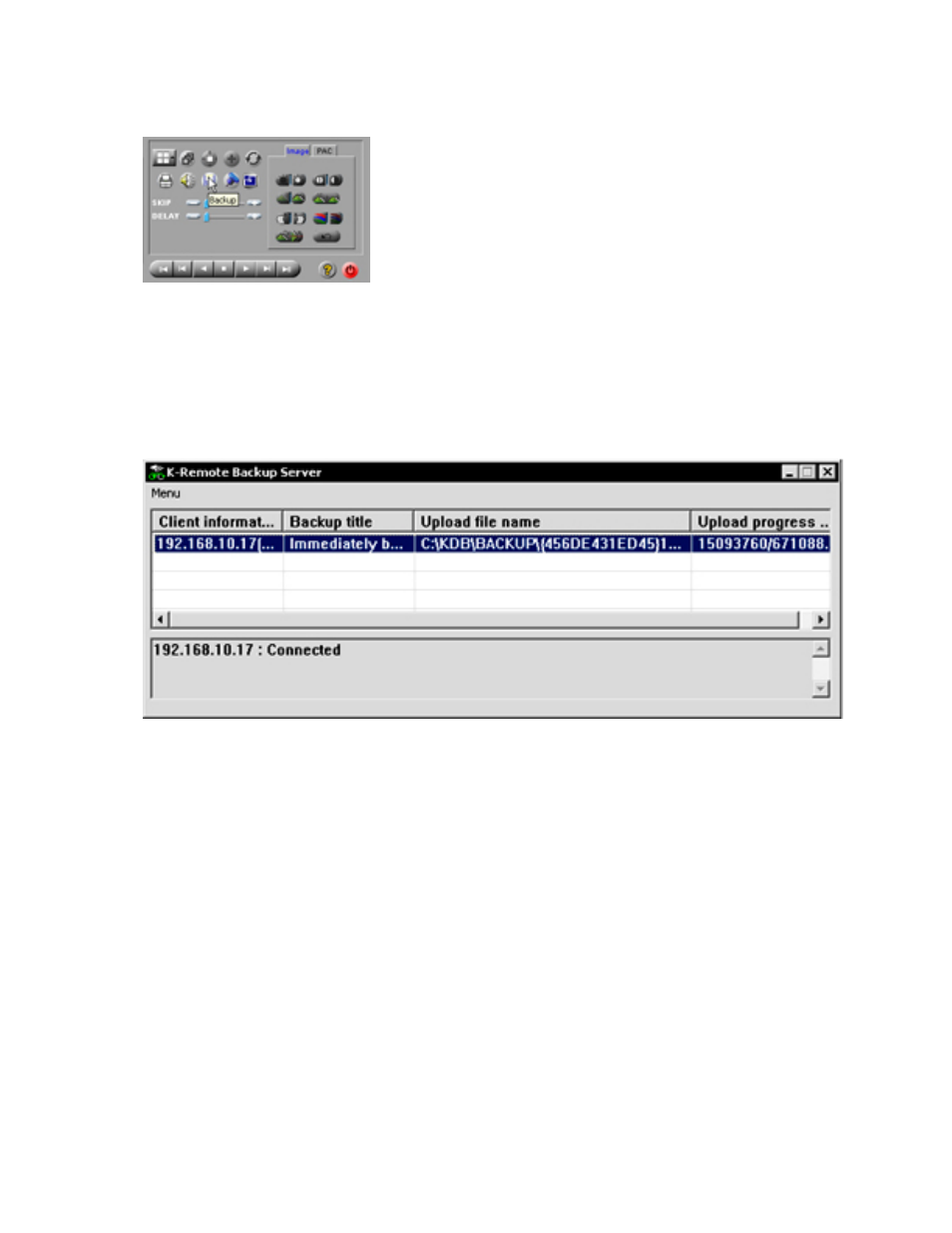
Figure 53. Search Mode- Backup button
4.
Select Encrypted or AVI.
5.
If you select Encrypted Backup choose the Start time, End time, and the Backup Media .
6.
If you select AVI Backup, choose the cameras you wish to record, the video compression, and the AVI Caption:
7.
Click OK to start the backup process. K-Remote Backup Server shows you that a backup is being done:
Figure 54. K-Remote Backup Server
') '& +
To save a snapshot of a camera on a floppy disk, follow these steps:
1.
Click Search on the main screen.
2.
Select a date with data recorded. Dates with data are highlighted red on the calendar.
3.
Select the camera you wish to play.
4.
Click the Play button and play to the position at which you wish to take the snapshot.
5.
Click the Stop button to stop playback.
6.
Click on the screen of which you wish to take the snapshot.
7.
Click the Backup button. The Backup dialog window appears.
8.
Select the Snapshot option.
9.
Select the media to save the snapshot on.
10. Select OK. A dialog box will appear asking if you would like to watermark the image to be saved.
11. Select Yes . The watermark will allow you verify whether or not your picture has been tampered with. The picture will be saved
to diskette, enabling it to be opened with any graphics viewer.
') '& +
67
