Setting up motion detection, Managing users, Password security – Elmo EDR-X216 User Manual
Page 23: Creating/modifying users
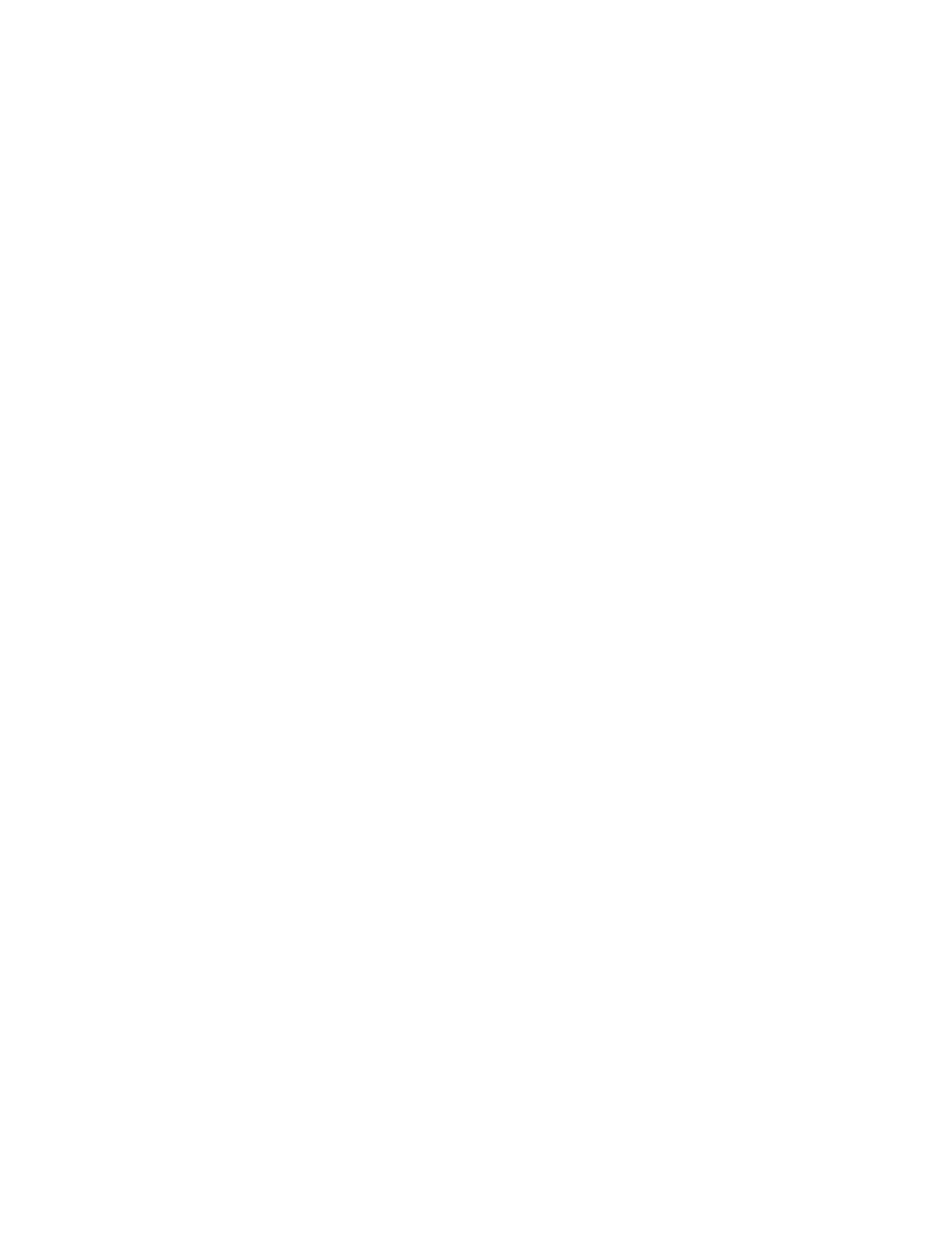
-
Each camera's recording rate (in frames per second - fps) is adjustable.
-
Default : Sets all cameras to their default frame rate settings.
-
If you increase the frame rate of a certain camera, the speed of the other cameras will be decreased to compensate.
Setup for all cameras
-
Area Clear: Clears all detection zones for all cameras.
-
Area Draw: Draws a detection zone covering the entire area for all cameras.
-
Screen size: Sets screen size from 320 x 240 or 640 x 480.
-
Quality: Sets image quality from 20% to 100%.
-
Transfer quality: Sets the quality of the image transferred to the remote to between 20% and 100%.
-
Color of motion area: Selects the color of the motion detection area in the display mode between green or red.
-
Full screen when motion: Goes from multi screen to full screen when motion is detected on the specified camera(s).
-
Set Dwell Time: Once selected, cameras will rotate through screens according to the dwell time specified on the main display
page.
' "
To set up motion detection on a selected camera, follow these steps:
1.
Select the desired camera.
2.
On the video window, move the mouse to the start point.
3.
Hold down the left mouse button and drag the mouse to draw a rectangular region (target zone). You can define up to five target
zones.
4.
Set the individual camera settings.
5.
Click the Save button to your save settings.
Related Topics:Intelliguard
"
% '
After installation, your DVR automatically creates an administrative account. It is recommended that you change the password
for this account or create new users with different levels of security.
-".
To create or modify a user, follow these steps:
1.
Login as an administrative user.
2.
Click Setup on the main screen.
3.
Click the Password Setup tab.
4.
Click the Add User button.
5.
Enter the User Name and Password.
6.
Confirm the Password.
7.
Select the features you want the user to be able to access.
8.
Click the Save button to save the newly created user.
' "
15
