Setting up virtual ruler, Using virtual ruler, Importing and exporting setup information – Elmo EDR-X216 User Manual
Page 41: Overview, Exporting setup settings
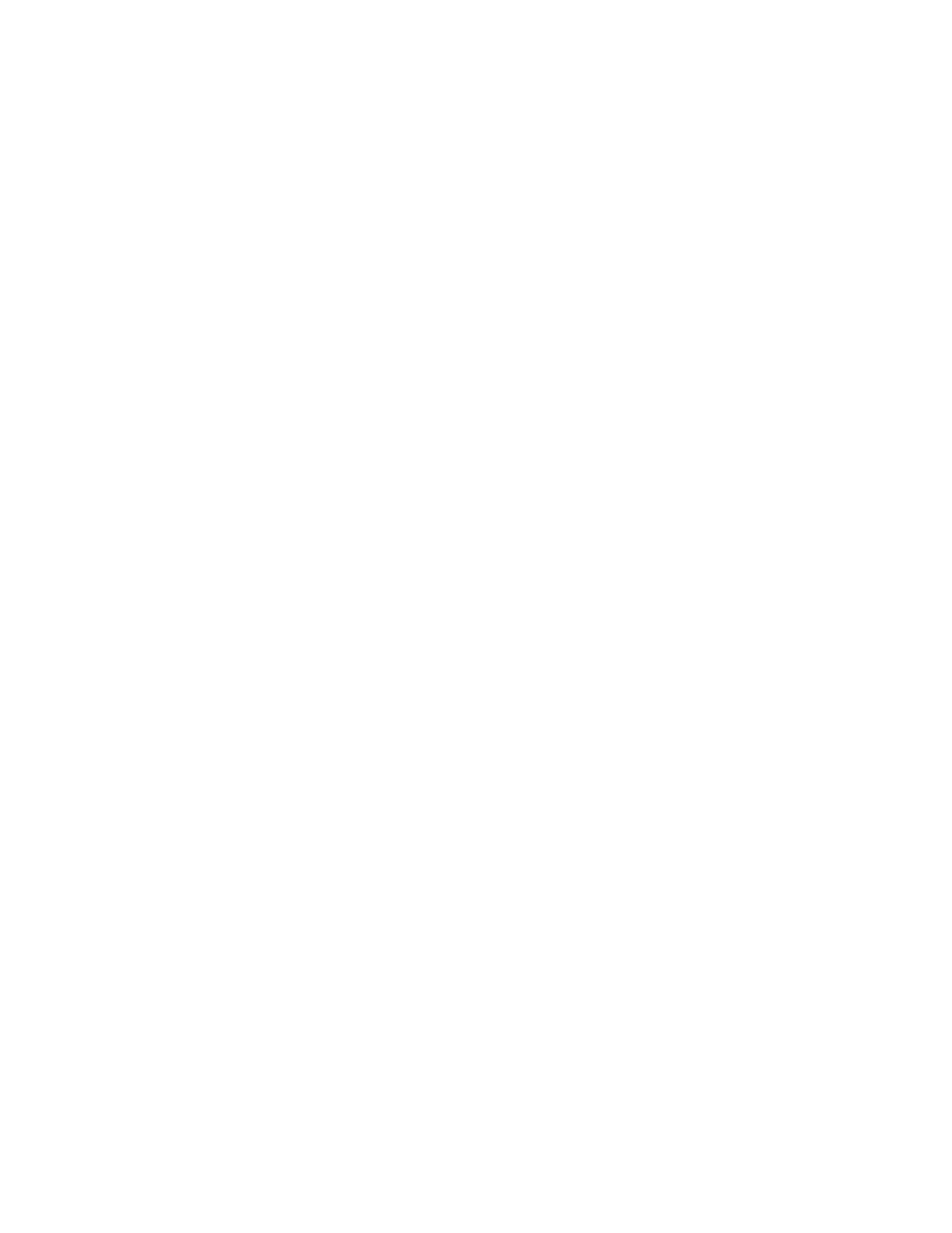
Figure 27. Virtual Ruler
' #
To set up the Virtual Ruler for a camera, follow these steps:
1.
Select the camera in which you want to insert the ruler.
2.
Select the color (black or white) of the ruler that you want. If the background is white, the ruler is better seen in black.
3.
Enter the Start Point (area you want the ruler to begin).
4.
Enter the End Point (area you want the ruler to end).
5.
Enter the Division (measurement that is divided equally between your Start Point and your End Point ).
6.
In the Unit section, select the unit of measurement you wish to use. For example, feet, inches, meters, etc.
#
Using the Virtual Ruler
To use the Virtual Ruler, follow these steps:
1.
Physically measure the height that is required for your camera.
2.
Draw a mark on that area.
3.
Using your mouse, move the cursor to the picture.
4.
Hold down your left mouse button, and drag it in a straight line.
!/ ' .
) ) %
All the setup information you create can be exported to a file to be used in the future. If you have multiple servers installed and
you would like to keep the same settings, you can import previously exported setup settings.
!/ ' '
To export your Setup Settings, follow these steps:
1.
Click the Setup button on the main interface.
2.
Click the Server Information tab.
3.
Click the Export Settings button. The Browse for Folder window appears:
' #
33
