Elmo dvr server, Starting your elmo dvr server, User accounts – Elmo EDR-X216 User Manual
Page 15: Logging on to your server, Understanding the main screen, Overview, Keyboard
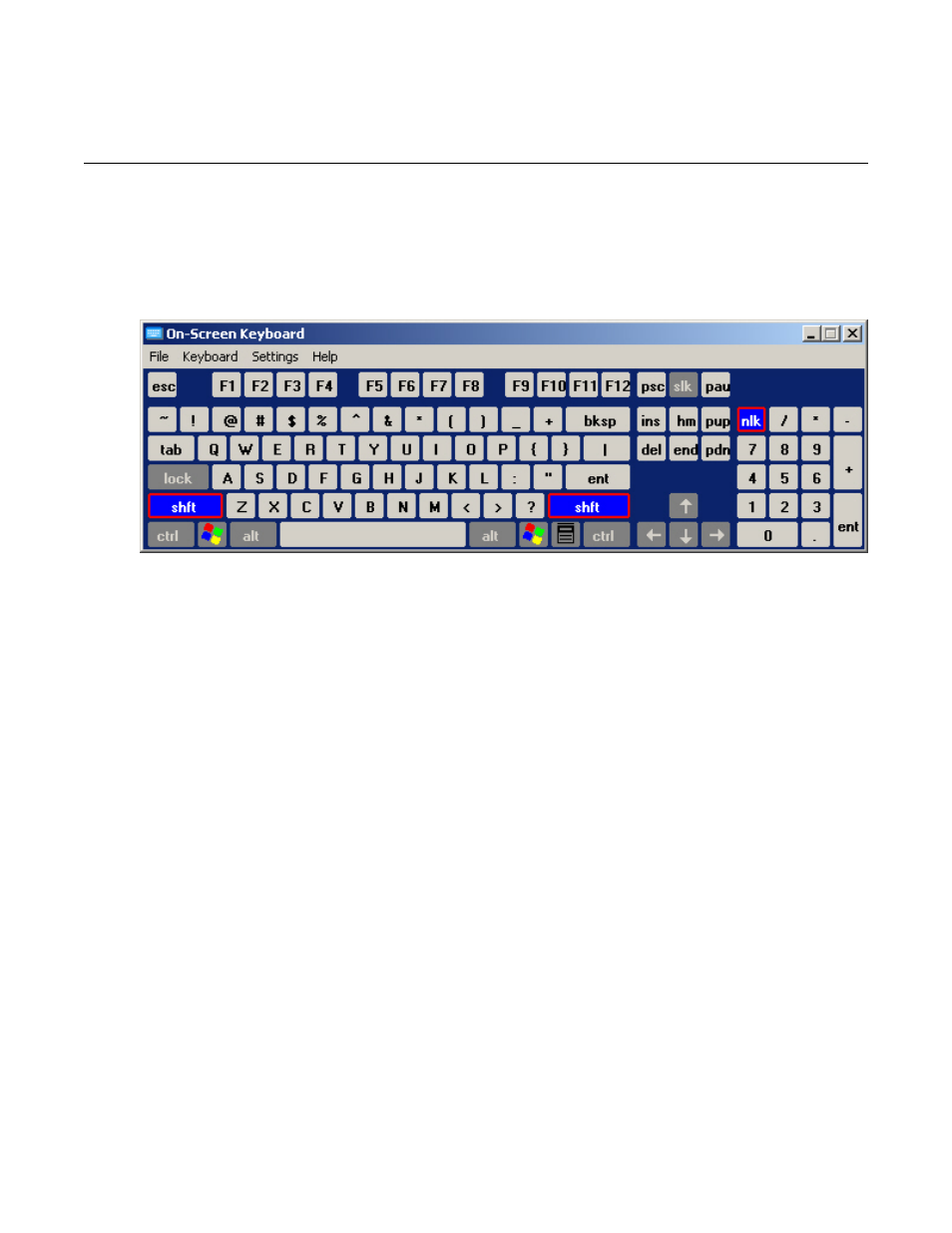
!" # '!#!
' !" # ' )
The installation process configures Windows to automatically start your DVR on start up. Alternatively, you can start the server
by double-clicking on the ELMO Server icon on your desktop.
With Windows 2000™ and Windows XP™, you can also use our virtual keyboard to enter information. Simply click on the
keyboard icon located on the lower right-hand side of your main screen.
Figure 4. Keyboard
*
When your server was installed, a default administrative user was automatically created. This user has access to all setup
options and cameras. For security reasons, it is highly recommended that you change the password of this user and create other
users with different levels of access.
If you have changed your default username and password and have forgotten what they are, please contact your local dealer for
information on how to reset them.
' )
To log on to your server, follow these steps:
1.
Click the Login button on the main screen. A Login window appears.
2.
Enter your Username and Password .
3.
Click the OK button or press Enter to continue.
For more information on creating or changing user privileges, please see Managing Users
& " '
) ) %
The main screen consists of the screen division buttons, camera indicators, and sensor and control buttons. In addition, you can
use the main screen to log in or out, search recorded videos, and perform setup configurations. Finally, you can turn your server
off on the main screen.
!" # '!#!
7
