Managing your servers, Overview, Adding a server to your list of connections – Elmo EDR-X216 User Manual
Page 66: Elmo dvr remote main screen features
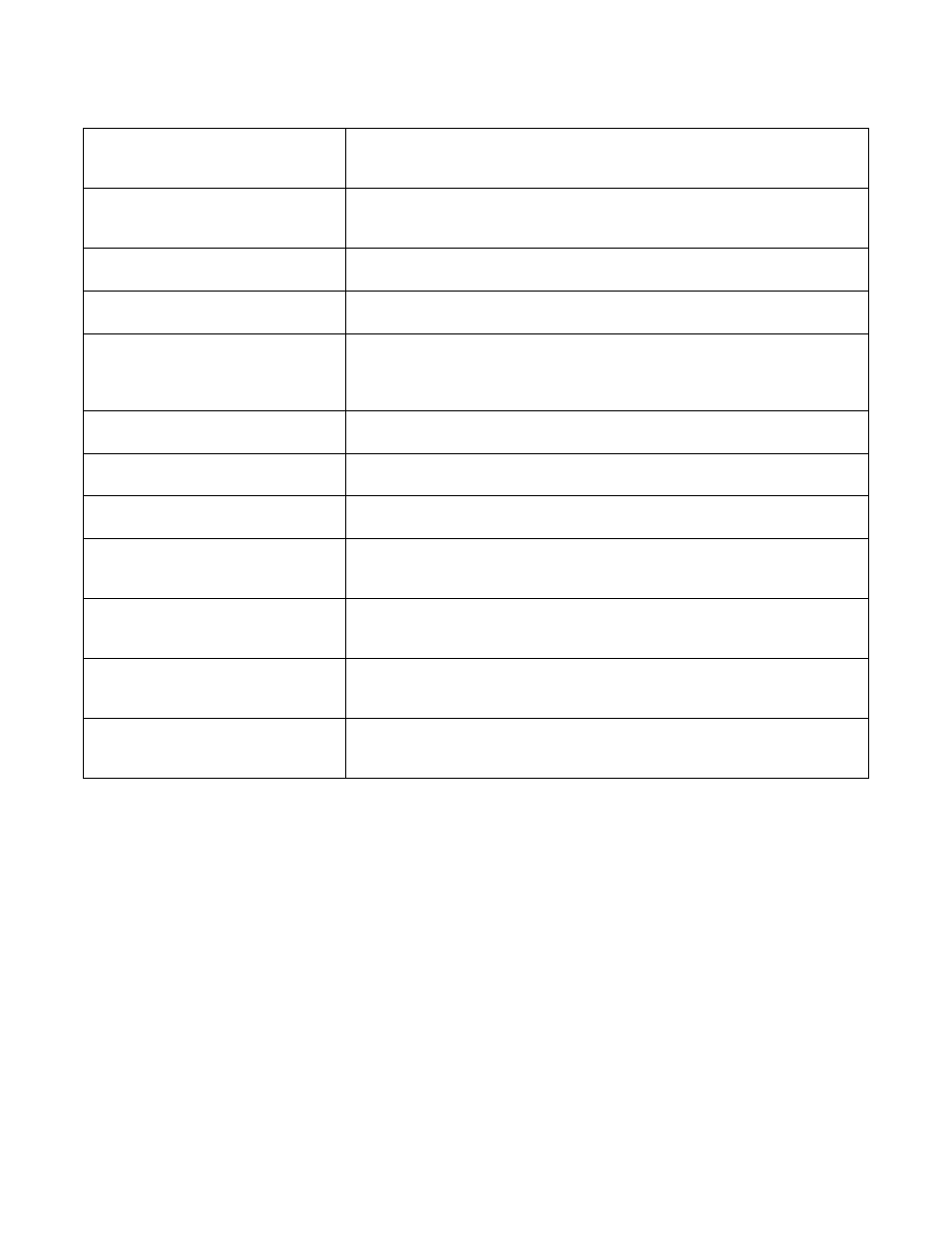
Search
Searches for previous events that have been recorded remotely, onto your
local hard drive, or to CD-R/CD-RW.
Setup
Loads the setup page to configure your ELMO DVR Remote features and
functions.
Connections
Manages lists of remote servers you can connect to and manage.
Disconnect
Breaks the connection from a connected server.
Multi-Site
Allows a user to specify which cameras will be in each division, allowing
cameras from different servers to be on the same screen. This is accomplished
through drag and drop.
RECEIVE
Displays the progress of data transmission.
IP Address
Displays the IP address of the currently active server.
Emergency Monitor
Handles any sensor or controller motion events.
Health Monitor
When connected to a DVR through this application, you can view the current
status of cameras (if there is video loss), control, and sensors.
Intelli-Upgrader
Allows you to upgrade the software on the DVR if it appears in the server list
created with the remote software.
K-Remote Backup Server
Handles backup processes, and gives the option of cancelling any backup
process. This MUST be running in order to perform remote backups.
2-Way Audio
Allows the remote user to communicate via voice with anyone who may be at
the server side.
Table 3. ELMO DVR Remote Main Screen Features
" ' )
) ) %
Before you can connect to a server you must create a connection with the connections list. You can manage a server located
anywhere as long as you have internet access to that server. The server also should have a static IP Address or a Dynamic IP
domain service such as www.123ip.com.
* ) .
To create a new server, follow these steps:
1.
Click the Connections button on the main screen. The following window appears:
58 - ELMO USER MANUAL 2003G
