Setting up backup schedules, Overview, Backup dialog window – Elmo EDR-X216 User Manual
Page 47
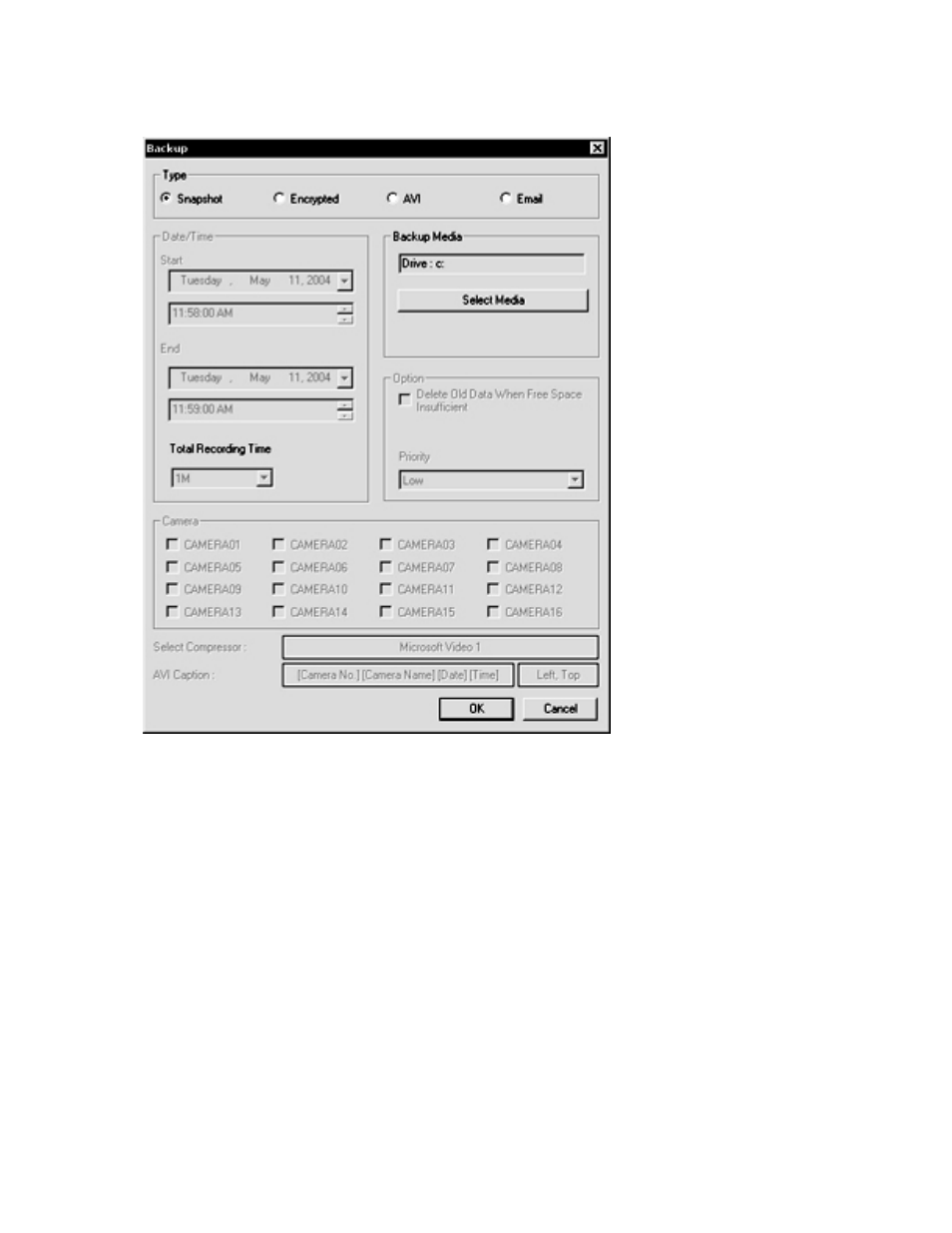
Figure 30. Backup Dialog window
9.
Select the Snapshot option.
10. Select the appropriate media.
11. Click OK.
12. A dialog box will appear and ask if you would like to watermark the image to be saved. Select Yes . The watermark will allow
you to verify whether or not your picture has been tampered with.
13. The picture will be saved to the selected media, enabling it to be opened with any graphics viewer. Note: The picture is saved in
either Bitmap or JPEG format. This is set up in the Server Information section.
' $ '&
) ) %
This feature allows you to define future backups by creating backup schedules. You can backup to your local hard drive or to a
remote drive. You can schedule backups to occur on a daily, weekly, or monthly basis.
' $ '&
To set up Backup Schedules, follow these steps:
' $ '&
39
