P298, P298) – Panasonic Lumix GH5S Mirrorless Camera User Manual
Page 298
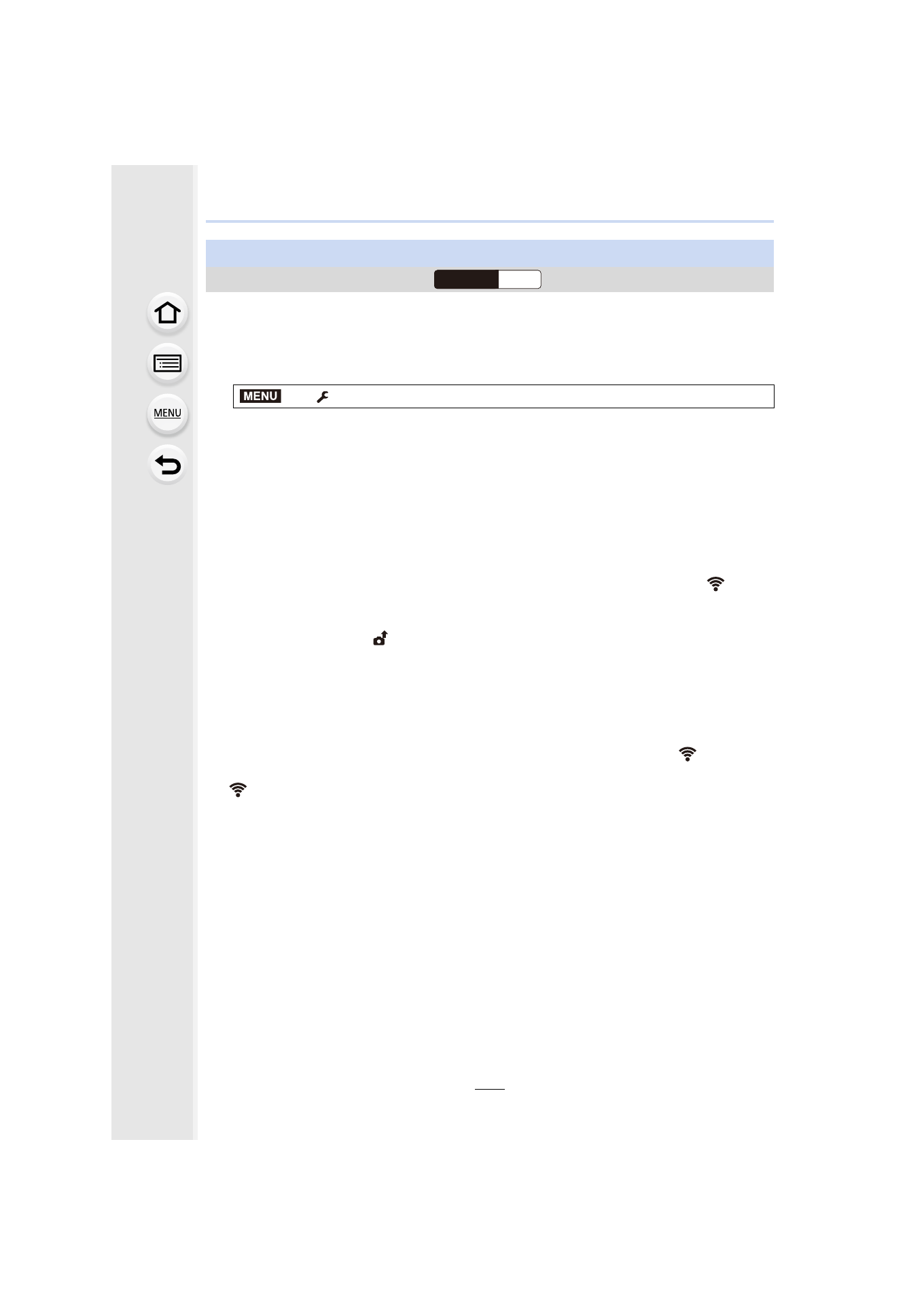
10. Using the Wi-Fi/Bluetooth function
298
The camera automatically transfers recorded images to a Bluetooth-connected
smartphone via Wi-Fi.
1
Make a Bluetooth connection to the smartphone.
2
Select the camera’s menu.
• If a confirmation screen is displayed on the camera asking you to terminate the Wi-Fi
connection, select [Yes] to terminate it.
3
On the smartphone, select [Yes] (Android devices) or [Wi-Fi Setup] (iOS
devices).
• The camera automatically makes a Wi-Fi connection.
– (iOS devices) Follow the on-screen message on the smartphone to change the
connected device on the Wi-Fi setup screen.
4
Check the send settings on the camera, and select [Set].
• To change the send setting, press [DISP.].
• The camera will enter a mode where it can automatically transfer images and [
] will be
displayed on the recording screen.
5
Take pictures on the camera.
• While sending a file, [
] is displayed on the recording screen.
• When [Auto Transfer] is set to [ON], [Wi-Fi Function] in [Wi-Fi] in the [Setup] menu
cannot be used.
• If the [Bluetooth] and [Auto Transfer] settings of the camera are [ON], the camera automatically
connects to the smartphone via Bluetooth and Wi-Fi when you turn on the camera. Start up the
“Image App” to connect to the camera.
The camera will enter a mode where it can automatically transfer images and [
] will be
displayed on the recording screen.
• If [
] is not displayed on the recording screen, images cannot be transferred automatically.
Check the status of the Wi-Fi connections to the smartphone.
Transferring recorded images to a smartphone automatically
Wireless connectivity required:
>
[Setup]
>
[Bluetooth]
>
[Auto Transfer]
>
[ON]
Wi-Fi
Bluetooth
MENU
